Managing cost centers
Overview
A cost center is an operating unit that is used for controlling business processes and related expenses. If an object is assigned to a cost center, it means that all costs associated with the object will be allocated to this cost center. Besides, cost centers are used for creating cost plans and monitoring them in the course of a business year.
Cost centers structure an organization according to its commercial aspects. The structure of cost centers is flat, which means that no hierarchy can be formed. Cost centers are defined according to functional requirements, physical location, or responsibility for costs.
Cost centers are managed as a list. The Global cost center is generated during the installation and cannot be deleted.
Configuration items that are not explicitly assigned to any cost center belong to the Global cost center.
Cost centers are managed in the Master Data application under Organizational Structure > Cost Centers.
The Decision Maker field and Delegated Decision Makers grid in the cost center dialog contain the information about primary decider and other deciders for approval processes, for which this cost center is financially responsible.
On the Services tab of the dialog, you can review bookings from provisioning workflows.
Assignment to cost centers can later be used to give the users different permissions for managing the stored data. For example, you can define that an employee can edit only the data of a specific cost center. User permissions are defined by the roles assigned to them, so permissions are granted to or withdrawn from a user role.
Creating cost centers
You can add cost centers manually or import them in bulk using the standard template.
How to import cost centers
Running the Import action
Execute the Import Cost Centers:
-
The Quick Import wizard will open.
- On the first page keep the Use existing import definition checkbox selected.
- Then click the Download Template File link.
- Open the file and fill in the data to be imported into the system.
- Upload this file.
- Follow through with the other steps of the wizard.
- After you click the Import button, the system will process the data. Upon completion you will see the import result message and a link to an import log file.
The Quick Import concept indicates that records can be imported from the corresponding navigation item by running the Import action. To be able to import records for any configuration item, an import definition for this configuration item must exist. An import definition sets the rules for importing data.
Common rules to consider when editing the import template file:
- Culture context of the data: when entering the text, consider the language specified in the quick import settings. It is important especially if the Excel file is uploaded as it may contain country-specific data such as dates, number formats, or currencies.
- Ambiguous values for matching attributes: if no or more than one matching values are found during processing of data, the value that is specified in the data source file is not saved to the system database.
Explanation of the import template
All imported data can be modified manually in the user interface.
| Field Name | Explanation | Maximum Character Length |
|---|---|---|
| Number | Required: this information is a key field, which means that it is used by the import process to determine whether to create a data set or update the existing, matching data set. | 50 |
| Abbreviation | Alphanumeric string. | 100 |
| Name | Required: alphanumeric string. | 100 |
| Type | Specify one of the default cost center type options:
|
|
| Description | Alphanumeric string. | 1000 |
| Status | Two options are possible: Active and Inactive. When entering the text, consider the language that was set for the user interface. | |
| Valid from | Date. | |
| Valid until | Date. | |
| Org.Unit | Abbreviation of the organizational unit. | |
| Manager | The Decision Maker of the cost center. According to the pre-configured mapping rules, use the following data template:
|
Example of importing cost centers
The given example is a filled-out template to be imported:

The successfully completed import results in the following records in the Organization Structure > Cost Centers navigation item:

Imports completed with partial success have detailed import log with errors and error reasons description. For instance, Emily Escott (see the import template) was not assigned as the Manager of the Administration cost center because there are two users in the system with the same first name and last name:
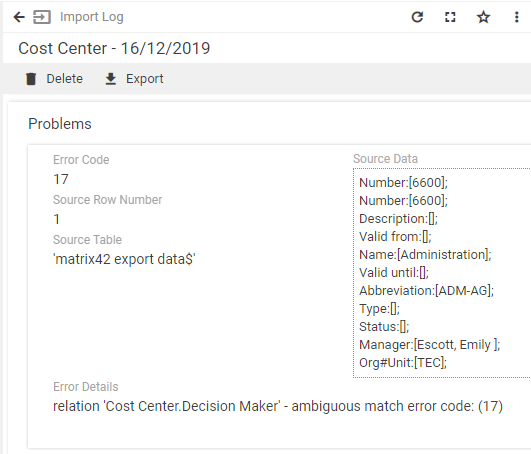
A detailed report is also available in the Import Log Files section of the Administration application.