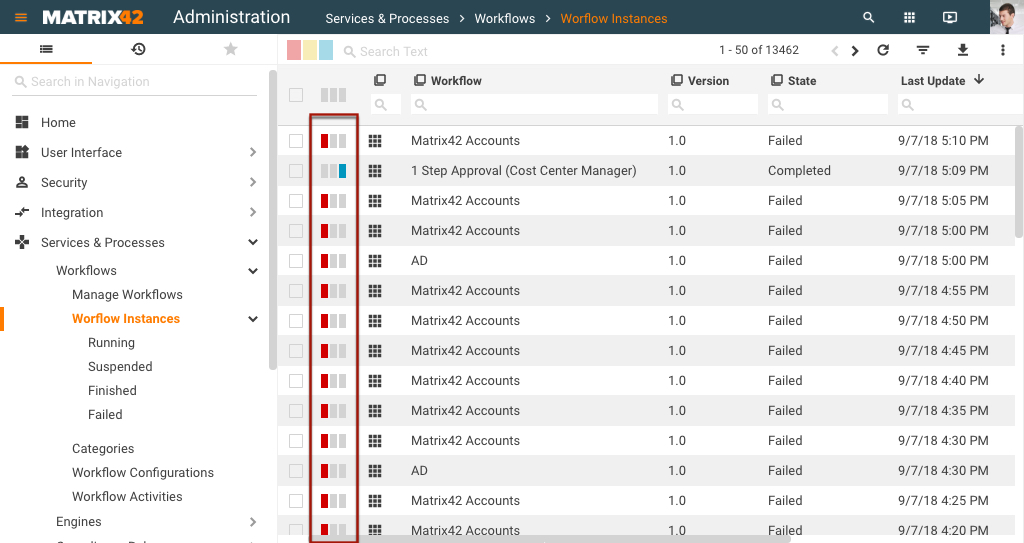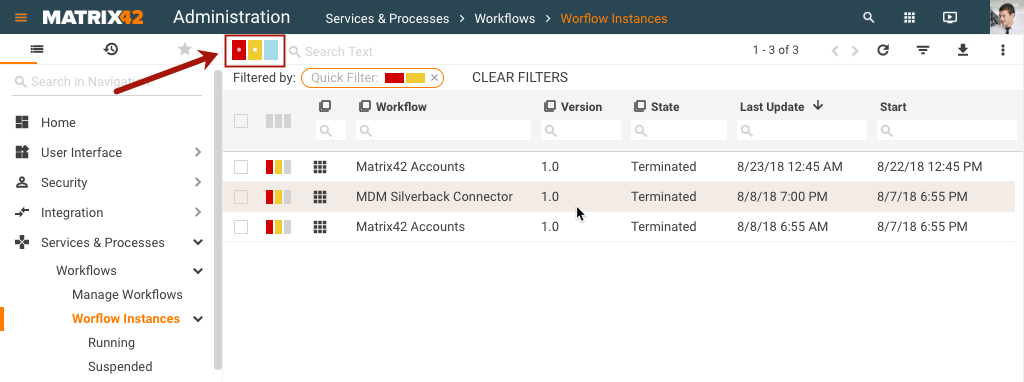Quick Filters
Quick Filters Defined
A Quick Filter is an extension of the Search Filter functionality which allows users to add filtering conditions, color code them, and then be able to filter objects in the grid by simply clicking the color control (for example, yellow rectangle), or two color controls (say, yellow and light blue rectangles) to display only objects that satisfy conditions set for both colors) above the grid.
How to add a Quick Filter to a Grid?
To add a Quick Filter to a grid:
- In Administration > User Interface > Search Filters, locate an existing Search Filter or create a new one.
- In the Search Filter Edit dialog, select the Use as Quick Filter checkbox, provide Names, Conditions, and other necessary data for each of the three colors, Red, Yellow, and Light blue (Left, Middle, and Right), then Save the Quick Filter.
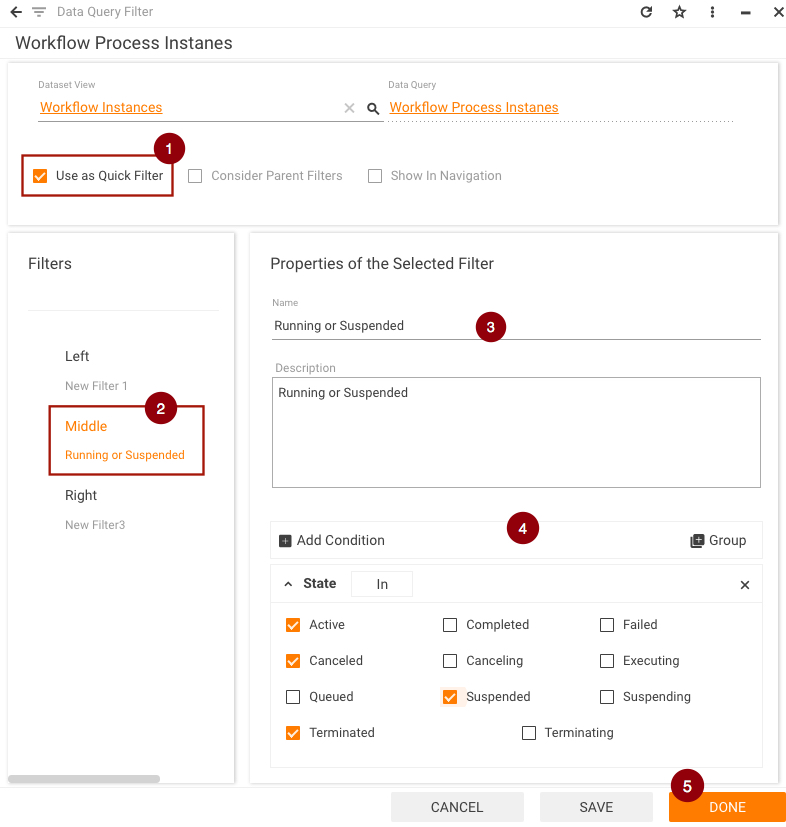
How to use a Quick Filter?
To use a Quick Filter, open the corresponding grid and click one or two of the three colored rectangles - light blue, yellow, or red - at the top. The grid refreshes to show only objects which satisfy the conditions set for the selected color(s).
Select two rectangles, for instance, yellow and red, to display only objects that satisfy conditions set for both colors.
How to change Quick Filter colors?
Starting with ESMP v.10.1.1, Quick Filter colors are bound to the Theme notification colors.
By default, the color of the Quick Filter is taken from the currently applied Theme and correspond to the values from the Administration application → User Interface → Themes → Accent Color tab → Messages:
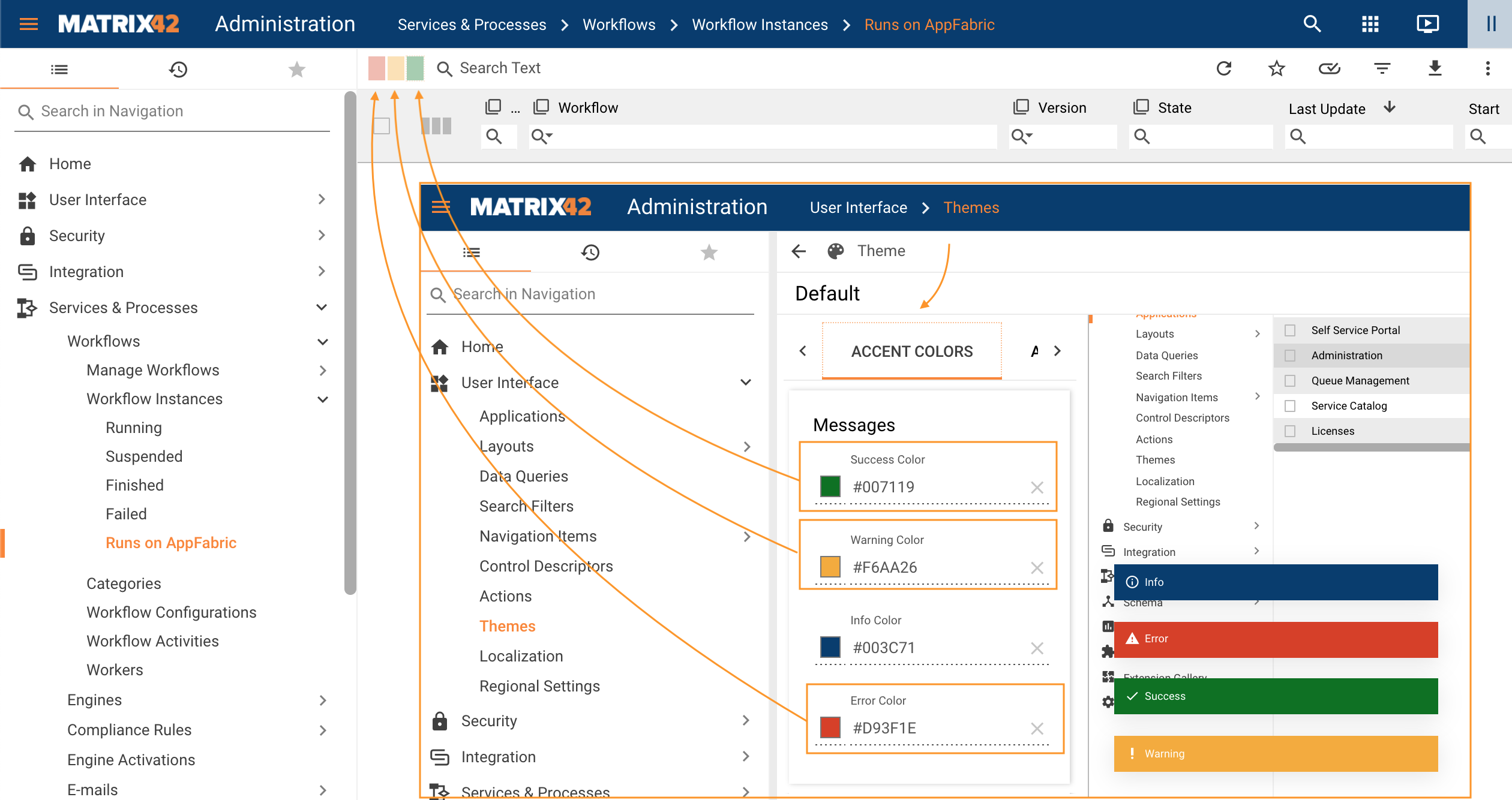
Quick filter colors from left to right are defined in the following Theme color properties:
- Error Color
- Warning Color
- Success color
When to use this feature?
Use this feature with grids that have a large number of objects that need to be easily filtered with only one, or two, mouse clicks based on certain user-set color-coded conditions.