Maintenance Mode
Overview
The Maintenance Mode turns on automatically every time the Matrix42 Enterprise Service Management undergoes any system updates or any changes are applied, for example, via Configuration Wizard. This mode is necessary to safely perform any maintenance task while making sure that any conflicts are avoided.
The Maintenance Mode lets the Matrix42 Enterprise Service Management visitors know that the system is still around and that the maintenance is only temporary.
Maintenance mode message display may vary depending on the page of the application the employee opens or is currently working with.
System login
The unauthenticated users can not access the system and any time they try to open the application the following message is displayed:
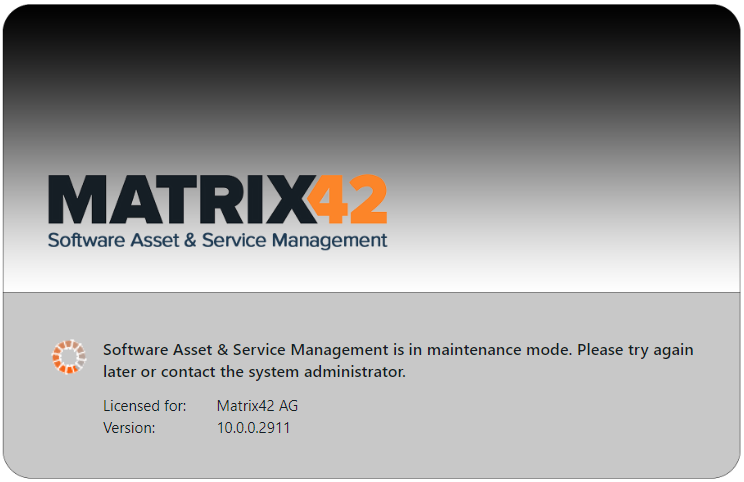
This message is shown for the Classic Console and Classic UI users of the earlier versions of the Matrix42 Enterprise Service Management system.
Both unauthenticated and logged-in users are redirected to the same Maintenance Mode page.
Logged in users
Starting from the Matrix42 Enterprise Service Management version 10.0.0 (UUX), the authenticated users who perform any action that requires a response from the server will result in the Maintenance Mode warnings.
For example, when trying to save the changes in the dialog you are currently working with you will receive the following message:
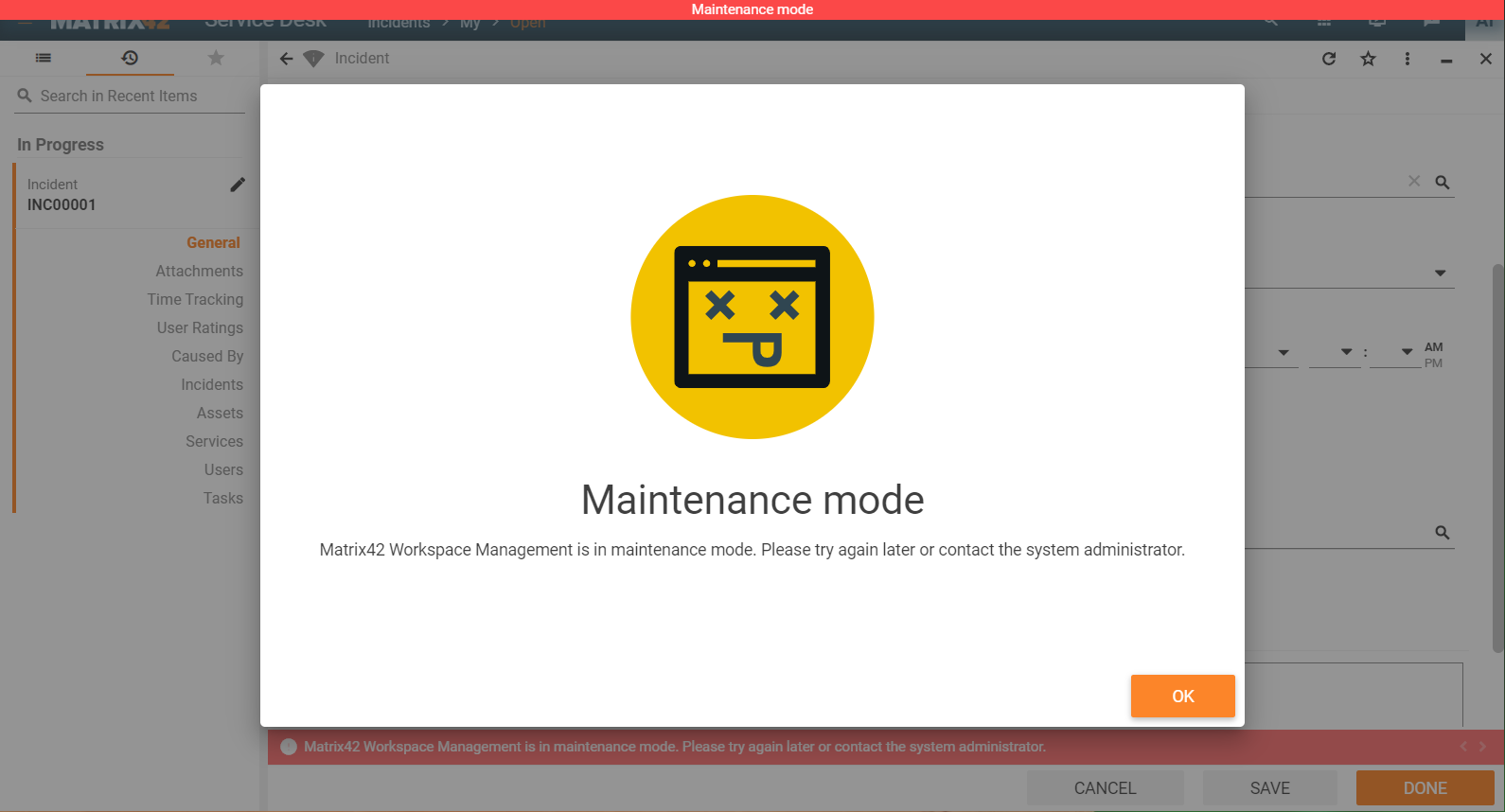
The data from the dialog can not be saved and any actions, except previewing the recently edited dialog, are no longer available during the ongoing maintenance.
Visiting other pages of the application results in maintenance mode messages as well:
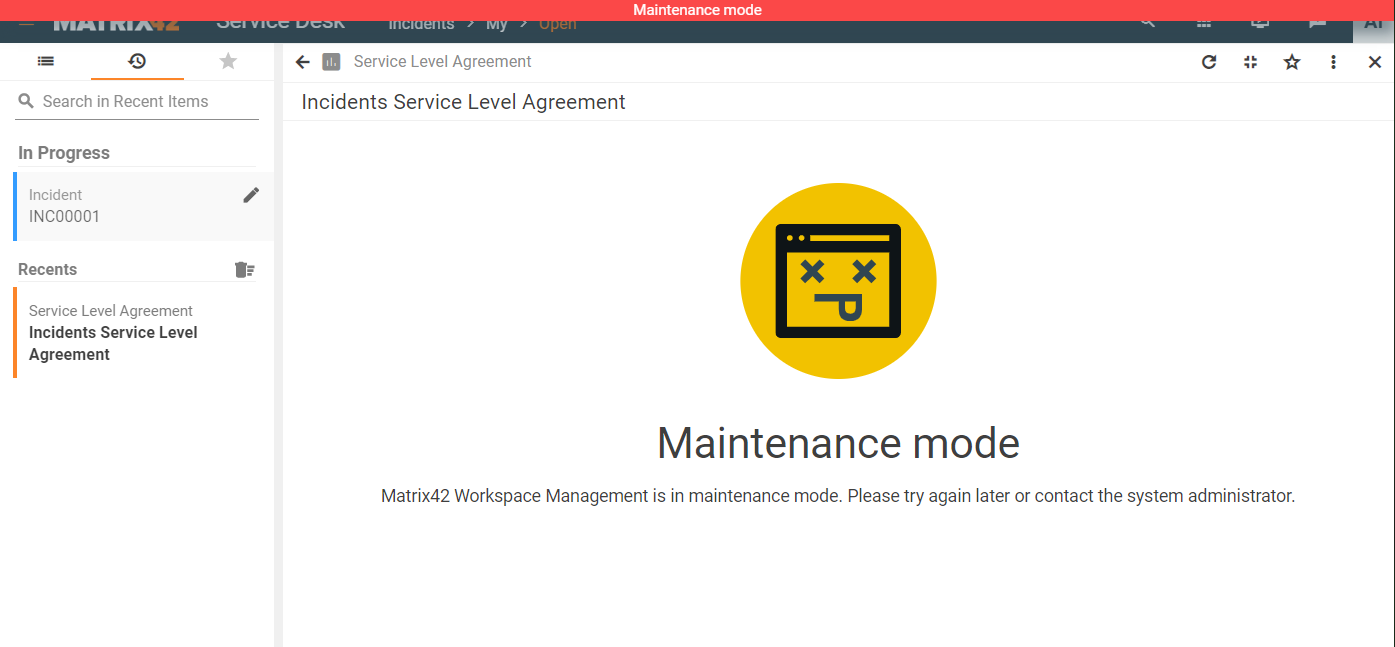
In case the authenticated users refresh the page they are redirected to the maintenance mode page as shown in the System Login section of this article.
When the maintenance is finished the messages disappear and employees can continue working in the updated system.
Certain types of updates may require users to re-login.
Exit from Maintenance Mode
Due to some unpredicted failures the System can stay in Maintenance Mode. The following instructions helps to return the System back to operational state.
- Start the file "Matrix42.Setup.exe" in the directory "<ESM installation directory>\bin (Configuration Wizard)
- Change configuration -> Change service account
- Enter the password for the service account and click "Apply" - Then run "Configure Service Layer" and click through the wizard
- At the end, run the system diagnostics in the App Administration to see if there are any errors with the services.