Configure Proxy Server for ESMP outgoing requests
Goal
One of the options to protect the internal network infrastructure is blocking outgoing network traffic with a firewall, and allowing outside connection only over a Proxy server that does whitelisting and security scanning. In such a situation some ESMP functionality, where the outgoing requests are used, can stop working. As an example, Data Providers or Service Connections. To make it work the Application Server and computer where the additional Matrix42 Worker is installed need to be reconfigured in a way to redirect the outgoing requests over the Proxy server.
Symptoms
Setup a new Service Connection fails with a Timeout exception.
Solution
Option 1: Manual configuration
- Open Remote Desktop connection to ESMP Application server with Service Account user
- Open the Proxy configuration window from Windows/Settings/Network & Internet (or just search "Proxy")
- Configure Proxy server
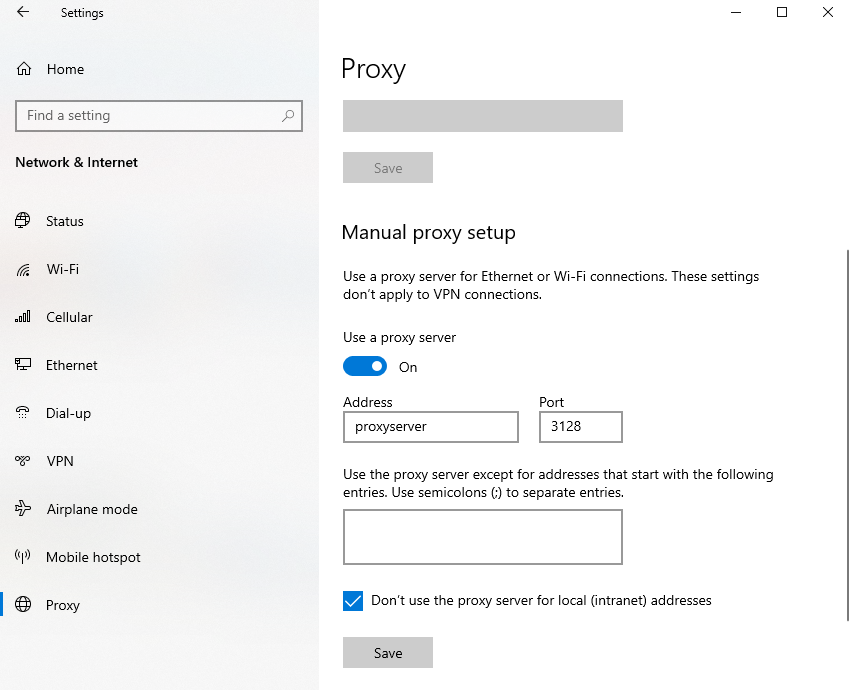
Option 2: Automatically configure Proxy with PowerShell Script
- Contrary to manual configuration, the Proxy settings are applied machine-wide, so there is no need to open an RDP connection under the Service Account user (which is usually not allowed).
- Open Remote Desktop connection to Application Server with the Administrator user.
- Download PowerShell script SetupProxy.ps1
- Edit the script to define the proper IP Address and Port of the valid Proxy server in variable $ProxyServer. Use the variable $ProxyBypassList to specify the list of the servers which should be communicated directly, bypassing the Proxy Server.
- Run the Powershell script as Administrator
Option 3: Adjust ISS for complex system configurations
If you have a complex system configuration regarding using proxy and/or want to tell the Application Server to use a specific proxy configuration you can adjust IIS as you need in a way suggested on Network Settings Schema: <defaultProxy> Element page.
For more information on IIS configuration hierarchy and configuration merging, see The Configuration System in IIS 7
According to your setup, modify the necessary configuration file: web.config, applicationhost.config, or machine.config. Keep in mind that web.config under svc folder could be rewritten by the subsequent updates.
Details
See the article "Configure WinINET proxy server with PowerShell" for more details.