Publish your Extension
This is a step-by-step guide on how to use Matrix42 DevOps Services to publish and install a Enterprise Service Management Platform Extension.
Prerequisites
- A Matrix42 Cloud Account. (https://accounts.matrix42.com)
- At least "Publisher" permissions to an existing Enterprise Service Management Platform Extension with at least one Release available.
(Learn more about releases or permissions)
Publish your Extension
- Visit the Matrix42 DevOps Portal (https://extensions.matrix42.com/portal) and login with your Matrix42 Cloud Account.
- Choose the Extension you want to publish and click on the "View" link next to the successful and failed Release counts.
You can see if you have permissions to publish Releases by the "Owner", "Manager" or "Publisher" badge which will be shown next to the actions you can perform on the Extension.

- In the Release overview, you can see all Releases of the currently selected Extension. Choose a Release that has the "Available" status badge.
Releases are named by a number, which increments with each consecutive release of the Extension.

- Click on the
 (Publish) action on the Release. (Might be hidden in the
(Publish) action on the Release. (Might be hidden in the  action menu.)
action menu.) - Now define the name and description as well as the visibility of the Extension you want to publish to the Matrix42 Extension Gallery. (https://extensions.matrix42.com)
We recommend starting to publish an Extension with the lowest visibility first and gradually upgrading it for a controlled rollout.
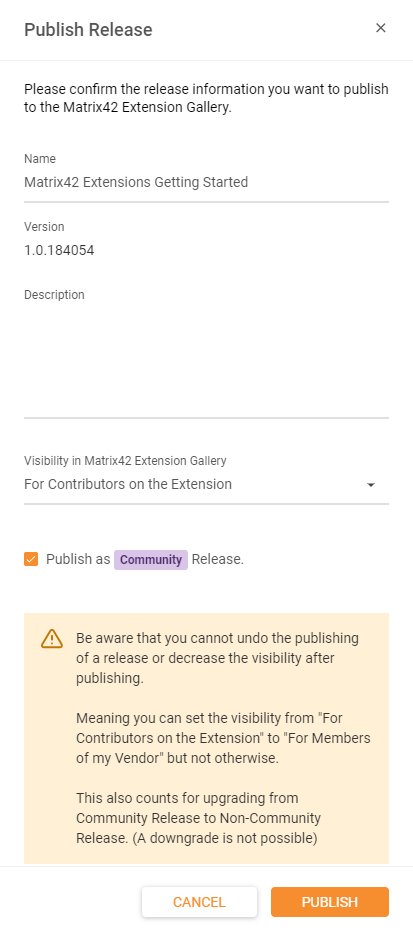
Be aware that you cannot undo the publishing of a Release or decrease the visibility after publishing.
Meaning you can set the visibility from "For Contributors on the Extension" to "For Members of my Vendor" but not otherwise.
This also counts for upgrading from Community Release to Non-Community Release. (A downgrade is not possible)
Visibility of a published Extension in the Matrix42 Extension Gallery
When publishing a Enterprise Service Management Platform Extension to the Matrix42 Extension Gallery (https://extensions.matrix42.com) you will have to define who will be able to see the published version of the Extension.
Therefore, you have three options:
- For Contributors of the Extension: Only people who are added as a contributor to the Extension itself (at least "Participant" permission level) are able to see the published version in the Matrix42 Extension Gallery. This extension is additionally marked with a "Private" badge. (Learn more about permissions)
- For Members of my Vendor: All contributors of the Extension itself and those who are a member of your vendor (a.k.a company or enterprise) are able to see the published version in the Matrix42 Extension Gallery.
- For Everyone (Public): Everyone who has a Matrix42 Cloud Account (which is a requirement for accessing the Matrix42 Extension Gallery) can see the published version.
Support for published Extensions in the Matrix42 Extension Gallery
If and how your published Extension is supported by the Matrix42 AG depends on your vendors partner status:
- No Matrix42 Certified Partner Status: All of your published Extensions will be marked as a 'Community' Release and are not supported by the Matrix42 AG. This fact will be made transparent to the end-user once installing this Extension version.
- Matrix42 Certified Partner Status: You can decide to either publish your Extensions as a 'Community' Release or not (which will result in a 'Certified Partner' Release). Only Extension versions marked as 'Certified Partner' Release are supported by the Matrix42 AG. (See the support agreement of your Matrix42 Partner contract)
Once an Extension version is published as a Certified Partner Release you cannot downgrade to a Community Release.
- Packages published by Matrix42 AG itself: Extensions which are marked as a 'Matrix42' Release are of course directly supported by the Matrix42 AG. Extensions which are published by the Matrix42 AG but are marked as a 'Community' Release are not supported by the Matrix42 AG.
All mentioned tags are visualized as shown in below table
| Tag | Meaning |
|---|---|
 |
Community Extension which is not supported by Matrix42 |
 |
Extension of Certified Parnter |
 |
Extension provided by Matrix42 AG |
Upgrading the published Extension visibility
If you want to upgrade the visibility of your published Extension version or upgrade from a Community Release to a Non-Community Release, you can do that by clicking on the  (Edit Visibility) action (May be hidden in the
(Edit Visibility) action (May be hidden in the  action menu) on the published Release in the Matrix42 DevOps Portal. (https://extensions.matrix42.com/portal)
action menu) on the published Release in the Matrix42 DevOps Portal. (https://extensions.matrix42.com/portal)
Be aware that you cannot undo the publishing of a Release or decrease the visibility after publishing.
Meaning you can set the visibility from "For Contributors on the Extension" to "For Members of my Vendor" but not otherwise.
This also counts for upgrading from Community Release to Non-Community Release. (A downgrade is not possible)