Learn more about permissions
To enable collaboration for a Enterprise Service Management Platform Extension you need to add contributors to the Extension.
There are five different levels of permissions a contributor can be assigned to, depending on his role in the product lifecycle of the Extension, starting from the Participant, who can only install all published Releases of all visibilities from the Matrix42 Extension Gallery to the Owner who always has all permissions on the Extension which cannot be revoked.
Each of the consecutive levels inherits the permissions of the lower contribution levels:
|
Role → Permissions ↓ |
Participant |
Contributor (default) |
Publisher |
Manager |
Owner* |
|---|---|---|---|---|---|
|
Can create Extension |
✔️ |
✔️ |
✔️ |
✔️ |
✔️ |
|
Can Install Releases of any Visibility |
✔️ |
✔️ |
✔️ |
✔️ |
✔️ |
|
Can upload Releases to the Extension Gallery |
❌ |
✔️ |
✔️ |
✔️ |
✔️ |
|
Can Publish Releases |
❌ |
❌ |
✔️ |
✔️ |
✔️ |
|
Can edit Visibility |
❌ |
❌ |
✔️ |
✔️ |
✔️ |
|
Can add/remove Contributors |
❌ |
❌ |
❌ |
✔️ |
✔️ |
|
Can view Extension Analytics |
❌ |
❌ |
❌ |
✔️ |
✔️ |
|
Can delete/restore Releases |
❌ |
❌ |
❌ |
❌ |
✔️ |
|
Can delete/restore Extension |
❌ |
❌ |
❌ |
❌ |
✔️ |
*A person who created an Extension automatically becomes its Owner and has all permissions for the created Extension and can assign Roles to other persons, so the Owner is not an explicitly set Role.
Adding or removing contributors
- Visit the Matrix42 DevOps Portal (https://extensions.matrix42.com/portal) and log in with your Matrix42 Cloud Account.
- You will see an overview of all Enterprise Service Management Platform Extension you can contribute to.
- On Extensions where you are the owner or a manager, you can open the Extension by clicking on it and see that there is a "Manage" link next to the contributors count.
You can see if you have permissions to manage contributors on an Extensions by the "Owner" or "Manager" badge which will be shown next to the actions you can perform on the Extension.

- After clicking on the "Manage" link the contributor management will appear.
Find added contributors by typing into the search bar above. Adding contributors will require to enter a valid mail address.
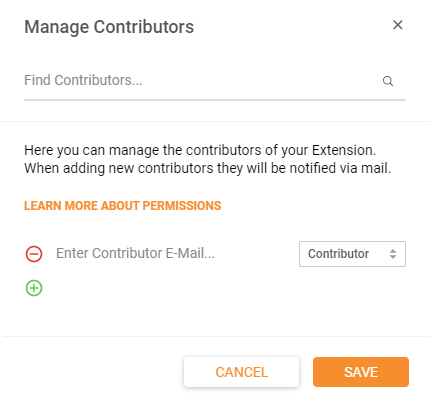
- After saving the applied changes all newly added contributors will receive a notification via mail.