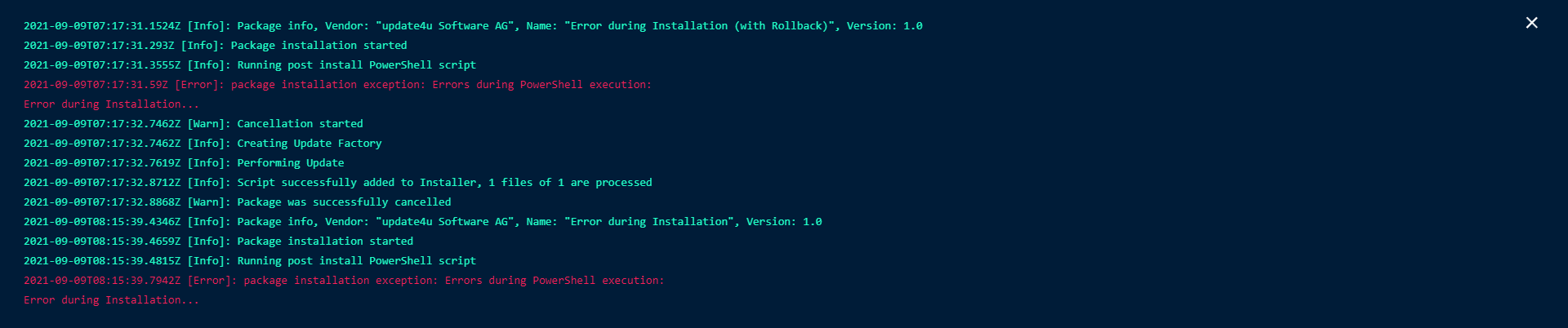Analyze how your Extension is used
The Matrix42 DevOps Services provide tools to analyze the usage of your published Extensions.
Every Manager or Owner of an Extension can view these Statistics. (Learn more about permissions)
Open the Extension Analytics
You can either open the Extension Analytics via the side menu of the Matrix42 DevOps Portal on the left or via an action on the Extension itself.
On the left side you can access the menu where you will find the  (Extension Analytics) action.
(Extension Analytics) action.
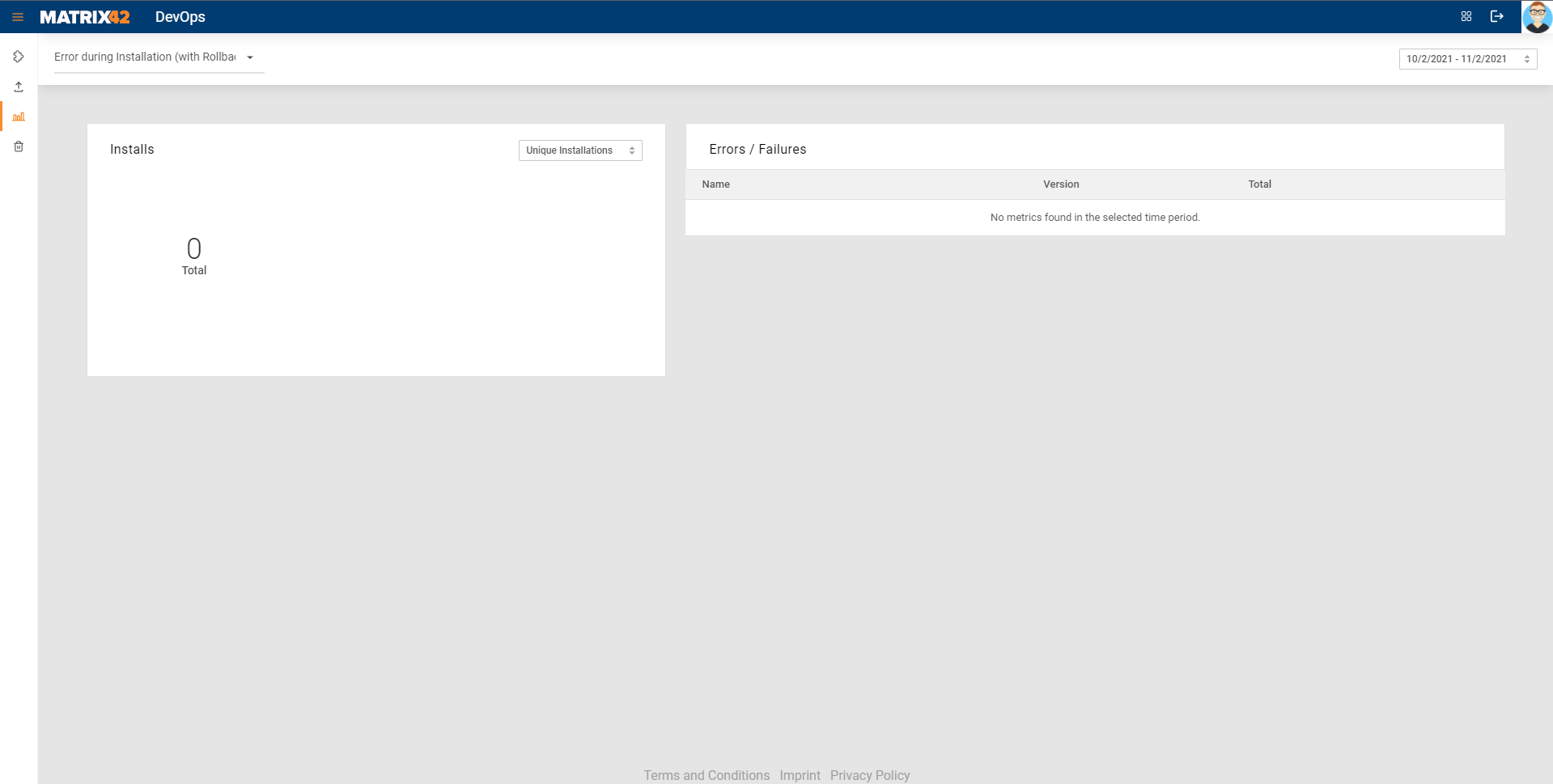
Or directly on an Extension open the action menu ( ) and click on the
) and click on the  (Analytics) action.
(Analytics) action.

Filter options for the Extension Analytics
You can refine the scope of your statistics with the filter bar on top. On the left you can choose the Extension which you want to analyze and on the right you can select the date range of statistics you want to view.
You can control the date range by clicking on a starting date and then optionally click on an end date.
(If no end date is selected the range will reach up to the current day)
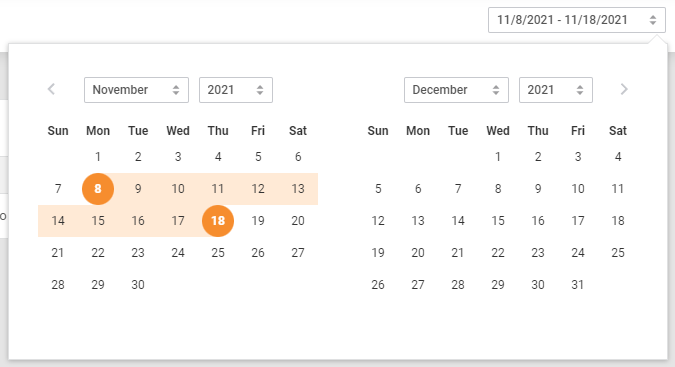
Unique/Total Installations of the Extension
In the Extension Analytics you can see a panel for the installations "Installs" of your Extension. On the top right you can select between total and unique installations.
The unique installations show all single installations of people using your Extension.
(If a person installed the same version multiple times it will only be counted once)
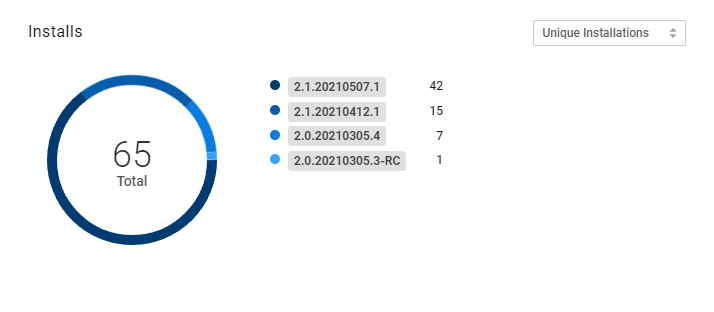
The total installations show all installations of your Extension in general.
(If a person installed the same version multiple times all of them will be counted)
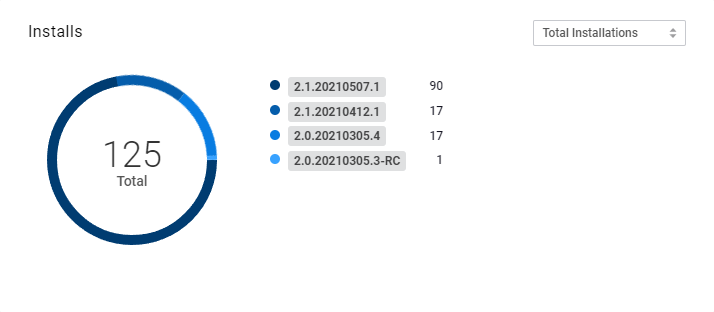
Errors and Failures of the Extension
In the Extension Analytics you can also view the Errors and Failures which happened when installing your Extension.
The Errors / Failures panel shows all failed installations of your Extension per version.

If you click on "View Details" you will see a list of all the failed installations with detailed information.
You can also click on the failed installation itself to view the installation log for more error details.
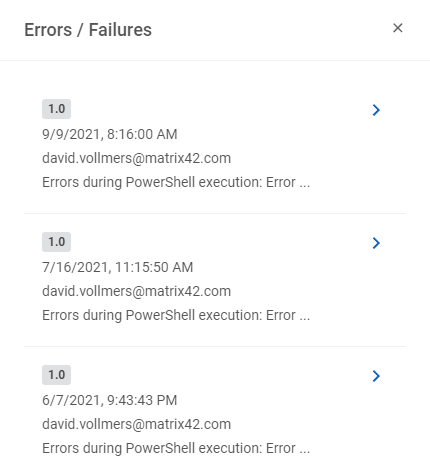
An example installation log of a failed installation.