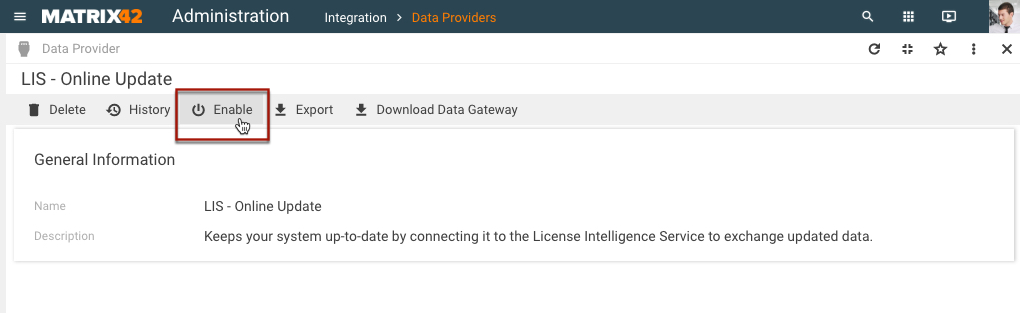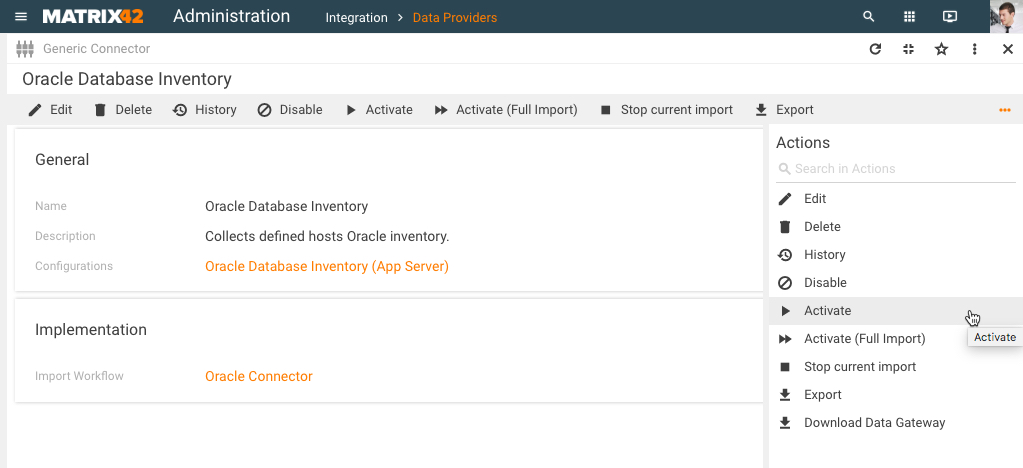Activating Data Providers
Each Data Provider can be either enabled or disabled. New Data Providers are disabled by default and therefore should be enabled. To enable a Data Provider:
- Go to Administration > Integration > Data Providers.
- Select the relevant Data Provider and run the Enable action.
Some Data Providers should be additionally licensed. Therefore, at this step the system checks relevant licenses and enables the provider.
Activating Data Providers Manually
When a Data Provider is enabled, it should be activated. All providers can be activated manually by running the Activate action.
Setting the Automatic Activation for Data Providers
Data Providers can be launched automatically by engine activations that use the Generic Connector engine. This engine also allows activating individual configurations of a Data Provider. Data Providers and configurations are triggered according to a schedule that is specified in an activation and can be customized to your preferences.
If you wish to run a data gateway for an individual configuration, it is recommended that you create a new engine activation for the Generic Connector engine. Otherwise, you can customize the schedule of the engine activation that is pre-configured for a specific Data Provider.
For example, to create an engine activation for a specific configuration of the Active Directory Data Provider, perform the following steps:
- Go to Administration > Services & Processes > Engine Activations.
- Click Add Engine Activation to create a new activation. A new activation dialog opens.
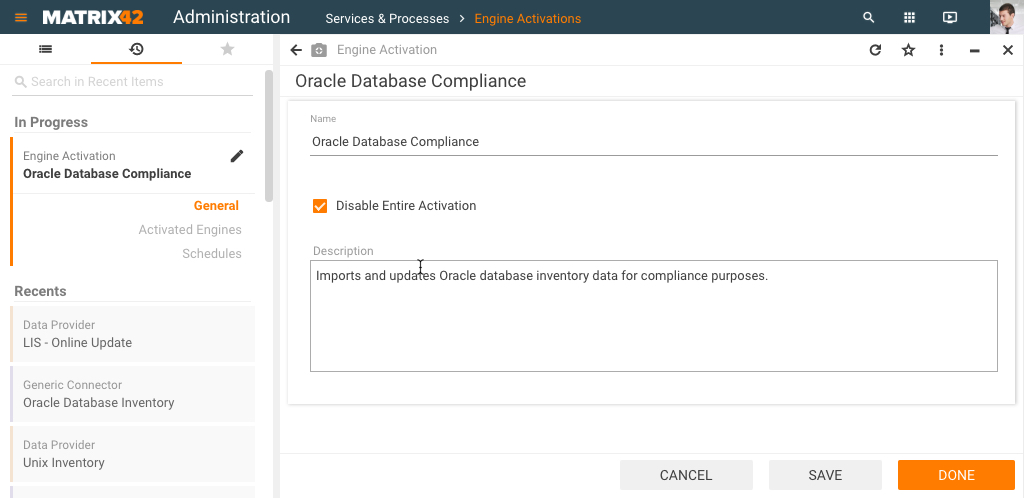
- Fill in the Name field.
- On the Activated Engines dialog page, click Add.
- Fill in the engine dialog:
- Click the selection button in the Engine to be Activated field to open the list of available engines.
- Find and click the Generic Connector engine.
- Select the Data Providers option or the Configurations option depending on whether Data Providers or configurations should be activated.
- Select the radio button for the option that has been selected at the previous step.
- Click the selection button in the field following the radio buttons (Connectors or Configurations).
- In the dialog that opens, select the checkboxes for relevant Data Providers/configurations, for example, Active Directory (App Server) configuration, and click Select.
- Click Finish to save the changes for the engine.
- On the Schedules dialog page of the engine activation dialog, use the Add button to create a new schedule.
- In the schedule dialog, fill in the following data:
- Schedule Name
- Start from: Specify the date when the schedule must be started. The field is pre-filled with the current date by default.
- Runtime: Time of the day when the activation will be run.
- Frequency: Set the frequency for executing the activation.
- Repeat every (days): Specify how often the activation is to be executed.
- End: Select when to end executing the activation (Never, After a Number of Occurrencies (to be specified), or On Date (to be specified).
- Click Finish to save the schedule.
- In the schedule dialog, fill in the following data:
- Click Done to save the engine activation.