Import Log Files
Overview
Every import action performed in Matrix42 Workspace Management is logged automatically. Import definition logs can be accessed in the Administration workspace as follows:
In the navigation area, click Import menu → Import Log Files. The page lists all import logs where each record represents a single run of the import definition. 
Click an import log record to view import details.
Import Definition details preview is another way to access all import log files of a specific import definition:

Click the necessary link in the Import Logs section for more information about the specific Import Definition run.
Import Log Details
Each log entry belongs to an import definition and contains the following information, conventionally split into several sections:
- General
- Import Notes
- Summary
- Problems
General
This section provides general information about the executed import definition.

Possible Import Result:
- Full Success
- Partial Import
- Failure
Other sections of the import log details depend on the import result.
Import Notes
This dialog page provides detailed information about the executed import, such as the path to the data source file or a summary of the failed import definition run:
Summary information about each step
This section of the page displays the log information regarding the individual steps of the import definition run and provides detailed import statistics.

Problems
This section lists all lines of the source data where errors occurred during the data import process and the error details:

Here you can find information that is necessary for identifying the corrupted data source set and the cause of the error.
Possible standard Error Codes:
- 102 - Missing foreign key
- 103 - Duplicate primary key
- 105 - Missing foreign key for multifragment data definition
- 106 - Duplicate key for multifragment data definition
- 256 - A mandatory attribute without default value is null or is set to ignore on insert and the containing class is marked for insert. This denotes issues with the source data which can be identified only after running the import, so it cannot be handled before the import.
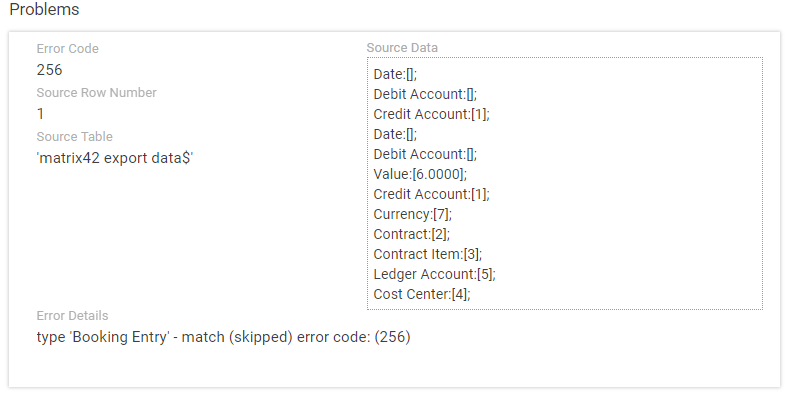
Actions particularities
When you delete the import definition, all its logs are also deleted.