Generic Data Import (GDIE) Troubleshooting
Overview
This article provides workarounds for the known issues. The article is relevant for versions earlier than 12.0.5, as the fix is already included in the Product.
Starting from ESMP v.12.1.0 Host Commonx86 process is obsolete.
Issues
Manual Import of Excel Files causes Blocking of the HostcommonX86
Use case
When a user tries to import an Excel file manually, the first import works and ends with success. If the user attempts to import the file for a second time and edits the import definition, he/she can't proceed. The button "additional information" has no function.
Reason
The GDIE uses the old "Microsoft Access database engine" component for reading Excel and CSV files on Import Definition authoring (Preview feature) as well as on import run time. The component runs in a special 32-bit process HostCommon x86. Communication between processes "IIS", "HostCommon x86", "HostCommon" on some environment could cause the error.
Workaround
As a possible solution, the System can be reconfigured to use a new component version of the "Microsoft Access database engine X64" which does not require a dedicated Windows Process and can be executed inside the default Application processes.
Installation of "Microsoft Access database engine X64" component can fail any of Office 2010 (or earlier version) installed on Application Server.
Installation
- Download the "Access Database Engine".
Visit "Microsoft" website to download both versions of the component. Download link:
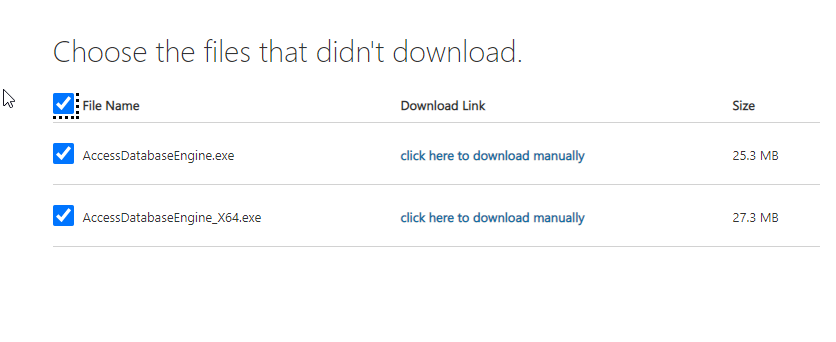
- Run Powershell Script for Re-Configuration.
Open the PowerShell console (e.g. ISE) and run the command:
cd "<Application Folder>\Config\PowerShellScripts" .\switchACEProviderToX64Process.ps1 -AceProviderFilePath C:\Users\<current user>\Downloads\AccessDatabaseEngine_X64.exe
The script automatically uninstalls the previously installed component (Access Database Engine x86) and installs the new one instead. Also, the System engines for GDIE are reconfigured to use standard "Common" Engine Host instead of "Common x86".
After reconfiguration, when running GDIE with CSV as the Source Type the following error might occur:
"Mirosoft JET 4 OLEDB is not registered for client"
- Reason: the error occurs because the Jet OLEDB driver 4 is not registered with the client. The change is made in the SPS.config but not in the database table
dbo.PDRDWPConfigurationClass, which was introduced in ESMP v.11.0.1. - Workaround: change in the M42Production database in the
dbo.PDRDWPConfigurationClasstable the entry forMatrix42.GDIE-aceProviderIs64from false totrue.
Rollback to origin
The script allows easily rollback to the default product configuration. For that pass to script parameters the path to the original component, and set the "Rollback "flag:
cd "<Application Folder>\Config\PowerShellScripts" .\switchACEProviderToX64Process.ps1 -AceProviderFilePath C:\Users\<current user>\Downloads\AccessDatabaseEngine.exe -Rollback 1