Matrix42 Service Connection
Overview
Matrix42 Service Connection action allows establishing the connection to Matrix42 Account Services to easily configure Matrix42 features like:
- MyWorkspace Data Provider
- Azure Assets Data Provider
- File Upload Service
Prerequisites
- ESMP v.11.0 or higher
-
Matrix42 Account used for the Authentication is added to the Company Administrators group in Matrix42 ASC system:
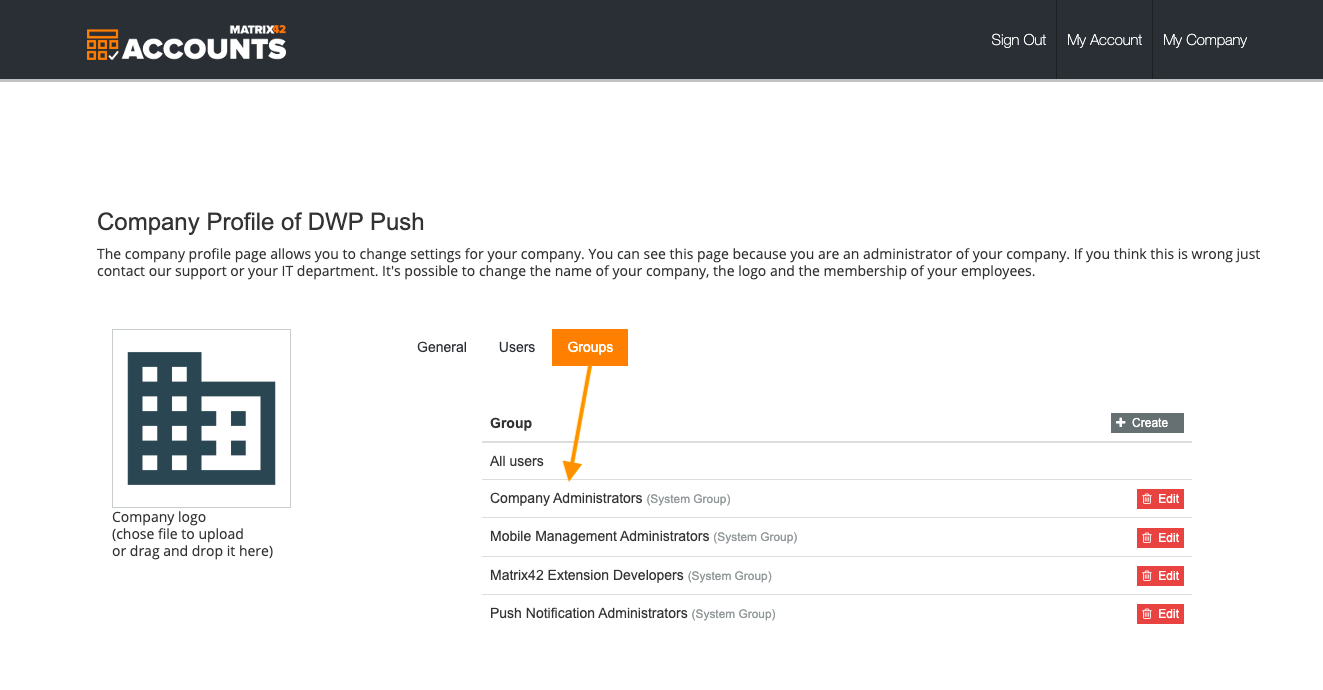
Configuration
New Matrix42 Service Connection can be added from the Administration area:
- Open Administration application;
- Proceed to Integration → Service Connections → Connections;
- Click Add Matrix42 Service Connection action;
- Fill out necessary fields:
- Name: add a Name for the Connection;
- Description: optional description for the new Service Connection;
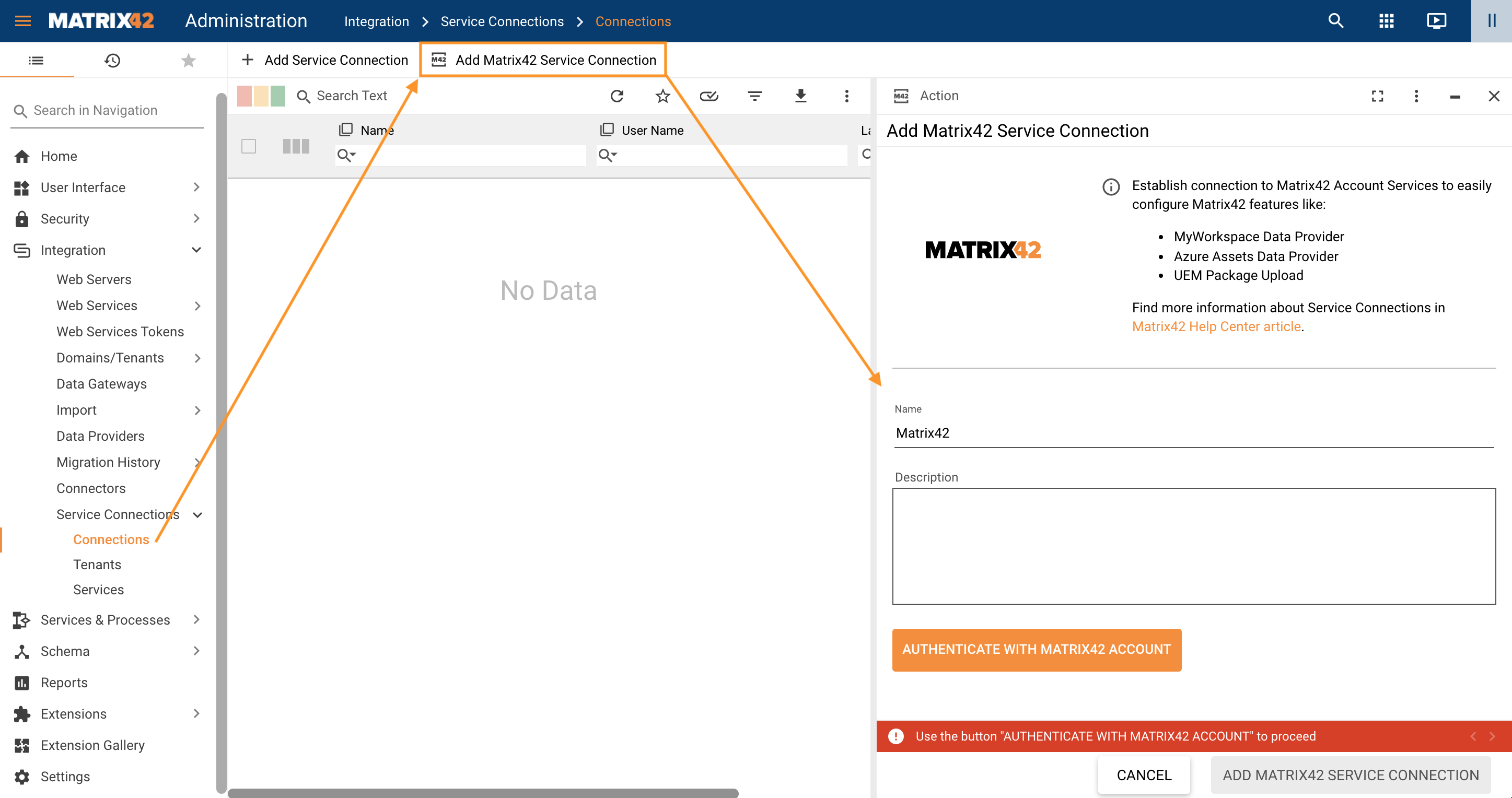
- Click Authenticate with Matrix42 Account button;
- Use the credentials with appropriate for authentication privileges (see prerequisites section):
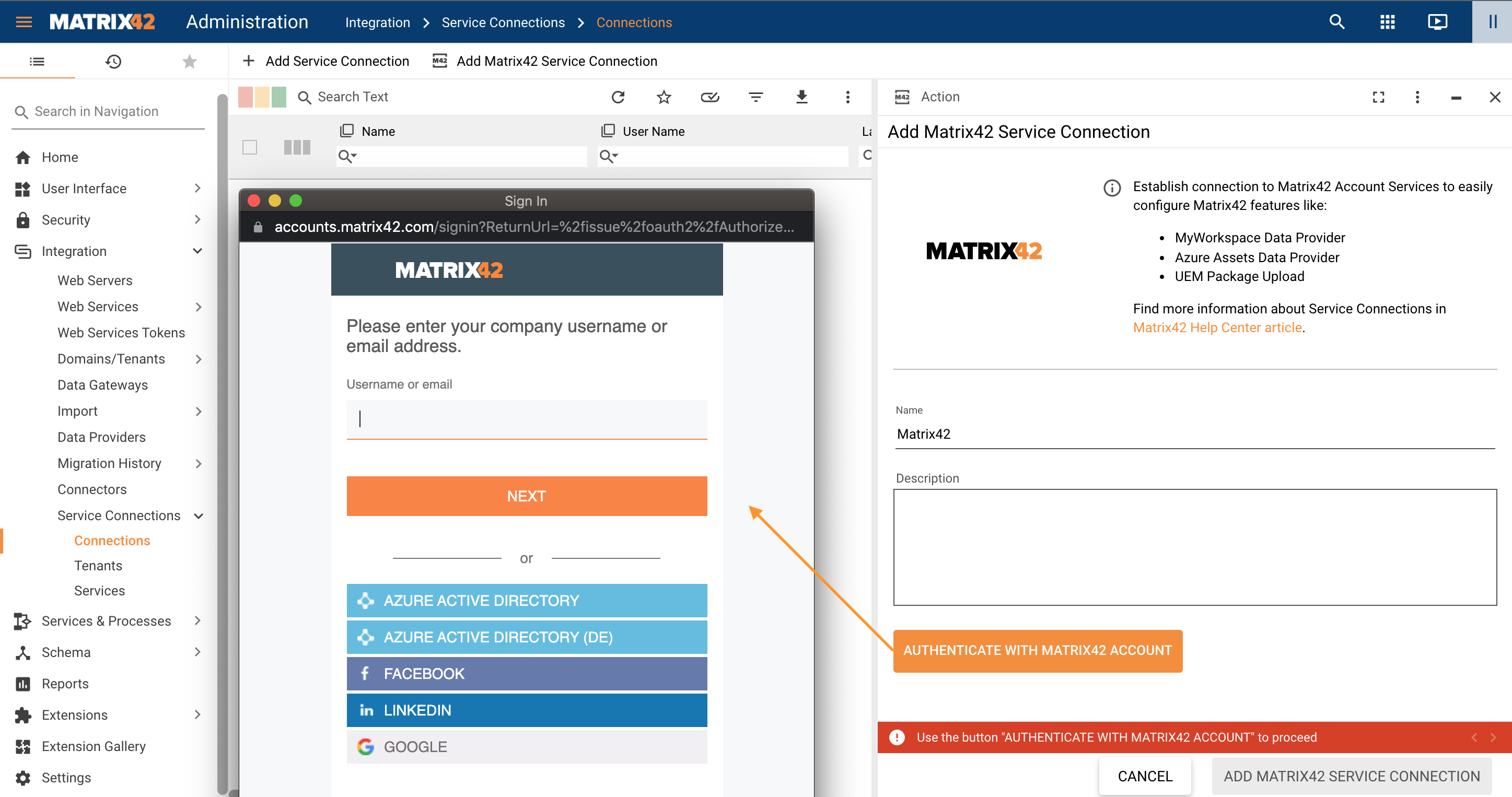
- Click Allow Access on the suggested pop-up page:
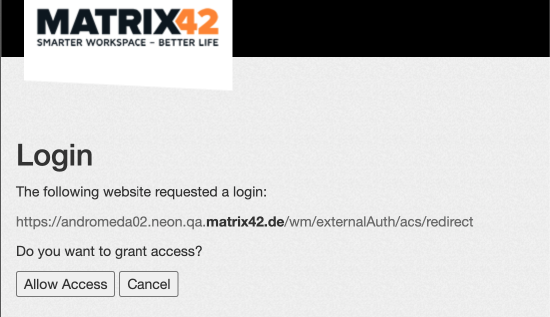
- Successfully authenticated Account message looks as follows:
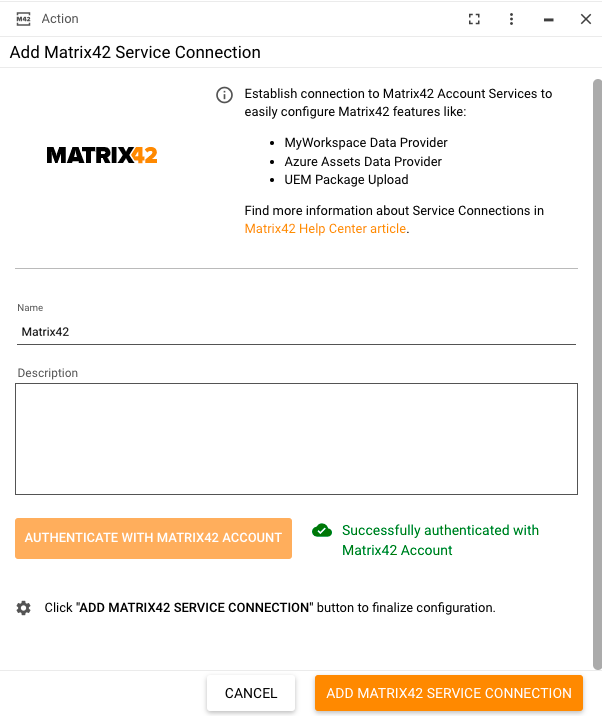
-
To finalize configuration, click Add Matrix42 Service Connection button.
New Service Connection is listed on the Administration → Integration → Service Connections → Connections page:
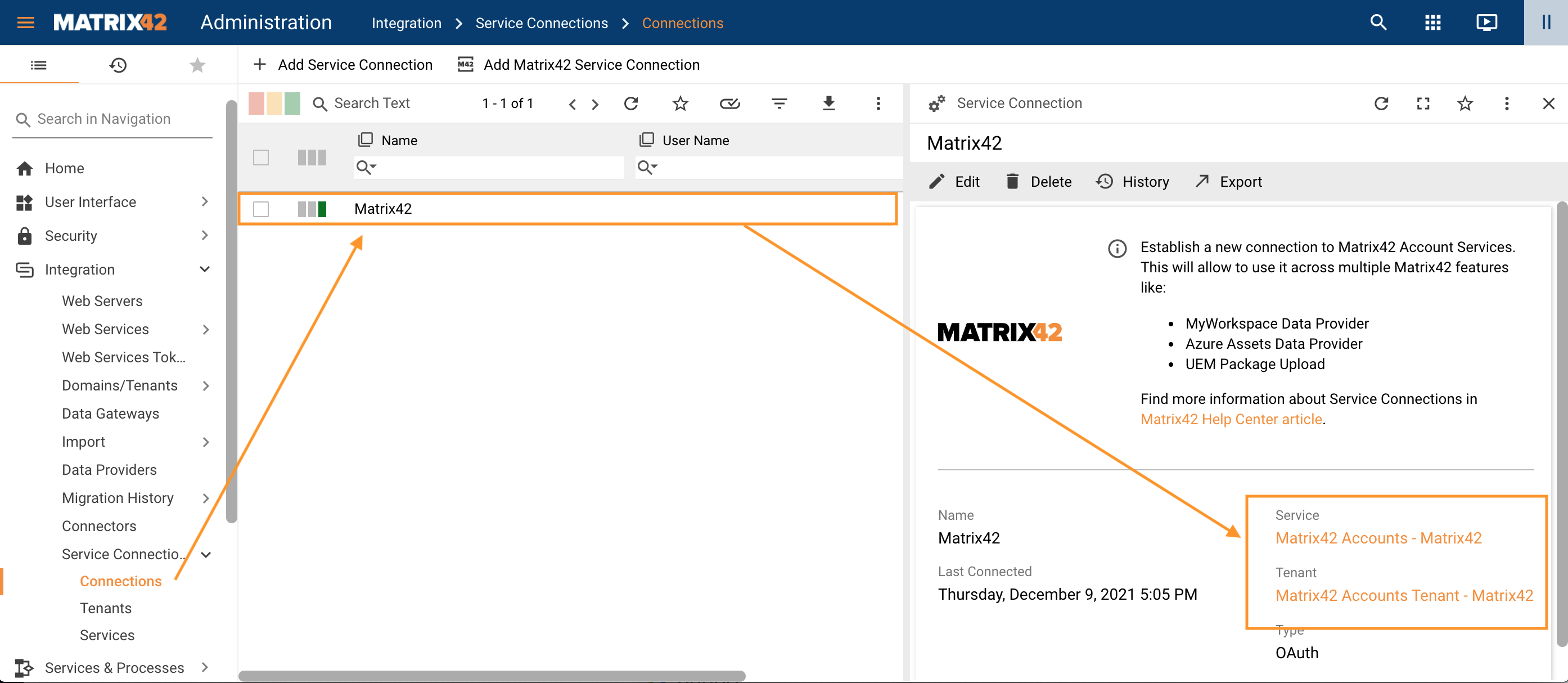
Service and Tenant objects are created automatically in the background. If the object with the same Client ID exists, the new connection uses an already existing object.