Dropbox Tenant Configuration for Dropbox Service Connection
To register DWP for Dropbox Service Connections integration, start with registering DWP at the Dropbox developers platform.
- Login to Dropbox developers platform and click Create Apps:
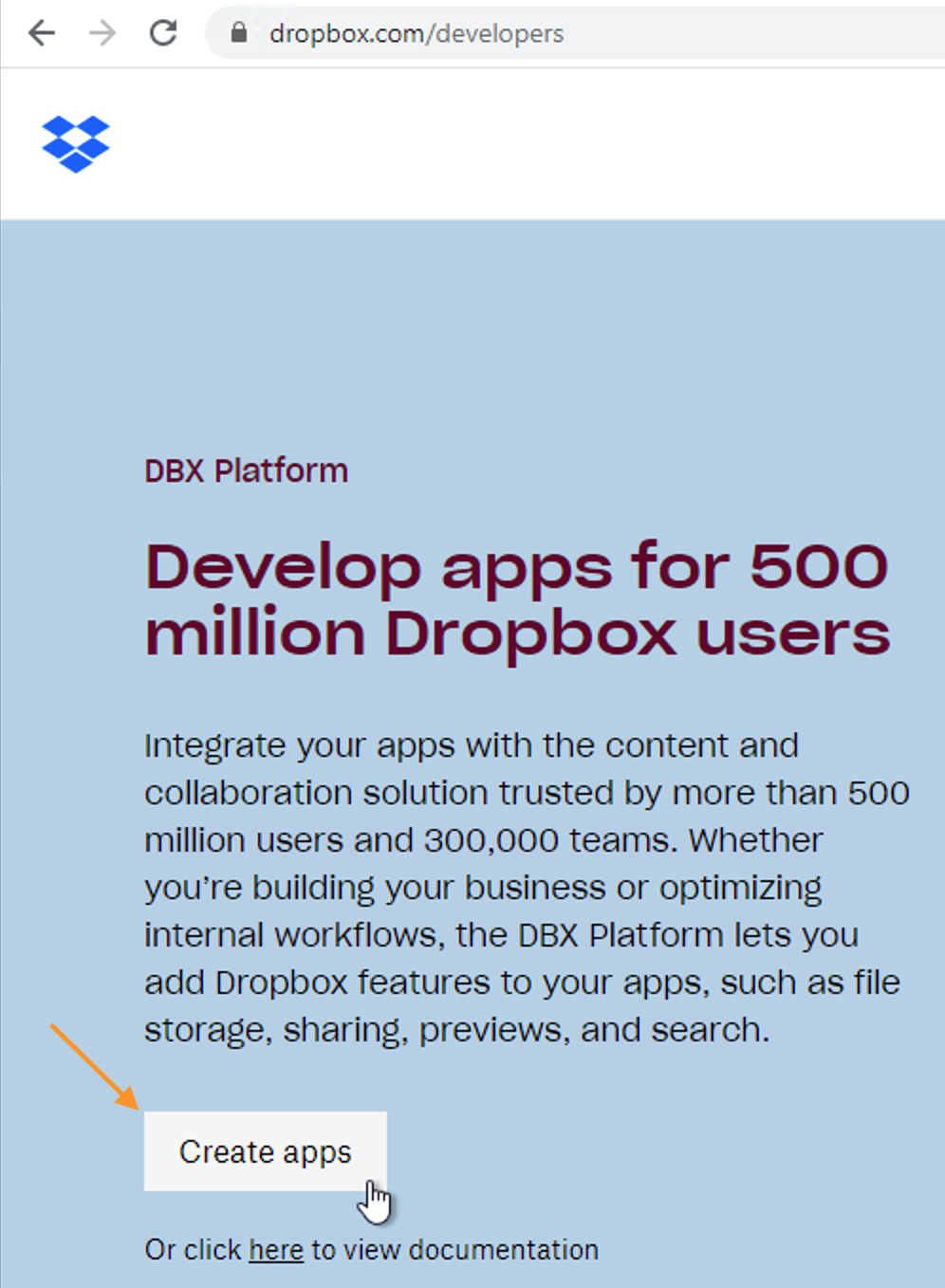
- Fill out the necessary information and choose from the suggested options:
- Choose an API
- Choose the type of access you need
- Name your app
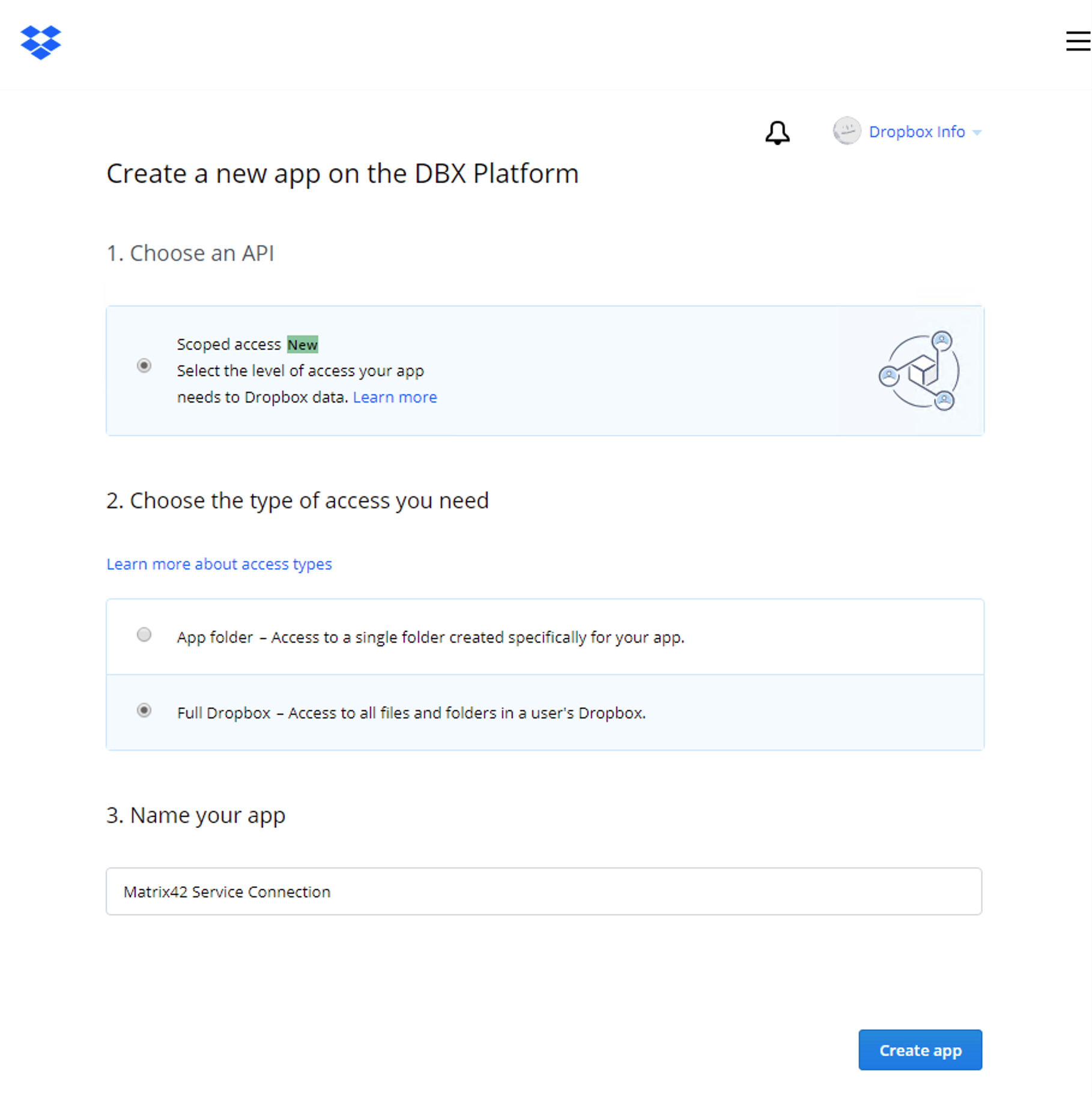
- In the Settings tab, you can find the following data for the Dropbox Tenant configuration in DWP Service Connections:
Dropbox developers portal field name DWP Tenant configuration field name App key Client ID App secret Client secret
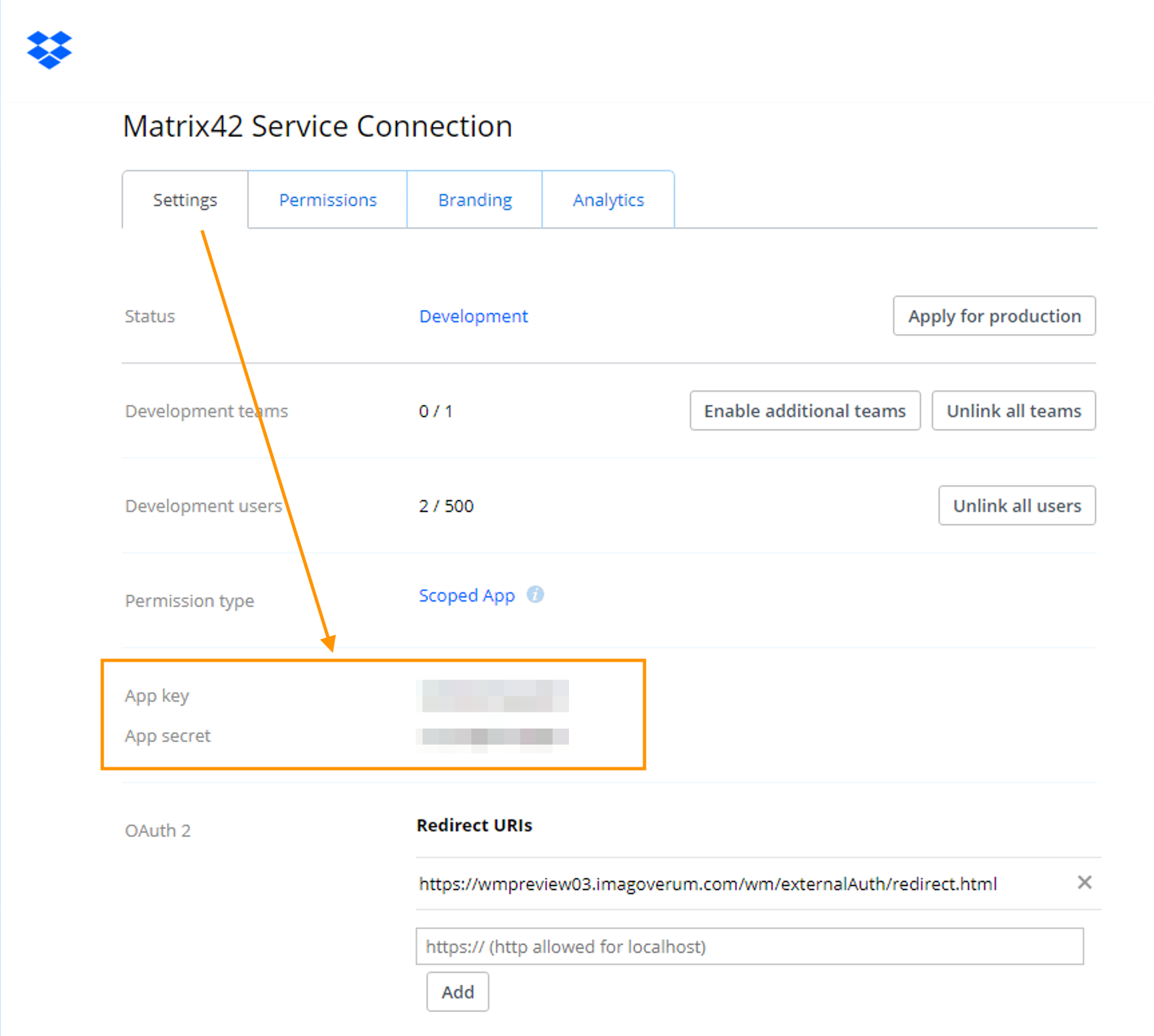
- Enter this data to the corresponding fields in the Administration application → Integration → Service Connections → Tenants configuration:
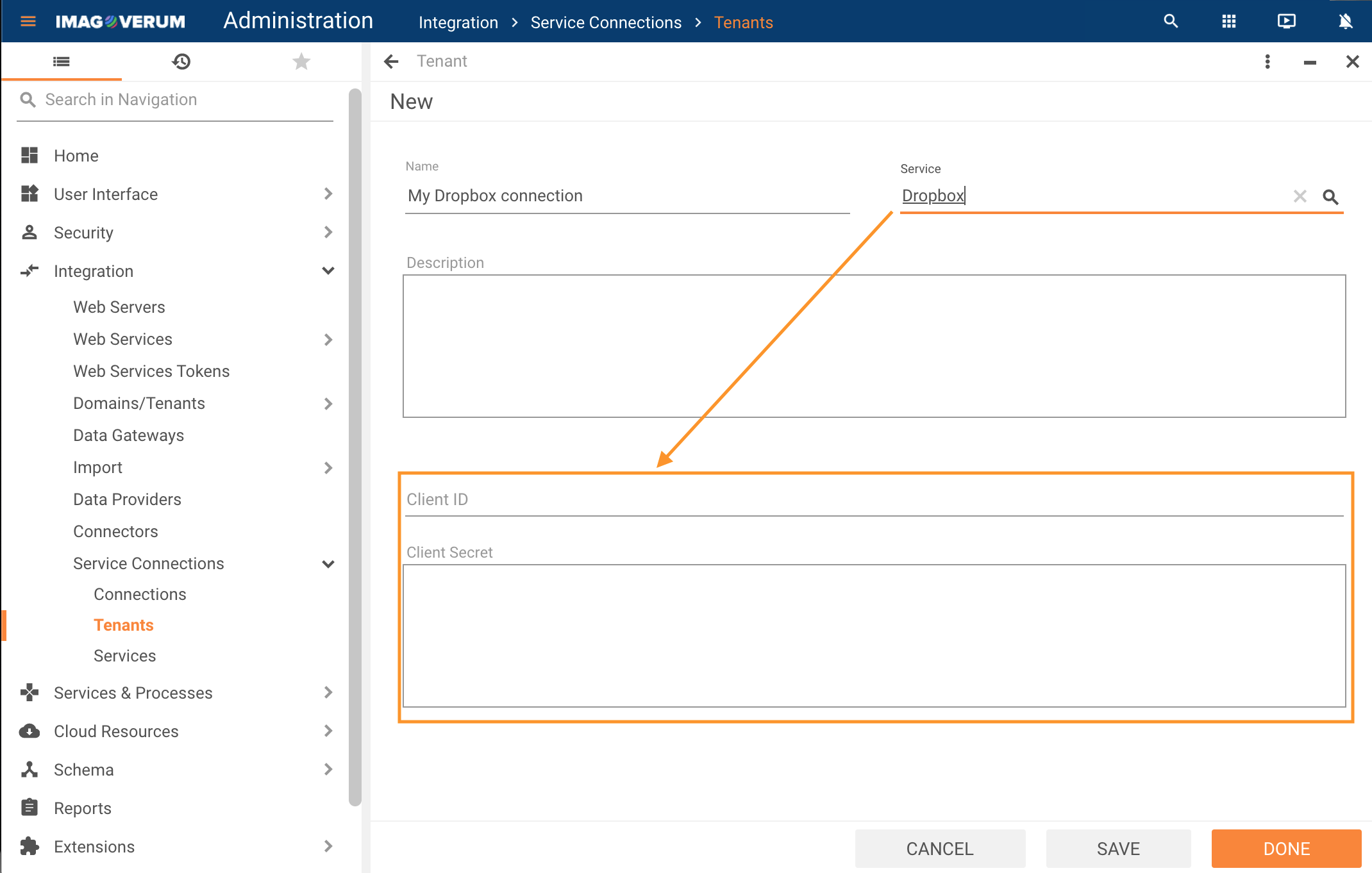
- Go back to the Dropbox application Settings tab and add a Redirect URI to your ESMP environment:
https://{your_domain_name}/wm/externalAuth/redirect.html
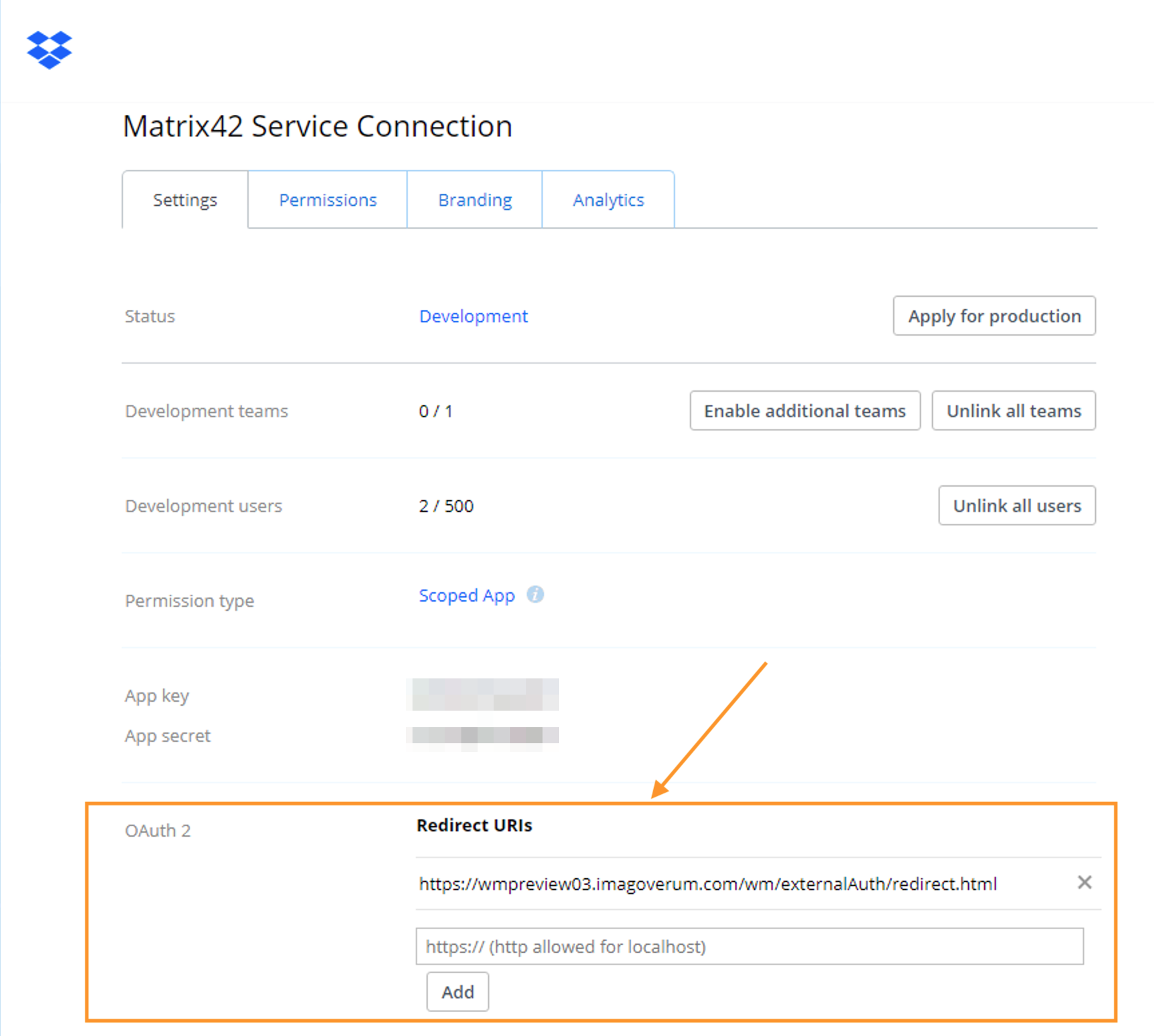
- Open Permissions tab and select necessary permissions from the suggested list:
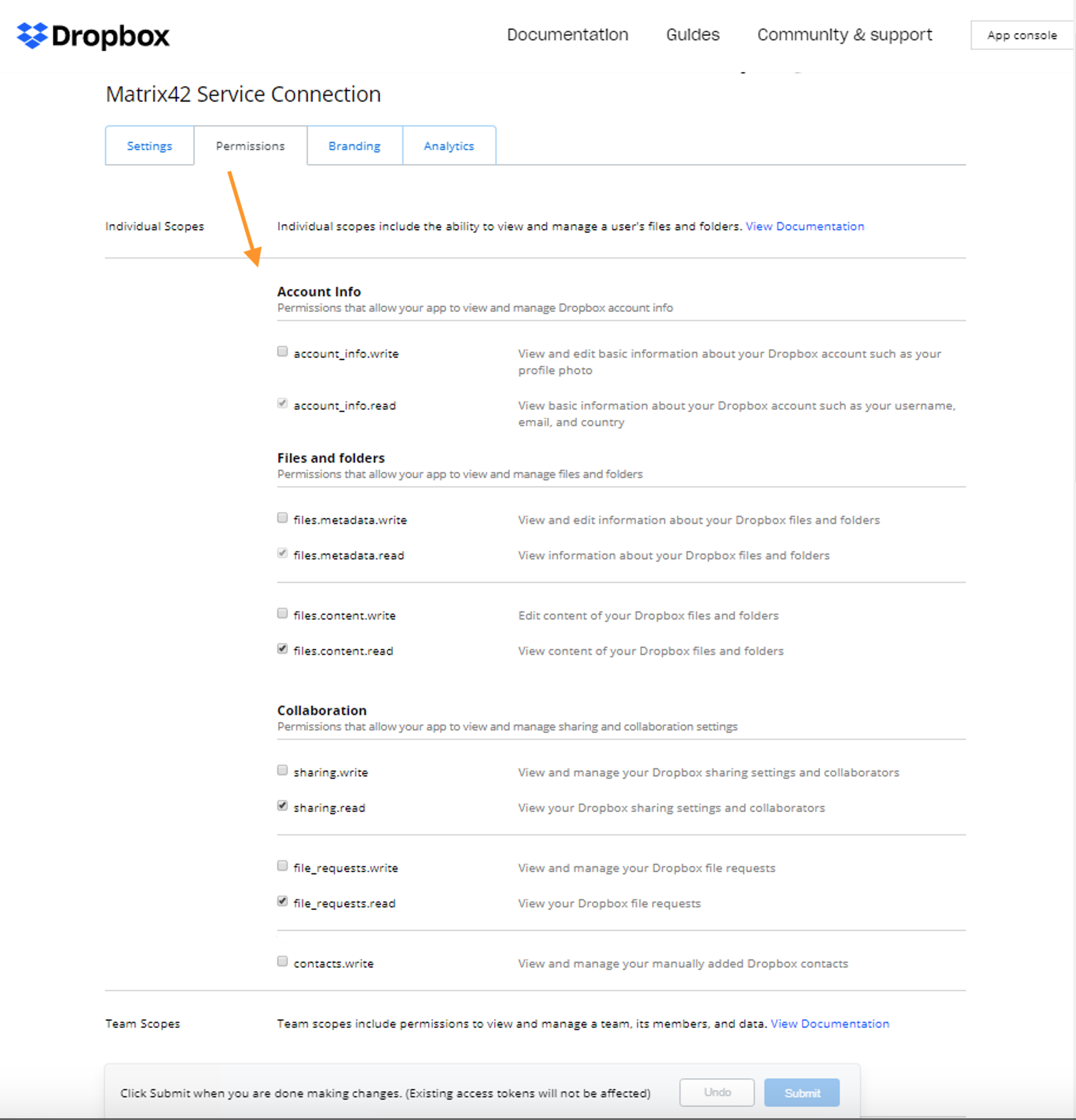
- Add the corresponding permissions to the Scope area for your Service provider configuration: open Administration application → Integration → Service Connections → Services → Dropbox → Capabilities section → Scope:
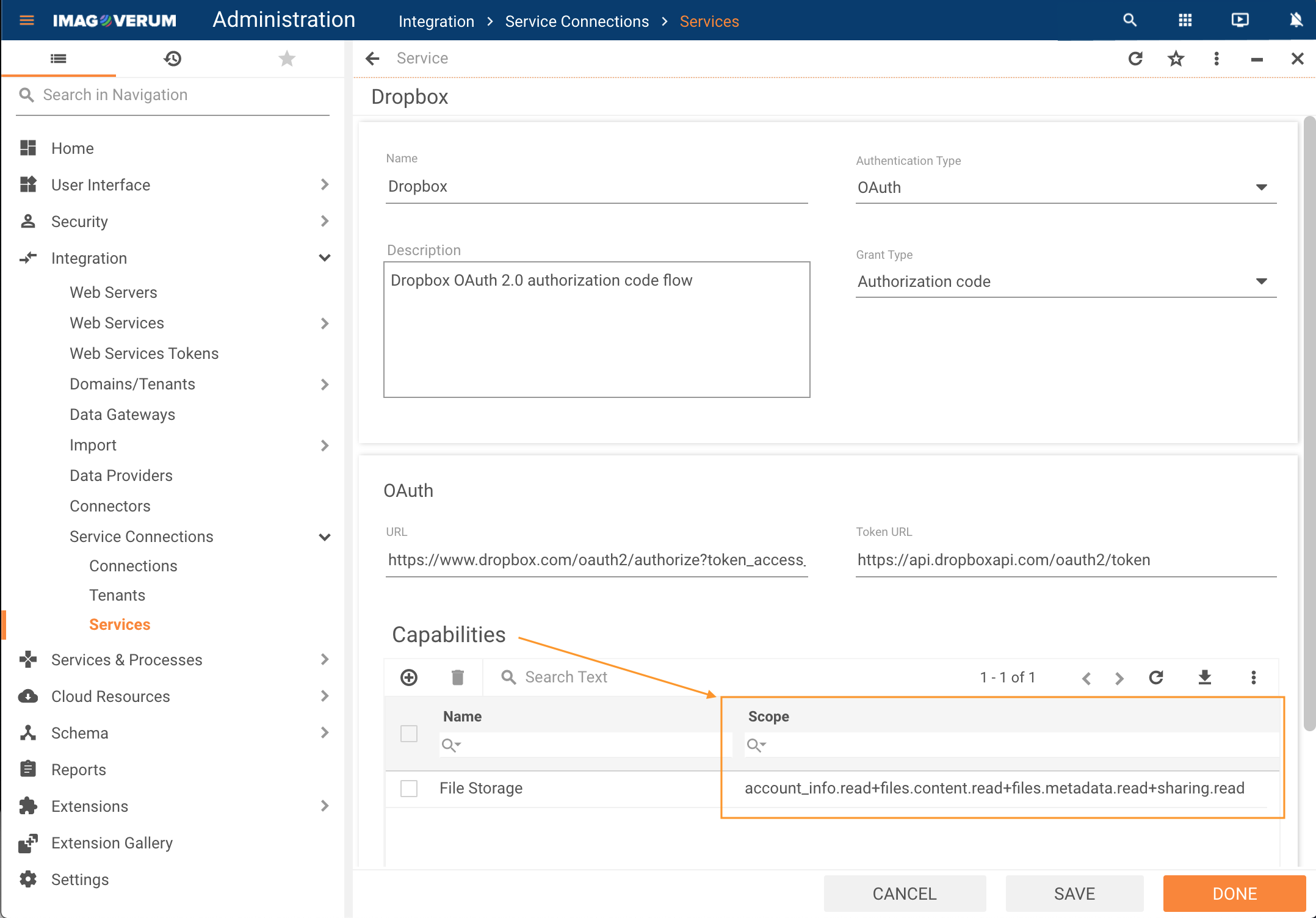
For more information, see also Dropbox guide.