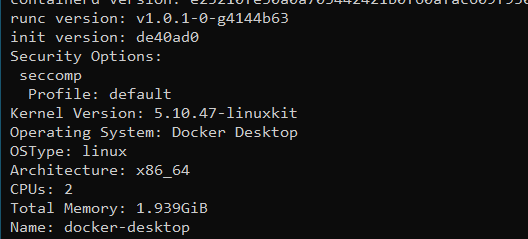How to fulfill the Software Prerequisites - Docker Desktop
Goal
After completing this Installation Guide, your DWP Server Instance will fulfill the required Software Prerequisite "Docker Desktop" for the installation of the Extension Test Studio.
Prerequisites
- You need to have Administrator access to the DWP Server
- The Server needs to run Windows Server 2022 and DWP Standard Support Version 10.1.1 or newer
- The Server needs to support the usage of Hyper-V
Step 1: Enabling Hyper-V
- Enable Hyper-V: Run a Powershell Instance as Administrator and execute the following command.
Enable-WindowsOptionalFeature -Online -FeatureName Microsoft-Hyper-V -All
- Restart the computer: After the Installation completes you will be prompted to restart the computer.
Step 2: Installing Docker desktop
- Download Installer: Download the official Docker Desktop Installer.exe from the official Docker page.
- Start Installation: Execute the downloaded Docker Desktop Installer.exe
- Configure Installation: Uncheck the option to "Install required Windows components for WSL 2". (Desktop Shortcut is also not needed, but can be checked if preferred)
- Start Installation: Start the Installation after your configuration is completed.
- Finish Installation: Click on "Close and log out" or "Close" after installation succeeded. Restarting the computer is highly recommended before continuing. This prevents some problems of Docker Desktop.
Step 3: Configuring Docker desktop
- Accept Terms: When logging in for the first time after the installation, you will be asked to accept the Terms of Docker Desktop.
- .NET Framework Error Message: When Docker Desktop now starts for the first time, you will see some Error Messages. This happens, because Docker Desktop is configured to start with WSL 2, which is not available on Windows Server 2022.
On the Microsoft.NET Framework Error, click on "Continue".
- Docker Desktop Error Message: Docker Desktop fails to start with WSL 2, because it is not available.
Select "Use Hyper-V" in the Error Pop-Up.
- Check Configuration: After switching to Hyper-V and waiting for the Docker engine to start, use the following command to check if Docker is running in the correct Configuration. If the value for "OSType: " is "linux", your computer is ready to install the Matrix42 Extension Test Studio.
Docker info