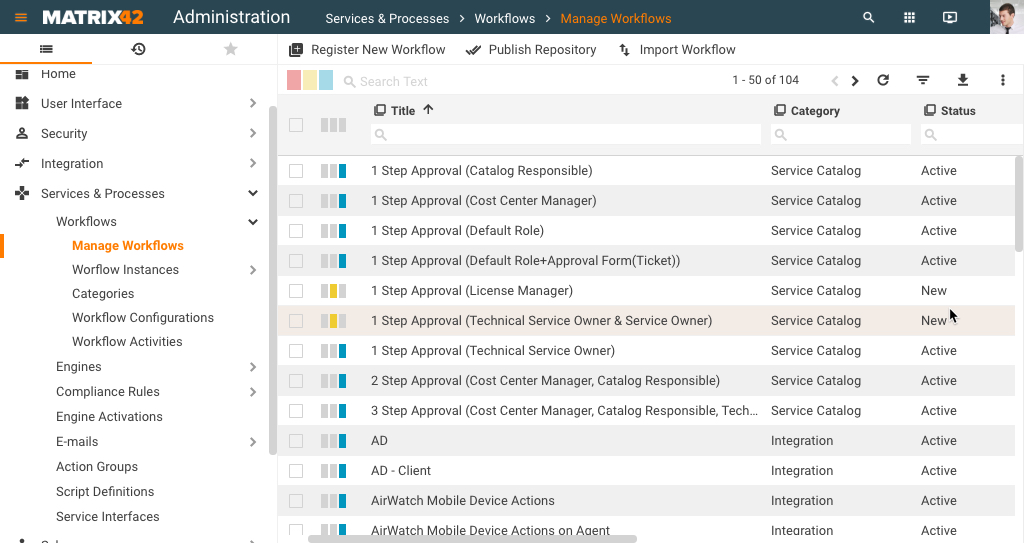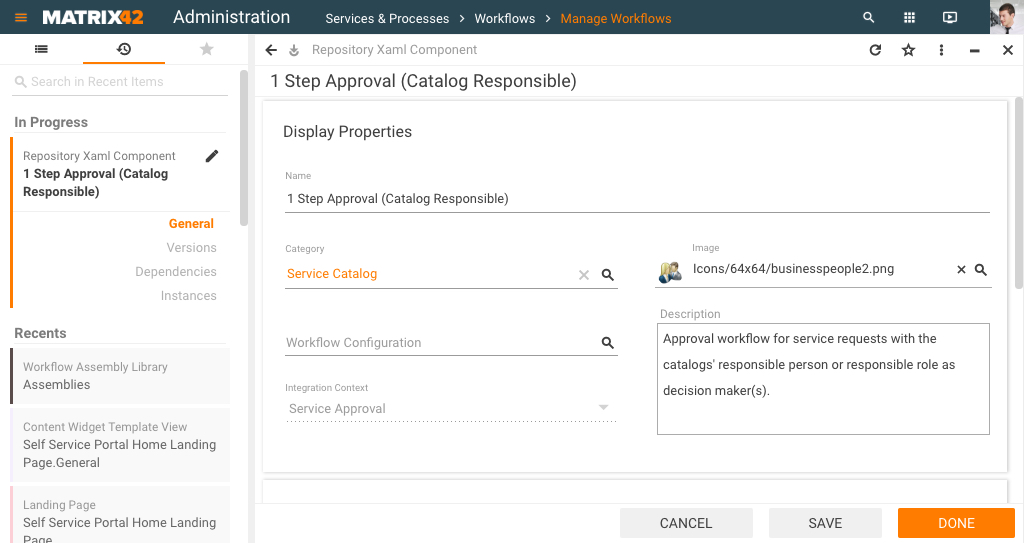Manage Workflows
Overview
The Manage Workflows search page lists all the workflow definitions belonging to modules that were licensed by the customer. It provides a variety of search criteria for filtering workflows: Title, Category, Status, Current Version, Released Version, Locked by, and Integration Context. Click the name of the column, e.g. Title or Category, to filter the grid by this column, A-Z; click it again to filter the grid by this column Z-A. To view the search page, go to Administration → Services & Processes → Workflows → Manage Workflows:
The grid layout displays the following information:
- Quick Filter starting from left to right:
- Activation Failed
- Unknown Status
- Successfully Activated
- Title of the workflow
- Category of the workflow
- Status of the workflow
- Number of the latest version (Current Version)
- Number of the published version (Released Version)
- Locked By (if the workflow is currently checked out)
- Integration Context (e.g., Service Approval, Change Management, Actions, etc.)
- System (if selected, the workflow, component, or template cannot be directly customized by the customer, but of course can be used as a template for own workflows).
Object Preview (when a workflow is selected) displays the following information: Name of the workflow, Status, Type, Category, Status, Integration Context, Workflow Configuration, Technical Name, System (yes/no), Use Matrix42 Worker (yes/no), Released Version, Current Version, Created Date, Created By, Locked Date, and Locked By.
Runs On AppFabric
This filter identifies Workflows incompatible with the Matrix42 Worker Engine. The listed workflows still use AppFabric engine for executing new Instances:
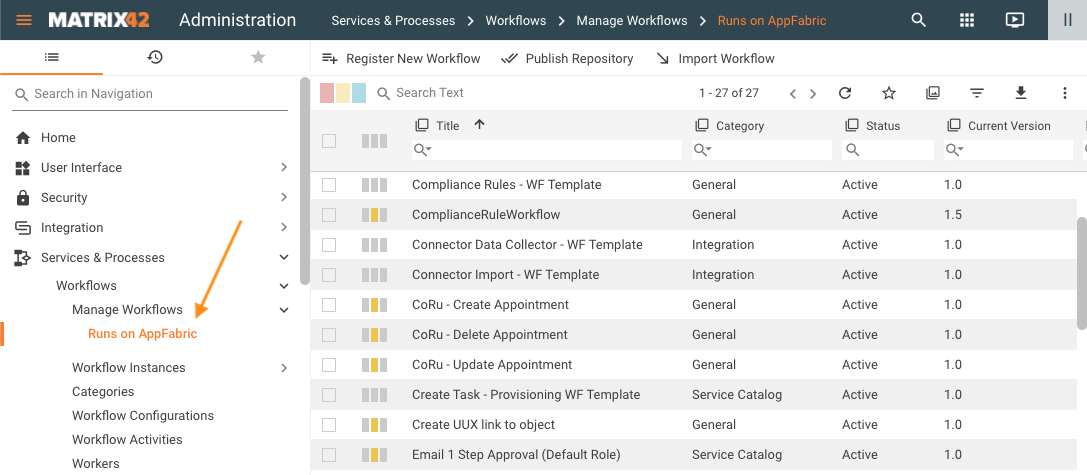
Please migrate them to use Workflow Worker Engine as the AppFabric engines will be fully discontinued from the next Product version (11.0).
For more details, see Workflow Engine Migration Guide.
Configuration Item "Repository XAML Component"
The properties dialog of a Repository XAML Component displays all meta-information of a workflow, template, or component. This meta-information can be modified (partly) by an administrator. The dialog also shows the versions of the XAML component, their dependencies on other components, and their workflow instances among other things.
General Dialog Page
| Name | Display name (title) of the component which will be used on the corresponding search pages of Matrix42 Software Asset and Service Management. |
| Image | Icon that will be displayed on the search pages. |
| Category | Workflow category used. |
| Integration Context (read-only) | Integration context of the XAML component (e.g., Change Management, Service Provisioning, Service Approval, etc.). |
| Workflow Configuration | Workflow configuration which will be used when the workflow is selected in other CIs (e.g., use a special configuration form, when the workflow was selected in a service for provisioning). |
| Description | Detailed description of the XAML component (e.g., what will be done inside of the workflow, for which circumstances it can be used, etc.). |
| Technical Name (read-only) | Internal name of the XAML component. |
| Type (read-only) | Type of the XAML component (e.g., Workflow, Workflow Template, etc.). |
| Current Version (read-only) | Version number of the currently checked-in XAML component. |
| Released Version (read-only) | Currently released version. |
| Status (read-only) | Status of the XAML component (New, Active, or Inactive). |
| System (read-only) | If selected, the XAML component cannot be directly edited or customized by the customer, but of course it can be used as a template for own workflows. |
| Locked By (read-only) | User who has currently checked out the XAML component. |
| Locked Date (read-only) | Checkout date. |
| Created By (read-only) | Person who created the XAML component. |
| Created Date (read-only) | Date when the XAML component was created. |
| Use Matrix42 Worker | Indicates workflow can be executed on Matrix42 Worker engine. See Workflow Engine for more details |
| Monitoring Level | Sets the verbosity level used by the System to monitor the Instance of the Workflow. Works in pair with the System setting "Workflow Instance Monitoring Level". In case the System uses "Errors only" level, it is possible to elevate the level to Troubleshooting for each specific Workflow. |
Versions Dialog Page
| Versions (read-only) | All versions of the XAML component with the following columns: Version, State, Created, Created By. |
| Activation Details (read-only) | Displays the error details if the user clicks a version where activation failed. |
Dependencies Dialog Page
| Version | Select a version from which you want to see the dependencies. |
| Depends on Components | All components which will be used inside the selected object version with the columns Title, Category, Current Version, Released Version, Locked by, and Status. |
| Incoming Dependencies | All components inside of which the selected object version will be used with the columns Title, Version, Category, and State. |
Instances Dialog Page
Workflow Instances: All instances of the XAML component with the columns Version, State, Last Update, Start, and End.
Actions
The administrator can perform the following actions either on the Manage Workflows search page or directly in the configuration item:
| Action | Description |
|---|---|
Register New Workflow |
With this action, any workflow, component, or workflow template (available as XAML file) can be registered in Matrix42 Software Asset and Service Management. While performing the action, you will be asked for the necessary meta-information (Type, XAML file, Technical Name, Title, Category, and Integration Context, and Description). In the end of the wizard, the system checks the correspondence of the workflow arguments (depends on the Integration Context) and automatically adds the missing arguments to the workflow. |
Publish Repository |
This action publishes all Repository objects which are ready for publishing (the object has the version with the Released status) and sets the published objects to the Active status. During the action, you will be asked for a simple confirmation. |
Import Workflow |
With this action, you can import any existing export package that contains the required information. On the first page of the wizard you select a package, the second page shows you a summary of the contained objects (XAML Components, Binary Components, and Categories). On this page, you can also define whether new object versions should be directly released and if the complete Repository should be directly published. If these options are not checked, new objects will be saved with the New status and new versions of the existing objects will be added with the status In Review. |
Edit |
Double-click a workflow to open the properties dialog of the Repository XAML Component configuration item and directly edit the properties. |
Release Workflows |
With this action, you can release the latest version of workflows, where the latest version is not already released. The selected workflows should also be Checked In. Execution of the action shows you a summary wizard with the selected workflows and the Directly Publish Workflows checkbox. If this checkbox is selected, the workflows will be directly assigned the Active status after they are successfully released. |
Undo Release Workflows |
This action recalls a previous release of the workflow. The selected workflows should not be locked and the latest version of them should have the status Ready for Publish. Starting the action shows a summary of workflows that should be recalled. After confirmation, the system sets the version status back to In Review and removes the current user and date/time of the release operation. If the workflow has no previously released and published version, the workflow status will be set to Inactive. For further usage, it should be reactivated first. |
Publish |
With this action, any Checked In workflow with a released version can be published (visible for business users). After the workflow is published, the system sets the version status to Published and saves the user and date/time of the publication. The workflow status will be set to Active. |
Undo Publish |
This action unpublishes the workflow. The workflow status will be set to Inactive. |
Edit in Studio |
This action launches the Workflow Studio and passes the selected workflows through it. |
Set Execution Engine |
Allows switching Workflow running from AppFabric to Matrix42 Worker workflow engine. See also Workflow Engine Migration Guide: Set Execution Engine section. |
History |
See History Wizard page. |
Discontinue |
This action deactivates any published workflow. The selected workflow should be Checked In and the workflow status should be Active. After the workflow is discontinued, the system sets the workflow status to Inactive. |
Reactivate |
This action reactivates any workflow which has been discontinued, unreleased, or unpublished before. The selected workflow should be Checked In and the workflow status should be Inactive. Performing the action asks for a simple confirmation. The system sets the workflow status to New after successful reactivation. The workflow should then be Released and Published again, to be visible for business users. |
Delete |
The Delete action performs the delete operation of one or more selected workflows. Any non-System Workflow can be removed. The Workflows have related active Workflow Instances (in status Active or Suspended) can also be removed at your own risk. In this case, all related Workflow Instances will be terminated and deleted as well. |
Export |
With this action, you can export the latest released versions of selected objects (export is not possible for system components). Execution of the action shows you an overview of the objects (XAML Components, Binary Components, and Categories), which will be finally exported. For XAML components and binary components, the system analyzes the dependencies recursively down across all levels. The categories will be analyzed including all parent categories recursively across all levels until the first system category is reached. To start the export, click Export. |
Register new Version |
With this action, a new version of workflows, components, or workflow templates, which are not marked as System and are not locked, can be registered in Matrix42 Workspace Management. Before performing the action, an object should be selected. During the action, the wizard will ask you to upload a new XAML file. In addition, you can select if this version is a major version or not. In the end of the wizard, a new version with the status In Review will be created in the Repository. |
Unlock Workflow |
With this action, a workflow, which is checked out by any user, can be unlocked by the administrator. After the action is confirmed, the system performs a "rollback", which removes the temporary version and the user and date/time information of the checkout. The status of the object will be set to the status that it had before the checkout. |
For new installations of ESMP v10.1.1 and above the systems that have switched to no AppFabric and are run in Matrix42 Workers only mode the following actions will be disabled: