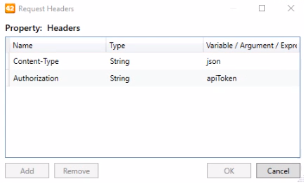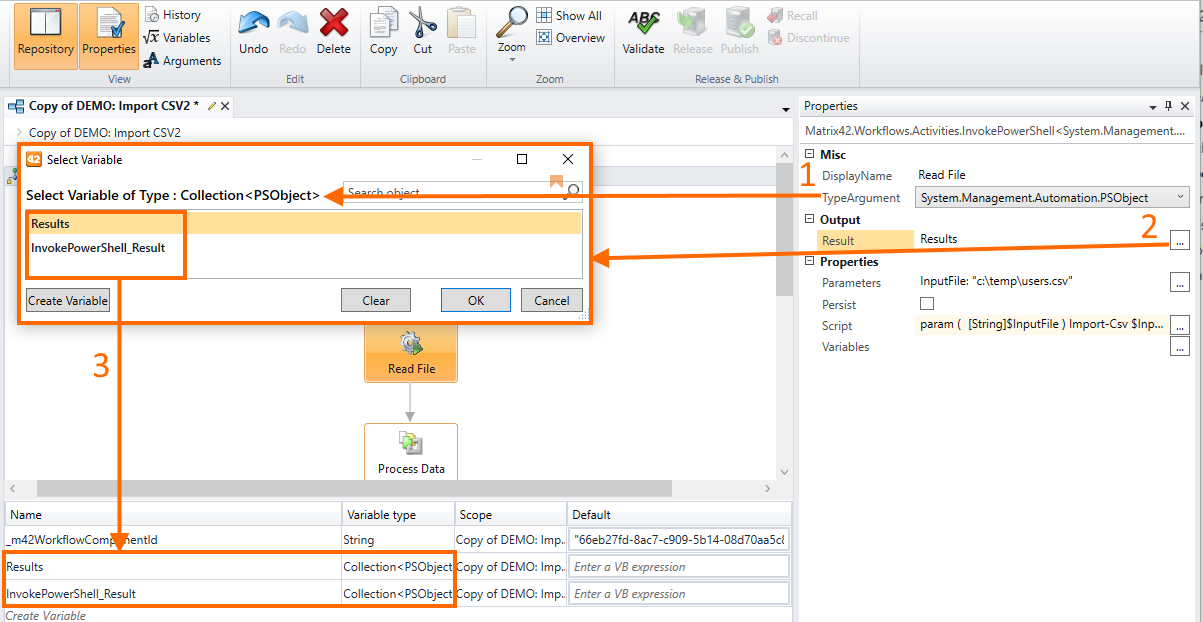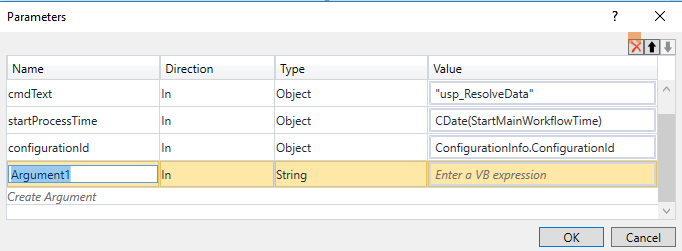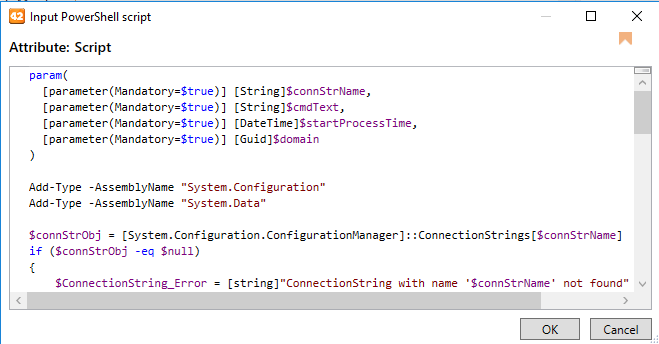Matrix42 Workflow Studio: General Workflow Activities
Overview
The category contains a set of Workflow Activities for fulfilling general Enterprise Service Management tasks, like accessing and modifying the data in the Production database, or sending emails.

Workflow Activities in the General category
Data activities
Create Object
Creates a new configuration item, configures its attributes and fragments and returns the ID of the created CI.
Repository category: General > Data
Properties:
|
Name |
Description |
|---|---|
|
Display Name |
Understandable name of the activity. You can use the icons to view a list of items |
|
CI Type |
Configuration item that should be created. |
|
Configure Attributes |
Attributes of the object. |
|
Object ID |
Unique number of the created object. |
Update Objects
Updates one or more object instances of the specified Configuration Item.
Repository category: General > Data
Properties:
|
Name |
Description |
|---|---|
|
Display Name |
Understandable name of the activity. You can use the icons to view a list of items |
|
CI Type |
Configuration item that should be updated. |
|
Configure Attributes |
Attributes of the object that will be updated by the workflow activity. If the object has localized values, the workflow activity will update only localized attributes of the current Default System Language set in Administration → Global System Settings → Regional Settings → Default System Language field. Current user profile language is not considered. |
|
Object IDs |
Object identifiers that should be updated. |
Delete Objects
Deletes one or more object instances of any configuration item.
Repository category: General > Data
Properties:
|
Name |
Description |
|---|---|
|
Display Name |
Understandable name of the activity. |
|
Object IDs |
Object identifiers that should be deleted. |
Create Fragments
Creates one or more fragments for the specified configuration item and returns identifiers of the created fragments. Please note that only multi-fragments are supported.
Repository category: General > Data
Properties:
|
Name |
Description |
|---|---|
|
Display Name |
Understandable name of the activity. You can use the icons to view a list of items |
|
Object ID |
Object identifier for which the fragments will be created. |
|
Fragment Data Definition |
Data definition that should be created. |
|
Configure Fragments |
Attributes of the fragments. |
|
Fragment IDs |
Unique numbers of the created fragments. |
Update Fragments
Updates data definition fragments and returns unique numbers of the updated fragments.
Repository category: General > Data
Properties:
|
Name |
Description |
|---|---|
|
Display Name |
Understandable name of the activity. You can use the icons to view a list of items |
|
Fragment Data Definition |
Data definition of the fragments. |
|
Configure Fragments |
Filters the attributes of the fragments that will be updated by the workflow activity. This activity updates the attributes that belong to the English locale. The changes are recorded to the main Data Definition entity where this change is applicable, for instance see If you need to update the localized values, that are stored in the auxiliary Data Definition with a "-CI" suffix, for instance see Current user profile language is not considered. |
|
Fragment IDs |
Unique numbers of the updated fragments. |
Delete Fragments
Deletes one or more fragments of the specified configuration item. Please note that only multi-fragments are supported.
Repository category: General > Data
Properties:
|
Name |
Description |
|---|---|
|
Display Name |
Understandable name of the activity. |
|
Object IDs |
Unique numbers of the objects for which the fragments will be deleted. |
|
Fragment Data Definition |
Data definition fragments that should be deleted. |
Get Data (Obsolete)
The Get Data activity is not available anymore, because this activity has been divided into two activities: Get Multiple Records Data and Get Single Record Data. The activity can still be executed in the existing workflows, but cannot be added or edited anymore. If you want to edit an existing workflow with this activity, you should delete the Get Data activity and add either the Single or the Multiple activity accordingly.
Get Multiple Records Data
Retrieves several data records that can be processed in the sub-flow of the activity.
Repository category: General > Data
All data collected by this activity is written into the workflow before executing the foreach. Therefore, when the logic inside the workflow uses any pause/resume functionality, this can lead to a large amount of data being written when the workflow is persisted or loaded from the database.
In such cases, we recommend collecting only the object or fragment IDs within the get multiple records data activity, and then using get single record data in the get multi-flow chart to retrieve all relevant data for one object between each workflow persist/resume process.
Properties:
|
Name |
Description |
|---|---|
|
Display Name |
Understandable name of the activity. You can use the icons to view a list of items |
|
Data Definition |
Root data definition. |
|
Where Expression |
The "where" expression to filter the result set. |
|
Has Result |
Indicates whether the query results were assigned to corresponding variables. In case of several records, Has Result is true until the last data record is read and assigned to corresponding variables. |
|
Row Count |
Number of records in the result set. |
Get Single Record Data
Retrieves a single data record by applying specified where expression.
By default the activity fails if no records are returned. In case you need to proceed if no records are found, you should set the Proceed on empty result property to true. Then you can check the Has Result property to determine whether the record exists. If more than one record is returned, the first record is taken.
Repository category: General > Data
Properties:
|
Name |
Description |
|---|---|
|
Display Name |
Understandable name of the activity. You can use the icons to view a list of items |
|
Data Definition |
Root data definition. |
|
Where Expression |
The "where" expression to filter the result set. |
|
Proceed on empty result |
If true, the workflow proceeds if no records are retrieved, otherwise – false. |
|
Has Result |
Indicates whether the query results were assigned to the corresponding variables. |
Update Status
Changes the status and the status reason of any given objects.
Repository category: General > Data
Properties:
|
Name |
Description |
|---|---|
|
Display Name |
Understandable name of the activity. |
|
CI Type |
Configuration item for which the status will be updated. |
|
Object IDs |
Object identifiers. |
|
Status |
Status that is assigned to the configuration item. |
|
Status Reason |
Reason for the assigned status. |
History
History Workflow Activities are a part of the History SDK and are available starting from ESMP v.12.0.0.
There are 4 different workflow activities that offer methods to browse the history data. These are located in the workflow studio under General → History and are as follows:
- GetTransactions
- GetTransactionDetailsObject
- GetTransactionDetailsCi
- GetTransactionDetailsAttribute
All 4 activities may return a large amount of data. To handle this all activities share a mechanism to page the data.
The 2 properties "Previous continuation token: string" and "Continuation token: string" are used to iterate the data. The first request should set the "Previous continuation token" to Nothing. If the activities return any value, more data is available in the "Continuation token" output property. To get the next page leave all other parameters the same and set the "Previous continuation token" to the value from the "Continuation token", repeat this until the "Continuation token" returns Nothing.
GetTransactions
This activity behaves the same way as the history wizard UI. The only mandatory parameter is the "Object ID", you are asking for the transactions of one instance of a Configuration Item.
Input parameters
| Parameter name | Type | Mandatory | Description |
|---|---|---|---|
| Attributes | Guid[] | optional | filters for transactions that have a change of a certain attribute. Specify the attributes by their Schema ID |
| From | DateTime | optional | filters for transactions that happened after this value |
| Object ID | Guid | mandatory | The Object Id of the CI instance you want to receive |
| Previous continuation token | string | optional | used for paging |
| Transaction Type | Guid | optional | A history transaction can be of a certain type (f.e. GDI transactions) |
| Until | DateTime | optional | filters for transactions that happened before this value |
| User ID | Guid | optional | filters for transactions performed by this user |
Output parameters
| Parameter name | Type | Description |
|---|---|---|
| Continuation token | string | used for paging |
| Transactions | ObjectTransaction[] | an array of transactions is described below |
ObjectTransaction type
This contains basic information about a transaction, for more details, you must use the GetTransactionDetailsObject activity with the Id of the transaction as one of the parameters.
The attributes of the class are:
| Attribute name | Type | Description |
|---|---|---|
| Id | Guid | the id of the transaction, this can be used to get more details about the changes |
| LogDate | DateTime | The Date when the transaction was logged |
| Description | string | The name of the application from the connection, normally this is ".Net SqlClient Data Provider" |
| UserId | Guid | The Id of the user that made the changes, might be not set if the change was not made by the application |
| UserName | string | The name of the user that made the change |
| AffectedObjectsDescription | string | The DisplayExpressions of the objects that were changed during the transaction. Might be incomplete if no DisplayExpression is known or too many changes were done |
| AffectedObjectsCount | int | The number of objects changed during the transaction |
| AffectedObjectAttributes | ObjectTransactionAttributeChange | general overview of changes made during a transaction is described in detail below |
ObjectTransactionAttributeChange type
| Attribute name | Type | Description |
|---|---|---|
| ObjectId | Guid | The id of the CI instance that was changed |
| ObjectChangeType | ObjectChangeType |
enum with the possible values:
|
| AttributeIds | List<Guid> | List of SchemaIds of attributes changed for this object |
GetTransactionDetailsObject
This activity uses the transaction Id from the GetTransactions activity and provides more detailed information for a transaction, especially the data changes. It corresponds to the UI action in the History Wizard when you click on a transaction record.
Input parameters
| Parameter name | Type | Mandatory | Description |
|---|---|---|---|
| ObjectId | Guid | mandatory | The Object Id of the CI instance you want to receive should be the same as the one that was used to get the transactions |
| Previous continuation token | string | optional | used for paging |
| Transaction Id | Guid | optional | The Id of one of the array elements in the Transactions from a GetTransactions activity |
Output parameters
| Parameter name | Type | Description |
|---|---|---|
| Attribute changes | ObjectTransactionDetailScalar[] | an array of changes for non-relational attributes |
| Continuation token | string | used for paging |
| Relation changes | ObjectTransactionDetailRelation[] | an array of changes for relation changes |
ObjectTransactionDetailScalar and ObjectTransactionDetailRelation types
These types contain information about the changes on the lowest level.
| Attributes | Attribute name | Type | Description |
|---|---|---|---|
| Common attributes | AttributeId | Guid | the Schema Id of the attribute that was changed |
| TransactionDate | DateTime | the time of the change | |
| FragmentId | Guid | The id of the instance of the Data Definition (might be Nothing) | |
| ObjectId | Guid | The id of the instance of the Configuration Item | |
| TypeId | Guid | The Schema id of Configuration Item | |
| ObjectName | string | The display name of the instance, might be Nothing | |
| ObjectChangeType | ObjectChangeType |
An enum with these possible values:
|
|
| ObjectTransactionDetailScalar attributes | OldValue | string | The value before the change |
| NewValue | string | The value after the change | |
| ObjectTransactionDetailRelation attributes | NewReferencedFragmentName | string | The DisplayExpression of the new relation value (might be Nothing in case no DisplayExpression is present or deletion) |
| NewReferencedFragmentId | Guid | The id of the referenced fragment after the change (might be Nothing in case of deletion) | |
| OldReferencedFragmentName | string | The DisplayExpression of the removed relation value (might be Nothing in case no DisplayExpression is present or the relation was not set before) | |
| OldReferencedFragmentId | Guid | The id of the referenced fragment before the change (might be Nothing in case the relation was not set) | |
| RelationChangeType | RelationChangeType |
an enum with these possible values:
|
GetTransactionDetailsCi
This activity gives you all changes for a certain CI, this can be a massive amount of data so it is very important that you specify good boundaries. You must specify the change type (update, insert or delete). The output is the same as the output of the GetTransactionDetailsObject activity.
Input parameters
| Parameter name | Type | Mandatory | Description |
|---|---|---|---|
| Change Type | ObjectChangeType | mandatory |
enum with the possible values:
|
| Ci Id | Guid | mandatory | The Schema Id of the CI |
| From | DateTime | optional | filters for changes that happened after this value |
| Previous continuation token | string | optional | used for paging |
| Until | DateTime | optional | filters for changes that happened before this value |
Output parameters
| Parameter name | Type | Description | |
|---|---|---|---|
| Attribute changes | ObjectTransactionDetailScalar[] | an array of changes for non-relational attributes | |
| Continuation token | string | used for paging | |
| Relation changes | ObjectTransactionDetailRelation[] | an array of changes for relation changes |
GetTransactionDetailsAttribute
This activity gives you all changes for a certain CI for one attribute. The output is the same as the output of the GetTransactionDetailsObject.
Input parameters
| Parameter name | Type | Mandatory | Description |
|---|---|---|---|
| Attribute Id | Guid | mandatory | The Schema Id of the attribute |
| Ci Id | Guid | mandatory | The Schema Id of the CI |
| From | DateTime | optional | filters for changes that happened after this value |
| Previous continuation token | string | optional | used for paging |
| Until | DateTime | optional | filters for changes that happened before this value |
Output parameters
| Parameter name | Type | Description |
|---|---|---|
| Attribute changes | ObjectTransactionDetailScalar[] | an array of changes for non-relational attributes |
| Continuation token | string | used for paging |
| Relation changes | ObjectTransactionDetailRelation[] | an array of changes for relation changes |
Other General Activities
Close Task
Closes tasks in Matrix42 Workspace Management.
Repository category: General
Properties:
|
Name |
Description |
|---|---|
|
Display Name |
Understandable name of the activity. |
|
Task |
Unique number of the created task object (Expression-ObjectID). |
|
Solution |
Task closing solution. |
|
Closing Reason |
Reason for closing of the task (SPSCommonPickupObjectStateReason.Value). |
Create Task
Creates new tasks within Matrix42 Workspace Management.
Repository category: General
Properties:
|
Name |
Description |
|---|---|
|
Display Name |
Understandable name of the activity. |
|
Summary |
Summary of the task. |
|
Description |
Description of the task. |
|
Solution |
Solution of the task. |
|
Type of Task |
Type of the task. |
|
Category |
Category of the task (SPSScCategoryClassBase.ID). |
|
Priority |
Priority of the task (SPSActivityPickup.Priority). |
|
Resubmission |
Date when the task is resubmitted. |
|
SLA |
Service Level Agreement that is related to the task (SVCServiceLevelAgreementClassBase.ID). |
|
Creator |
Person who is responsible for the task (SPSUserClassBase.ID). |
|
User |
|
|
Responsible User |
|
|
Responsible Role |
Role that is responsible for the task (SPSScRoleClassBase.ID). |
|
Notify Responsible |
Specifies whether to send email notifications about the task changes to the person who is responsible for the task. |
|
Notify Related Users |
Specifies whether to send email notifications about the task changes to users that are related to the task. |
|
Related Users |
List of users that are related to the task (SPSUserClassBase.ID). |
|
Related Topics |
List of topics that are related to the task (SPSCommonClassBase.ID). |
|
Task ID |
Unique number of the created task object (Expression-ObjectID). |
Error Handler
Analyzes the return value and creates e.g. corresponding tasks if execution of another activity failed (e.g. Invoke PowerShell activity). Depending on the closing reason from this created task, the activity will be executed again or successfully finished.
Repository category: General
Properties:
|
Name |
Description |
|---|---|
|
Display Name |
Understandable name of the activity. |
|
Attempts Count |
Number of attempts for successful execution of all workflow activities that were defined in the Body. |
|
Exception |
Exception object that is thrown in the Body block. Exception is not returned when the Body was successfully executed in any attempt. |
|
Exception Message |
Message that is shown in case of an exception. |
|
Execution Result |
Indicates whether the Body block is successfully executed within the allotted attempts. |
|
Exit Condition |
Logical VB Script expression which evaluates result of the Handling block execution and determines whether to terminate the further attempts to execute the Body block. |
On Edit (double-click an activity):
|
Name |
Description |
|---|---|
|
The Body block contains the guarded activities that may cause the exception. The block is executed until an exception is thrown or it is completed successfully. |
|
|
Handling |
The Handling block defines the logic for handling exception that is thrown in the Body block. |
Execute GDI Sequence
Starts the asynchronous execution of a GDI sequence and returns information about the success or errors of the operation. Please note that the activity does not fail if the import is finished with failure. The result should be handled explicitly.
You cannot use this activity in any parallel activities. Import is not properly executed in such workflows.
Repository category: General
Properties:
|
Name |
Description |
|---|---|
|
Display Name |
Understandable name of the activity. |
|
GDI Sequence |
Import sequence that should be executed. |
|
Input File Path |
Path to the file that should be imported. |
|
Result Code |
0 - Unknown 1 - Full Success 2 - Partial Success 3 - Failure |
|
Result Description |
Contains error details in case of the failed import. |
Execute Web Service
Sends a request to a remote system and returns the response, allowing your workflow to use the data or take further action.
Repository category: General
Properties:
|
Name |
Description |
|---|---|
|
Display Name |
Understandable name of the activity. |
|
TypeArgument |
data type of the successfully run activity. The value is assigned automatically based on the selected Service Operation. |
| Ignore failure | If the checkbox is selected, the activity will finish successfully even in case the HTTP request fails. |
| Service operation | Choose one of the available in the system Service Operations. Selected Service Operation defines the available request Parameters and TypeArgument. |
| Parameters | parameters from the selected Service Operation. |
| Service connection | can be used for interaction with external Web Services. |
Example:
To use the Web Service from the system, in the Workflow Activity properties, select a Service operation, for instance, Schema.Evaluate.Expression.
The details about the Web Service are also available in the Administration application → Integrations → Web Services:

The automatically prefilled values are taken from the selected Service operation as follows:

Get Global Configuration
Reads a specified attribute from the Global System Settings and provides the attribute value in a variable, which can be used in further activities.
Repository category: General
Properties:
|
Name |
Description |
|---|---|
|
Display Name |
Understandable name of the activity. |
|
Config. Attribute |
Defines the Global System Settings attribute that should be selected and a workflow variable that should store the attribute value. |
Http Send
This activity is used for making an HTTP request to a Uniform Resource Identifier (URI).
Repository category: General
Properties:
|
Category |
Name |
Description |
|---|---|---|
|
Credentials |
Account |
Username for password-based authentication. |
|
Password |
Password for password-based authentication. |
|
| Misc |
DisplayName |
Understandable name of the activity. |
|
.NET type to which the response will be cast. For example, JSON content can be cast to System.Json.JsonObject, XML content can be casted to XDocument or XmlDocument. |
||
|
Request |
Content Type |
The media type of the Web request:
|
|
Headers |
If necessary, use this property to send additional information about the HTTP request, such as authentication type, type of compression, content language, etc. In the Request Headers designer, specify the name and data type of the header in the Name and Type columns respectively. Then in the Variable / Argument / Expression column, define the source of the header value, for instance:
|
|
|
Ignore failure |
If the checkbox is selected, the activity will finish successfully even in case the HTTP request fails. |
|
|
Method |
The request method that will be used to contact the Web resource. Available options:
|
|
|
Request Data |
The body of the request with parameters (optional). |
|
| Service Connection |
To make a request to the Service Connection resource:
For more information, see also Service Connections Usage: HTTP Send Workflow Activity. |
|
|
Uri |
Uniform Resource Identifier (URI) of the Internet resource that actually responds to the request. |
|
|
Response |
Response Data |
Output property. It returns response data deserialized to an object of the type defined in the TypeArgument property. When the request is failed (e.g "Bad Request", "Internal Server Error"), only Response Status Code is returned and Response Data stays empty |
|
Status Code |
Output property. It returns the status code of the HTTP response. |
|
| Retry | Delay Time | The default time is set to 1 minute. |
| Retry Condition | Condition to retry the activity. |
Properties configuration example:

Invoke PowerShell
Runs PowerShell scripts, which can be edited directly in the Workflow Studio.
Repository category: General
Properties:
| Category |
Name |
Description |
|---|---|---|
| Misc |
internally used custom name of the configured activity. |
|
|
data type of the successfully run activity. Defines the type of the script’s Output Result. Default value: PowerShell object defined as System.Management.Automation.PSObject |
||
| Output | Result |
A variable that holds the script’s output result. Assign a variable from the scope of the workflow or create a new one. The output result suggests all variables from the workflow scope of the previously selected TypeArgument:
The output result can be used later on in the subsequent activity or assigned as the workflow’s result and invoked in another workflow. The result of the Powershell execution is everything that is written the output (e.g. by command Write-Output) or implicitly returned by operator "return". For more details see About Powershell Return |
| Properties | Parameters |
List of PowerShell script input parameters that are bound with workflow variables. Parameters property allows assigning default values or data sources from the scope of the current workflow. Parameters are automatically retrieved and parsed from the Parameters with name "Parameter" is not allowed and is system reserved name
Parameters configuration example
Use “Ctrl + Space bar” for Value auto-suggestions. Other parameters can be added and defined manually with “Create Argument” option of the Parameters settings. |
| Persist |
checkbox options:
|
|
| Run on Application Server |
This property will be discontinued soon, and all PowerShell scripts will run remotely (not on the Application Server). checkbox options:
|
|
|
PowerShell script, executed by the workflow activity.
Script property configuration example |
||
|
Binds PowerShell variables with workflow variables. Variables in this property represent a set of manually configured variables, available in the scope of the current activity. The main difference from the Parameters configuration is the variables direction or the way data flows into and out of an activity. Each argument has a specified direction:
Variables declared in this section do not have to be declared additionally in the PowerShell Script section. |
See also Invoke PowerShell Workflow Activity usage in Service Connections.
Configuration steps
In the Workflow Studio Editor open a Repository and search for the Invoke PowerShell activity, drag&drop it on the workflow editor and configure properties as follows:
- Edit the Script property: declare input parameters and add the PowerShell script body, for instance:
param( [string]$InputFile ) Import-Csv $InputFile - Edit the Parameters: define the values of the automatically parsed parameters from the Script's
param()section:
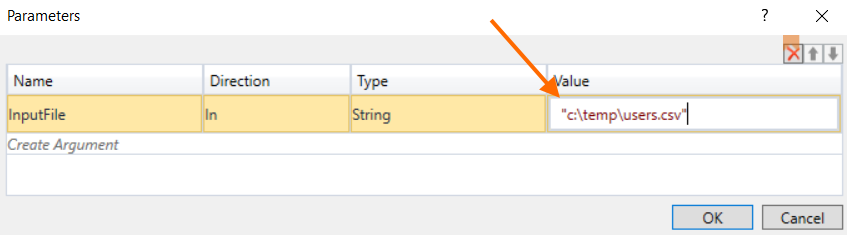
- Specify the Output Result according to the data type, defined in the TypeArgument property(1), assign the Output Result to the available in the workflow scope variable(2):
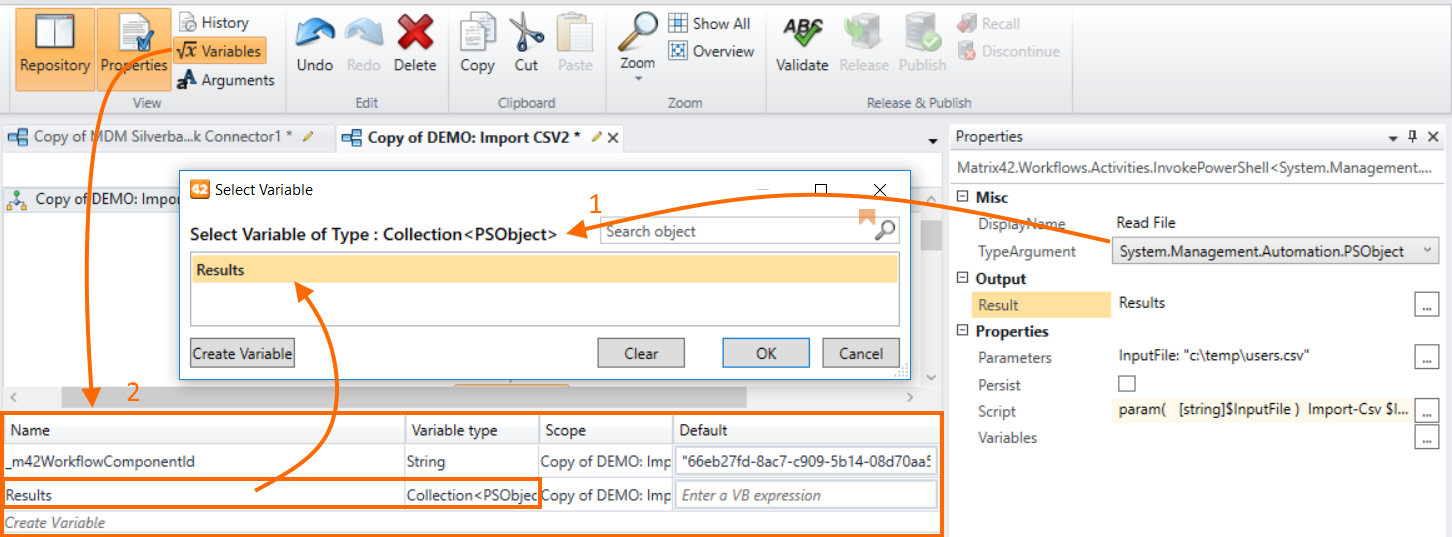
- Optionally, adjust the DisplayName, Persist activity mode, activity Variables and their data flow direction.
PowerShell Execution Engine
Workflow Engine uses by Windows PowerShell v.2 engine for execution scripts defined by Invoke Powershell Activity and executes it either in Matrix42 Worker process or on M42Service w3wc process in case the property "Run on Server" explicitly activated
Starting from the version 26.1 the Platform is transforming towards running all PowerShell scripts with PowerShell v.7 engine on Functional Worker process. See "Migration Instructions" for more details
Executing PowerShell commands remotely
The Invoke PowerShell activity can be used for executing various commands remotely. This way you can cover many business scenarios, for example, distributing files as well as running executable files and scripts on remote computers.
Two prerequisites should be met to successfully execute PowerShell commands remotely.
- Edit the Script property of the Invoke PowerShell activity by adding the Invoke-Command cdmlet to it.
For example, the following syntax will run the script specified in the Invoke PowerShell activity on a remote computer under the credentials of this computer:
#Create credential object $SecurePassWord = ConvertTo-SecureString -AsPlainText $Password -Force $Cred = New-Object -TypeName "System.Management.Automation.PSCredential" -ArgumentList $Username, $SecurePassWord #Create session object with this $Session = New-PSSession -ComputerName $ComputerName -credential $Cred #Invoke-Command -Session $Session -Script $Script Invoke-Command -computername $ComputerName -Credential $Cred -ScriptBlock $Script -Authentication Credssp -ArgumentList $DownloadPath,$ComputerName #Close Session Remove-PSSession -Session $Session
- To configure transfer of credentials between the domain controller and client computers, you need to run additional commands.
- On the client computers, run the following command:
Set-ExecutionPolicy Unrestricted Enable-WSManCredSSP -Role server
To make sure that everything is configured correctly, run the Get-WSManCredSSP cmdlet. The following output indicates that everything is correct:
#The machine is not configured to allow delegating fresh credentials. #This computer is configured to receive credentials from a remote client computer.
- On the Matrix42 Workspace Management server computer, you need to allow credential delegation in PowerShell. From an Administrative PowerShell prompt, run the following command:
- For one client computer:
Enable-WSManCredSSP -Role Client -DelegateComputer test-PC.mydomain.com
- For all computers in a domain:
Enable-WSManCredSSP -Role Client -DelegateComputer *.mydomain.com
Resume Object Workflow
The workflow activity resumes workflow instances that affect a specified object (collection of objects).
Repository category: General
Properties:
|
Name |
Description |
|---|---|
|
DisplayName |
Understandable name of the activity. |
|
Objects |
List of objects that have related suspended workflow instances. |
|
Data |
Data that will be passed to a resumed workflow instance. |
Send Email
The legacy Workflow Activity which creates and sends email messages to specified recipients.
For sending emails it is recommended to use new Activity "Send Email UUX".
The design for body and Subject of the Email, as well as localizations, are persisted within the Activity, which causes you to rework the whole Workflow any time the mail needs to be adjusted.
Repository category: General
Properties:
|
Name |
Description |
|---|---|
|
Display Name |
Understandable name of the activity. |
|
Sender Address |
Email address of the sender which will be set in an email. In case the Property is not defined, the Default Sender from General Settings will be set. |
|
Recipients (TO) |
Address collection that contains the references to persons who receive the email message. Other recipients such as roles, business partners, or business contacts can be dynamically defined. |
|
Recipients (CC) |
Address collection that contains references to persons who receive the carbon copy of the email message. Other recipients such as roles, business partners, or business contacts can be dynamically defined. |
|
Recipients (BCC) |
Address collection that contains references to persons who receive the blind carbon copy of the email message. Other recipients such as roles, business partners, or business contacts can be dynamically defined. |
|
Recipient Addresses (TO) |
Collection of email addresses that are separated with a semicolon (;) as email recipients. |
|
Recipient Addresses (CC) |
Collection of email addresses that are separated with a semicolon (;) as carbon copy recipients. |
|
Recipient Addresses (BCC) |
Collection of email addresses that are separated with a semicolon (;) as blind carbon copy recipients. |
|
Subject |
Subject of the email message. Uses the Localization Editor which allows providing a single-line string with placeholders localized to all supported languages in the System. The placeholders are replaced in runtime. |
|
Body |
Body of the email message. |
|
E-Mail Signature |
Signature that will appear at the end of the email message. |
|
Message Priority |
Priority level of the email. |
Send Email UUX
Activity is used for sending emails to specified recipients. The activity uses the new Email Engine & Designer module for generating emails in run-time, which provides a unified way for designing and generating emails which consider recipients' preferences, such as the language, time zone, and culture. Before using the Activity in a Workflow, the email template needs to be designed in the Email Designer and stored in an Email Descriptor.
Properties
| Name | Description |
|---|---|
| Email Descriptor | The reference to an Email Descriptor object which defines the Email template and input parameters |
| Parameters | List of input parameters defined in selected Email Descriptor which needs to be set for generating an email. |
| Sender Address | Email address of the sender which will be set in an email. In case the Property is not defined, the Default Sender from the General Settings will be set. |
| Recipients (TO) | Address collection that contains references to persons who receive the email message. |
| Recipients (CC) | Address collection that contains references to persons who receive the carbon copy of the email message. |
| Recipients (BCC) | Address collection that contains references to persons who receive the blind carbon copy of the email message. |
| Recipient Addresses (TO) | Collection of email addresses that are separated with a semicolon (;) as email recipients. |
| Recipient Addresses (CC) | Collection of email addresses that are separated with a semicolon (;) as carbon copy recipients. |
| Recipient Addresses (BCC) | Collection of email addresses that are separated with a semicolon (;) as blind carbon copy recipients. |
| Recipient Roles (TO) | Defines the list of the Roles all members of those get an email as recipients |
| Recipient Roles (CC) | Defines the list of the Roles all members of those get an email as carbon copy recipients |
| Attachments (file Ids) | Refers to files that need to be sent as attachments (Attribute FileGuid in dbo.Files) |
| E-Mail Signature | Signature that will appear at the end of the email message. |
Set JSON
The workflow activity helps construct an object of the System.Json.JsonObject type. Once the object is set up, it can be easily converted to JSON string, using the ToString() method.
For more information on System.Json.JsonObject type, see System.Json Namespace.
Repository category: General
Properties:
|
Name |
Description |
|---|---|
|
DisplayName |
Understandable name of the activity. |
|
Result JSON Object |
Output property. It returns an object of the System.Json.JsonObject type which keeps properties and their values that are defined in the Properties property. |
|
JSON Object |
This property is optional. It specifies an object of the System.Json.JsonObject type that should be updated. If the property is not set up, the activity will create a new JSON object. |
|
Properties |
List of properties that need to be added for the JSON object. |
Update Task
Updates any attributes of the existing tasks. The selected (not empty) properties will normally be replaced in the task. In case of the Journal Entry, Related Topics, and Related Users properties, entries will be added to the task and will not be replaced.
Repository category: General
Properties:
|
Name |
Description |
|---|---|
|
Task ID |
Unique number of the task object (Expression-ObjectID). |
|
Display Name |
Understandable name of the activity. |
|
Status |
Current status of the task. |
|
Summary |
Summary of the task |
|
Description |
Description of the task. |
|
Solution |
Task solution. |
|
Type of Task |
Type of the task. |
|
Journal Entry |
Text to add to a new journal record. |
|
Category |
Category of the task (SPSScCategoryClassBase.ID). |
|
Priority |
Priority of the task (SPSActivityPickup.Priority). |
|
Resubmission |
Date when the task is resubmitted. |
|
SLA |
Service Level Agreement that is related to the task (SVCServiceLevelAgreementClassBase.ID). |
|
Creator |
Person who created the task (SPSUserClassBase.ID). |
|
User |
Person who initiated the task (SPSUserClassBase.ID). |
|
Responsible User |
Person who is responsible for the task (SPSUserClassBase.ID). |
|
Responsible Role |
Role that is responsible for the task (SPSScRoleClassBase.ID). |
|
Notify Responsible |
Specifies whether to send email notifications about the task changes to the person who is responsible for the task. |
|
Notify Related Users |
Specifies whether to send email notifications about the changes of the task to users that are related to the task. |
|
Related Users |
List of users that are related to the task (SPSUserClassBase.ID). |
|
Related Topics |
List of topics that are related to the task (SPSCommonClassBase.ID). |
Wait for Activities
Suspends the workflow execution until the specific, previously created activities such as task or change are closed. After this activity is closed, the workflow execution will be resumed.
Repository category: General
Properties:
|
Name |
Description |
|---|---|
|
Display Name |
Understandable name of the activity. |
|
Activity IDs |
Unique numbers of the activity objects (tasks, incidents, problems, approvals etc.) |
|
Closed Activity IDs |
Output variable that will contain IDs of closed activities. |
|
Completion Condition |
Condition under which closed activities will resume the workflow execution. |
Wait for Activity
Suspends the workflow execution until the specific, previously created activities such as task or change are closed. After this activity is closed, the workflow execution will be resumed. The closing reason of the activity will be returned to the workflow for further processing.
Repository category: General
Properties:
|
Name |
Description |
|---|---|
|
Activity |
Unique number of an activity object (task, incident, problem, approval etc.) |
|
Display Name |
Understandable name of the activity. |
|
Closing Reason |
Reason which was set on waited activity closing (SPSCommonPickupObjectStateReason.Value). |
Pack file to Zip
Packs a specified file to a .zip archive.
Repository category: General
Properties:
|
Name |
Description |
|---|---|
| Delete input file after packing | If enabled, deletes the input file from its original location after packing it. |
| Destination zip file path | Path to the zip file that should be imported. |
| Files to archive | Specifies the files that need to be archived. |
| Override existing zip-file | If enabled, replaces the existing zip file with the newly-created file. |
| DisplayName | Understandable name of the activity. |
| Zip File Path | Path to the uploaded zip file. |
Unpack Zip
Unpacks a .zip file to a specified destination folder.
Repository category: General
Properties:
| Name | Description |
|---|---|
| Destination folder | Folder to which the contents of the .zip file are unpacked. |
| Overwrite files in destination folder | Specifies whether to overwrite existing files in the destination folder. |
| The full path with name to the zip file that is to be unpacked | Full path for the source .zip file to unpack. |
| DisplayName | Understandable name of the activity. |
| Absolute path to the folder where extracted files are stored | Complete path for the destination folder. |
Upload File Activity
Uploads a specified file to a server.
Repository category: General
Properties:
| Name | Description |
|---|---|
| Delete input file | If enabled, deletes the input file from its original location after uploading it. |
| File Path | Path the file that needs to be uploaded to the server. |
| DisplayName | Understandable name of the activity. |
| Downloaded File Path | Path for the downloaded file. |
 or to search for an entry.
or to search for an entry.