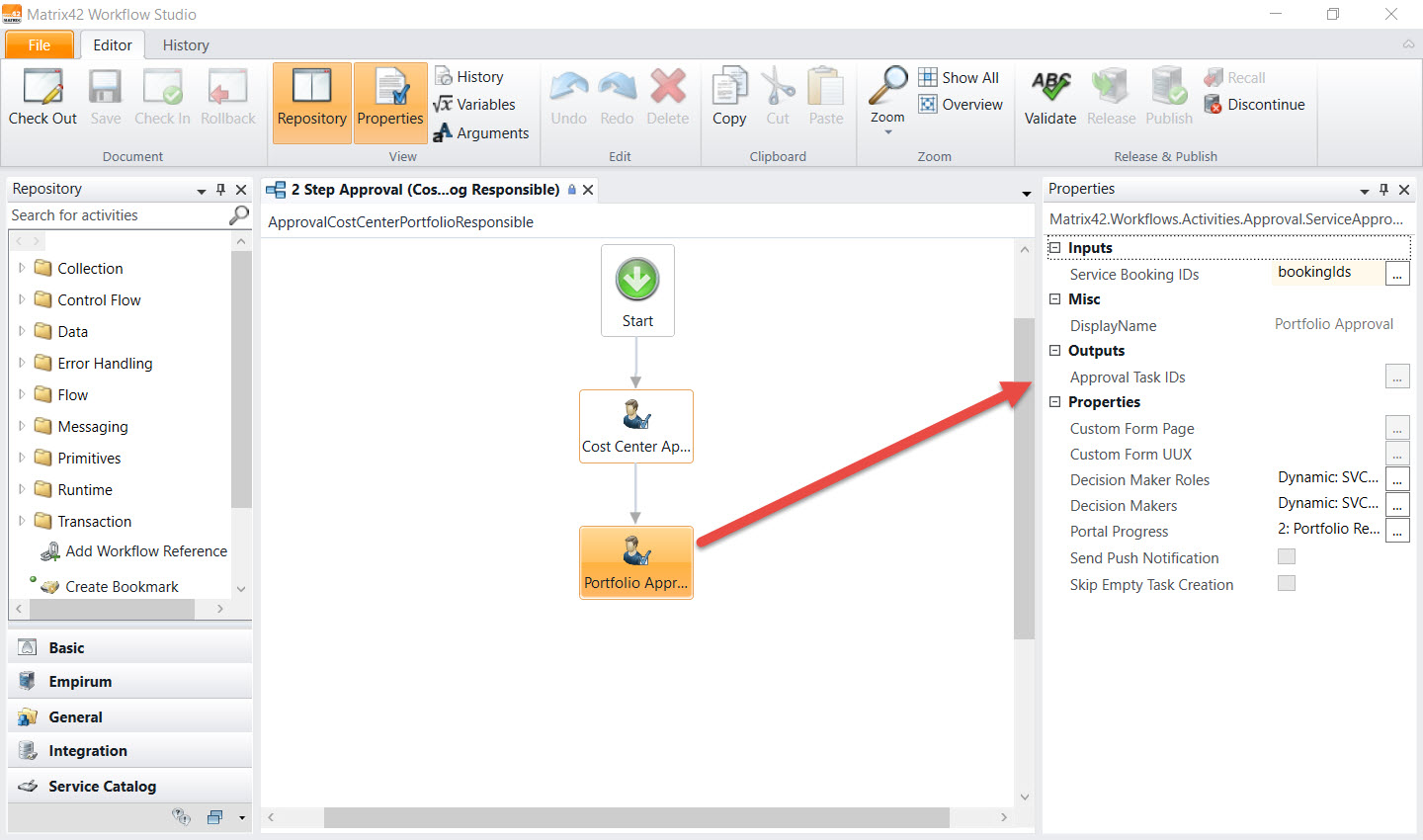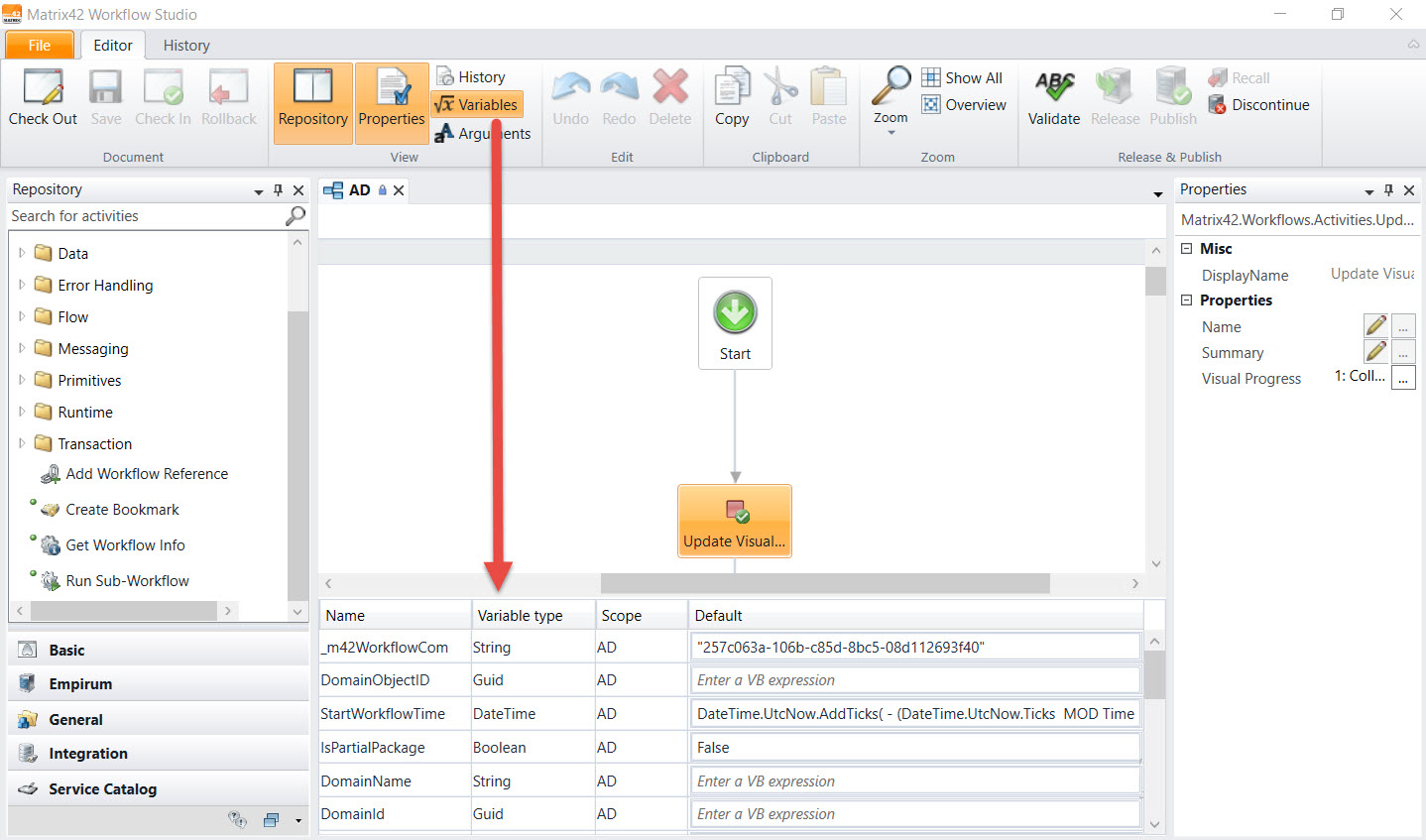Editor
Main Menu
The Main Menu provides access to the central functions available for the workflow, which is currently active in the editor window. Availability of the functions depends on the current state of the active workflow. Buttons of functions that are not allowed in the current state are disabled.
Buttons that toggle view modes of the Workflow Studio indicate the currently selected view mode by highlighting the respective button.
Actions and Statuses

Workflow Studio Editor: Actions and Statuses
Check Out
Existing objects that are opened in the Workflow Studio are read-only and cannot be modified until you explicitly check them out. After the Check Out, you can edit the flow or any other properties. It is visible to other users who have checked out the object.
During the checkout, the object will be marked as Checked Out, and the current user and date/time are saved. The entire object will be locked to prevent editing by other users. A local version is created, ready for editing by the user. The status of this new version is "Under Rework".
When the operation is completed, the system shows a notification in the Workflow Studio's header bar.
Matrix42 default objects cannot be checked out at all, but can be used as templates for the creation of new workflows, components, or templates.
Check In
This function is available only if you have checked out the currently focused object or have not yet saved the new object. During the Check In, the system asks to add a comment to describe your changes and saves the new version in the database. Then the system performs validation and shows the results. If validation fails, the system asks you whether you want to confirm or cancel the check-in operation. If you confirm, the system proceeds with the check-in.
The system removes the Checked Out mark of the object, sets the version status to "In Review" and saves the current user and date/time of the check-in. The object will be unlocked for other users, and the new version is now visible for all.
When the operation is completed, the system shows a notification in the Workflow Studio's header bar.
Rollback
This function is only available if you have checked out the currently focused object. After confirmation, your local version will be discarded, the Checked Out mark, including the user and date/time information of the check-out, will be removed, and the object will be unlocked for other users. The status of the object will be set to the status that it had before the checkout.
When the operation is completed, the system will show a notification in the Workflow Studio's header bar.
Properties
The Properties Panel shows all relevant properties of the element that is currently focused in the Flow Chart. This contains input values, return values, or other internal parameters, depending on the specification of the element. Input fields for values, such as ASQL queries, object selectors, or HTML content that require complex input components, have a "…" button. When you click this button, the system opens a dedicated form to select or enter the content, e.g., the HTML designer or the Select Object dialog.
Click the Properties button in the main menu to toggle the property pane on the right.
Variables
Variables are used to provide access to information that is required during the runtime of the workflow. On the Editor's Variables tabulator, the user defines which variables are required for the workflow execution and in which scope these variables can be accessed. The values of variables can be set either hard-coded or from an activity such as Get Data. Depending on the scope of the variable, other activities within the workflow can process this value.
Click the Variable button in the Main Menu to toggle the Variables list at the bottom.
Arguments
Arguments are used to provide access to information that is required for calling a workflow or a sub-workflow. On the Editor's Argument tabulator the user defines which arguments are required for calling the workflow and which arguments are given back to the calling procedure.
Default Arguments:
Default arguments are mandatory for the Matrix42 Workflow Engine to start the workflow execution correctly. These arguments retain the object context for the workflow.
We recommend that you never change or remove the default arguments!
Default arguments, depending on the integration context of the workflow:
- Service Approval > bookingIds [Expression-ObjectID]
- Service Provisioning > ServiceBookingID [Expression-ObjectID]
- UI Action > ObjectContexts
- Compliance Rule > ObjectContexts
- Change Request > ChangeObjectID [Expression-ObjectID]
Click the Argument button in the Main Menu to toggle the Arguments list at the bottom.
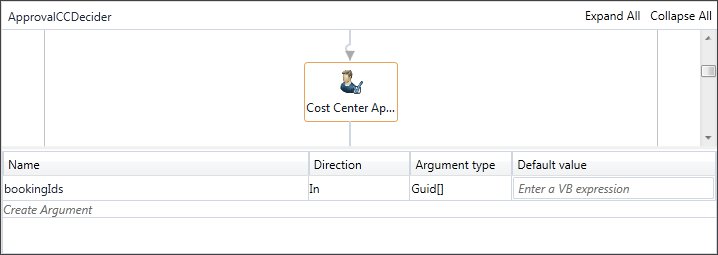
Validate
This function validates the object, including all contained activities and components for consistency and proper configuration. It lists mandatory attributes or variables that have not been defined, activities that are not connected to the flow, and other potential problems in the configuration.
It especially checks for changes in variables that are required as input of the workflow or defined as return values. The validation also considers the latest published version of the used components and activities, as meanwhile changes or updates of components or activities are possible.
Release
This function is available only if the currently focused object is checked in. The system asks for confirmation before starting the release and performs validation after confirmation. If validation fails, the results will be displayed, and the release process will be canceled. If the validation is successfully finished, the system will set the version status to Released and save the current user and date/time of the release. If the workflow has no previously published version or all previously published versions are deactivated, the workflow will be set to the New status.
When the operation is completed, the system shows a notification in the Workflow Studio's header bar.
You should additionally publish the released workflows to use them in business processes.
Publish
This function is only available if the currently focused document was checked in and released (the Publish button is inactive if it has not been released). The system asks for confirmation before starting the publication.
The system sets the status of the selected version to Published and saves the user and date/time of the publication. The system sets the status of the workflow to "Active" and deploys the new version of the workflow to the engine.
Recall Release
This function is available only if the currently focused version has the Released status. The system will ask for confirmation before starting the undo operation.
The system sets the version status to In Review and removes the current user and date/time of the release operation. If a workflow has the Active status and has no previously released and published version, the workflow status will be set to Inactive. For further usage in a business process, it has to be reactivated in the console.
When the operation is completed, the system shows a notification in the Workflow Studio's header bar.
Discontinue
This function is available only if the currently focused version has the Published status. The system asks for confirmation before starting the discontinue operation and sets the workflow status to "Inactive".
When the operation is completed, the system shows a notification in the Workflow Studio's header bar.
Exit
When you want to exit the Workflow Studio by clicking either File > Exit or the cross in the upper-right corner, the system checks if there are still any unsaved open objects. If there are unsaved objects, you can choose from the following options (this will be repeated for every open and unsaved object):
- Cancel: Cancels closing of the object.
- Save: The object will be saved as a local copy before it is closed.
- Check-In: The object will be checked in before closing.
- Don't Save: The object will be closed without saving.