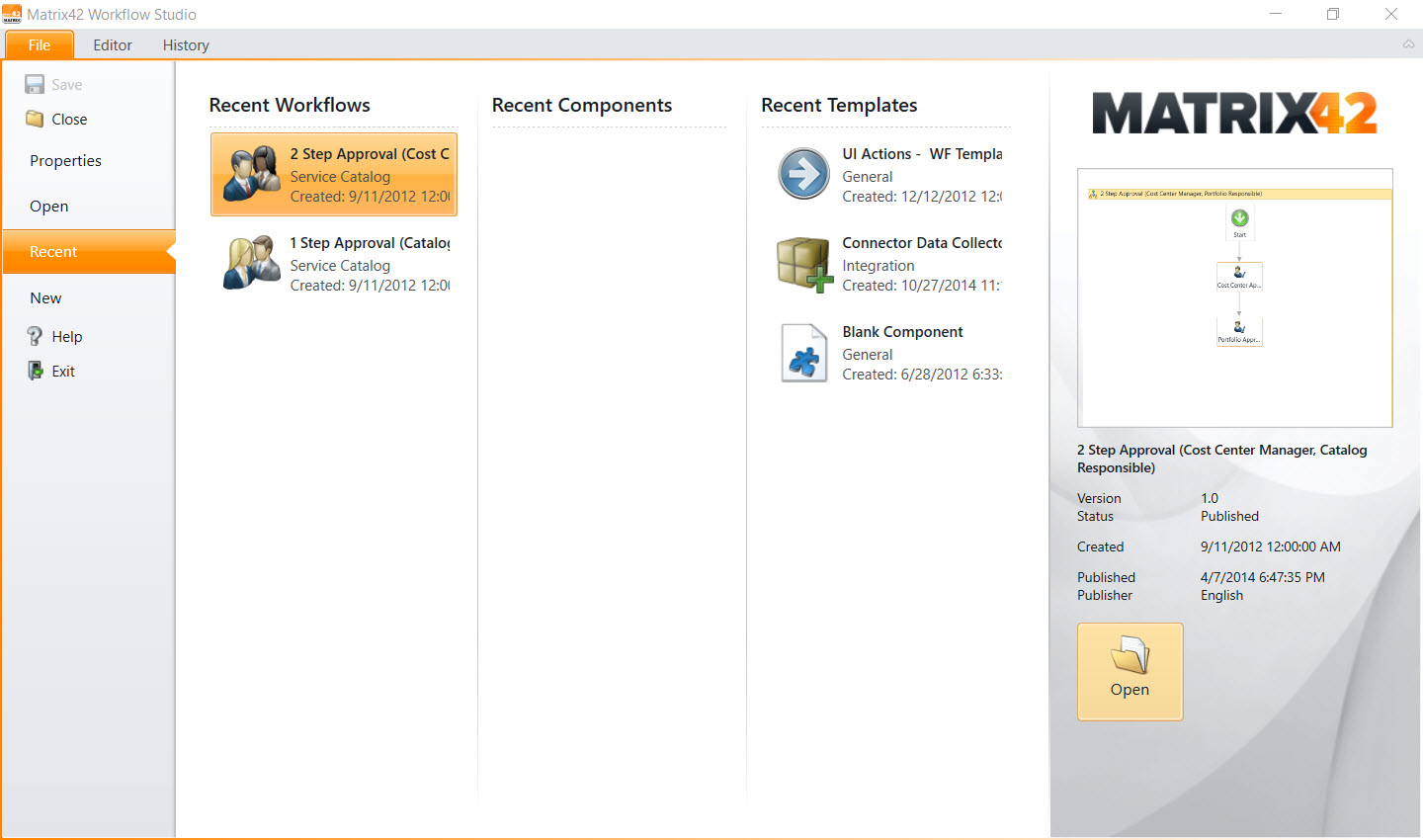Workflow Studio
Overview
Workflow Studio is an application component that provides the user interface and business logic to cover all use cases for creating, editing, managing, testing, and publishing workflows. It is divided into four parts, which are described in detail below:
Prerequisites
Operating System
Workflow Studio is available only for Windows OS.
ClickOnce Extension
The previously suggested ClickOnce extension for Google Chrome is no longer supported. Add the Cegid Peoplenet ClickOnce launcher extension to your Chrome browser instead or use the Microsoft Edge browser.
Before running the Workflow Studio for the first time make sure, make sure that your browser has installed ClickOnce Extension.
ClickOnce extension or equivalent enables launching ClickOnce applications from your browser and is required for any browser run on Windows OS.
The extension configuration for Microsoft Edge and Google Chrome browsers is suggested below.
Microsoft Edge (Chromium-based)
By default, no additional configuration is required.
If you face any issues for Chromium-based Microsoft Edge (available beginning January 15, 2020) make sure that the edge://flags/#edge-click-once option is set to Enabled:
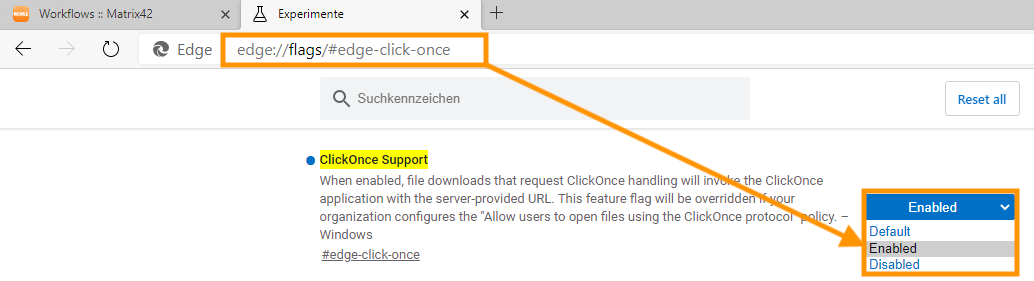
Google Chrome
Add the Cegid Peoplenet ClickOnce launcher extension to your Chrome browser as follows:
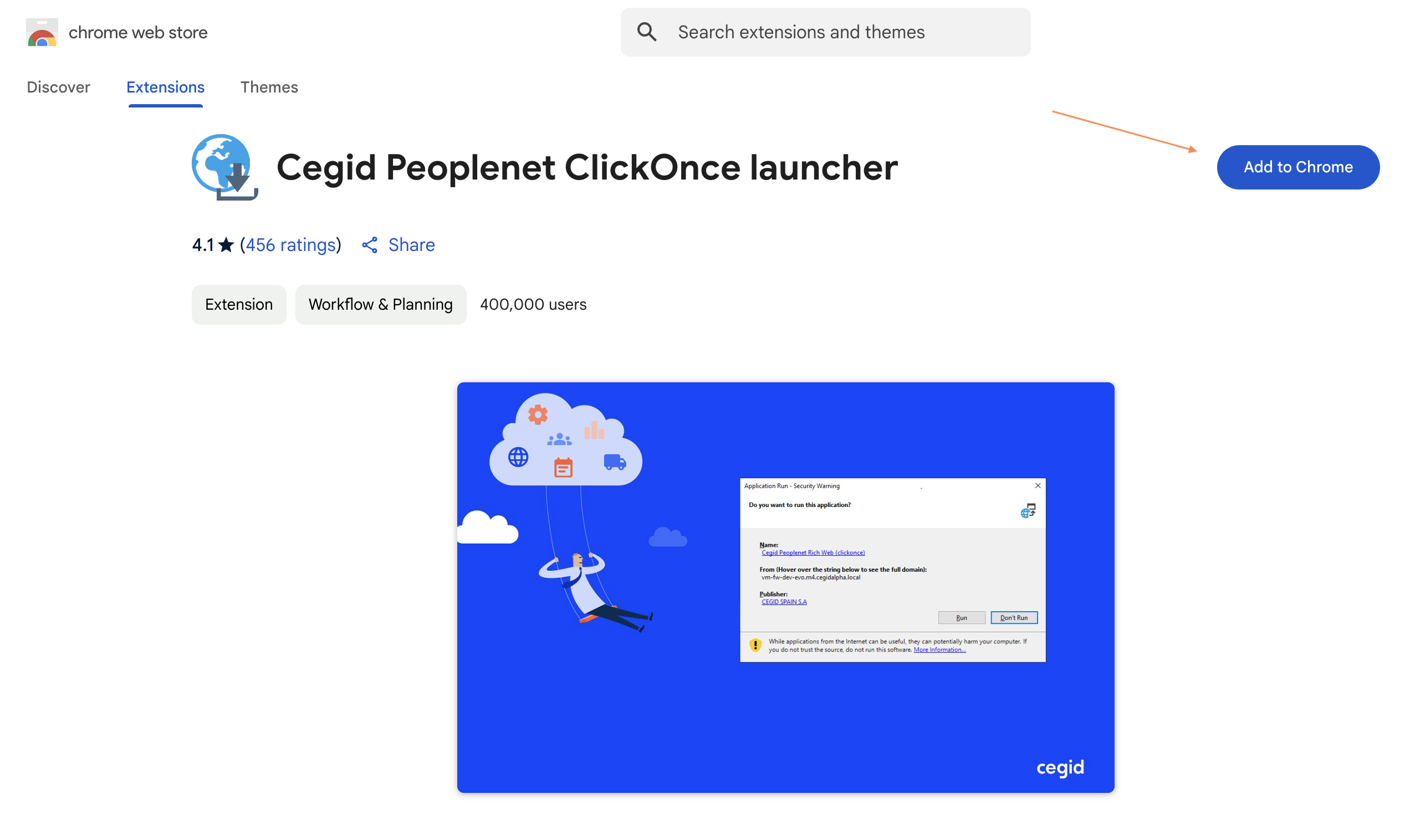
Launching Workflow Studio
The workflows are available in the Administration application → Services & Processes → Workflows page.
Workflow management is made in the Workflow Studio:

Launch Workflow Studio and Install ClickOnce Extention actions in the Quick Starts section
Workflow Studio
The Workflow Studio will be opened in a separate window and present a splash screen while initializing. The application has two different behaviors, depending on whether it was opened with or without the context of a workflow.
If there was no workflow selected (launch from Administration → Services & Processes → Workflows → Quick Start → Workflow Studio), the Workflow Studio will immediately show the Recent menu item of the File menu.
If a workflow is selected and you click Edit in Studio under Actions, the selected workflow will be opened in the Workflow Studio Editor.