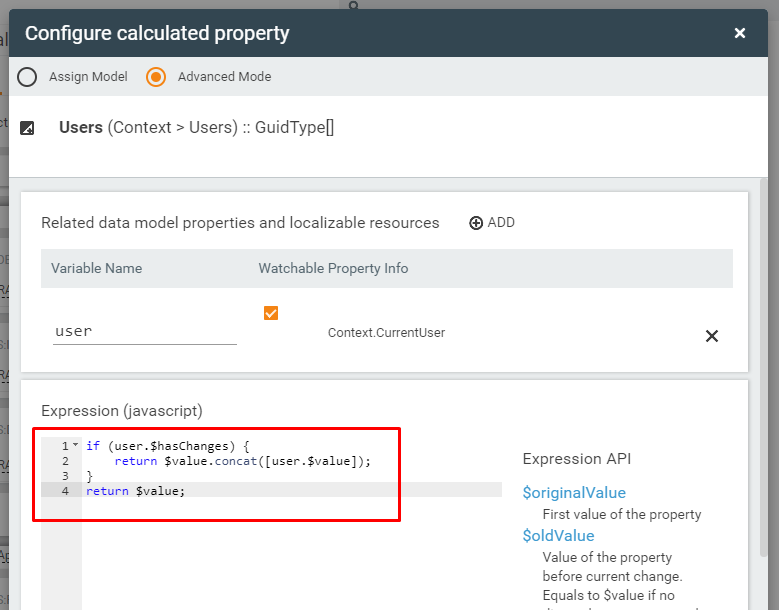Objects Picker Control
Overview
This article describes the Objects Picker Control and different cases of its usage.
The purpose of the control is to select multiple objects in a simple way, using the type-ahead functionality or using a powerful browse lookup dialog. The Objects Grid and Object Relation Grid have the same purpose.
How to Use Objects Picker in Run Time
Click an Objects Picker field in run time and start typing the name of the object you would like to add to the field or click the lookup icon for a complete list of options.
Several objects added to the Objects Picker control in the run time are displayed as shown in the image below:

How to Set up Objects Picker Control
Objects Picker control, just like any other control in Solution Builder, has its own Control Descriptor (located under Administration application → User Interface → Control Descriptors), which defines how the control is set up, what fields the control has, and how it behaves. Users with Admin rights can modify the Control Descriptor, if needed, to suit their specific business needs.
Layouts
By default, the Object Picker Control is available for the following types of Layouts:
- Dialog
- Wizard
To enable the Objects Picker control usage in other types of Layouts see Administration application → User Interface → Control Descriptors → Objects Picker settings.
Layout Designer
Your next step is to set up the Object Picker control in Layout Designer:
- In the Toolbox, search fo the Objects Picker control;
- Drag&drop the Objects Picker control on the canvas of the edited layout;
- Manually configure the minimal required and other properties of the Objects Picker control.
Minimal required property settings
The following data model properties are minimum required for the objects picker display in the runtime:
- Value: the attribute of the Data Definition that stores the chosen from the object picker value. Only StringType or IsArray attributes can be used;
- Data Definition: entity class that serves as a source of suggested in the object picker values;
- Label: the title of the displayed field.
Additionally, you may need to configure:
- Data Query: a set of columns that are displayed on the Select Object(s) page when the user clicks the Show More link or the lookup icon.
- Data Query Column To Display: specify the Data Query column name for the correct displaying of the suggested object names in the object picker list.
Properties
Most of the properties and their configuration are the same as described in the Object Picker article. This section provides only the differences in the properties configuration.
- Value: the main property of the Control, which accumulates and stores the selected in the runtime objects. The data type behind model is an array of Guids (ids of the Data Definition objects) or a StringType.
Obsolete or not available for the Objects picker control properties (in comparison to Object Picker):
- Use Object ID (Model section);
- Object ID (Output section);
- Display Name (Output section);
- Pattern (Common section).
For the rest of the Properties see relating Object Picker control, which has quite the same behavior, with the only difference, it picks a single object only.
How-To: Dynamically add objects to Objects Picker control
The following example demonstrates how the User which been loaded from another Data Source is added to Property bound with the Objects Picker Model, and immediately displayed in control: