Rebooking Services
Overview
It is possible to rebook the services to a new Owner and/or to a new Cost Center. Typical use cases are the relocation of an employee to another cost center or a new employee should take over the services from a leaving employee.
For each selected service, the system creates an uninstallation booking for the former consumer/cost center and an installation booking for the new consumer/cost center. These bookings are linked with each other and automatically get the Provisioned status.
Matrix42 Workspace Management offers different possibilities for the relocation of such services.
Be default, Rebooking action is available in the following applications:
- Self Service Portal
- Service Catalog
- Asset Management
- Master Data
Self Service Portal
The cost center decision-maker can the rebooking of the services (Cost Center Management user role).
- Go to the Matrix42 Self Service Portal and click Home → Management Area → Service Overview.
- If you cannot find the required service, enter a search term Search Text field to find the services.
- One service: to rebook one service, click Rebook action in the navigation panel or the corresponding service preview page.
- Multiple services: to rebook more than one service
- select the services from the list with CTRL+Click shortcut;
- click Rebook selected items:

- Click Rebook.
- Enter a new Cost Center and/or a new Consumer, and then click Rebook.
The system creates an order of the Rebooking type, which contains the uninstallation booking(s) for the old consumer/cost center and the installation booking(s) for the new consumer/cost center.
The selected service booking will be relocated to the new consumer/cost center.
Service Catalog
- Start Matrix42 Workspace Management and click the Service Catalog workspace.
- In the navigation area, click Bookings.
- In the selection list, choose a service booking, and then click Rebook Services to open a wizard:
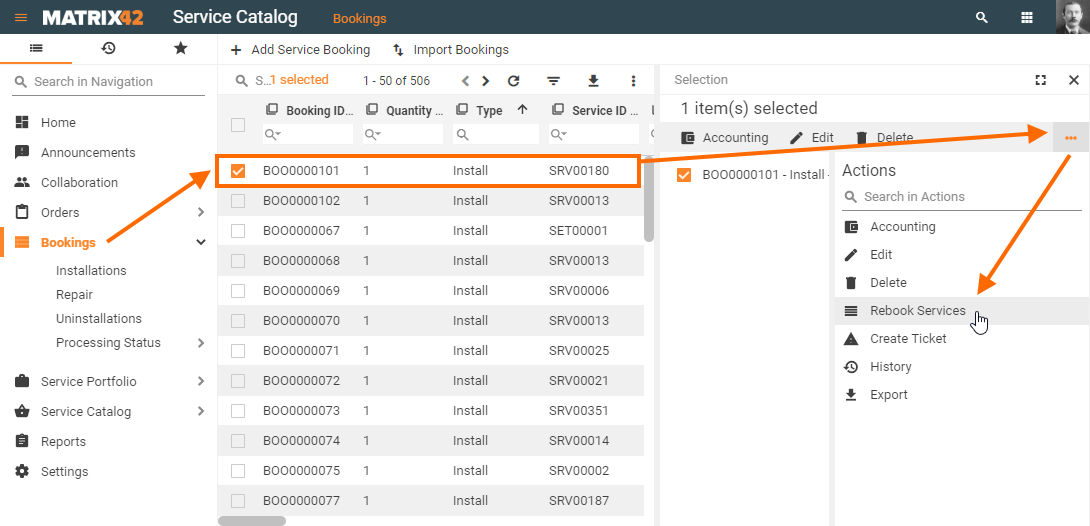
- Enter the new Consumer and/or the new Cost Center.
- Click Summary button to proceed.
- Select if Approval is required for the uninstallation booking and/or for the installation booking.
- Click Rebook Services.
Asset Management
Computers (or any other asset): while performing the Change Ownership or Change Principal User actions for a computer/asset, the related services of the selected computer/asset can also be rebooked to the new consumer/cost center.
- Start Matrix42 Workspace Management and click the Assets workspace.
- In the navigation area, click Endpoint Devices (or any other asset).
- In the selection list, select a computer/asset.
- Click the Change Ownership action to open a wizard.
- Enter a new Cost Center and select the Rebook assigned services of assets to new cost center checkbox.
- Click Summary. The system lists all affected service bookings.
- Select the service bookings that should be rebooked.
- Click Next.
- Select if Approval is required for the uninstallation booking or the installation booking.
- Click Finish.
- Click the Change Principal User action to open a wizard.
- Enter a new principal user and select the Rebook assigned services to new principal user checkbox.
- Click Next. The system lists all affected service bookings.
- Select the service bookings that should be rebooked.
- Click Next.
- Select if approval is required for the uninstallation booking or the installation booking.
- Click Finish.
Master Data
While performing the Change Ownership action for a person, the related services of the selected persons can also be rebooked to the new cost center of this Person.
- Start Matrix42 Workspace Management and click the Master Data workspace.
- In the navigation area, click Persons.
- In the selection list, choose a person.
- Click the Change Ownership action to open a wizard:
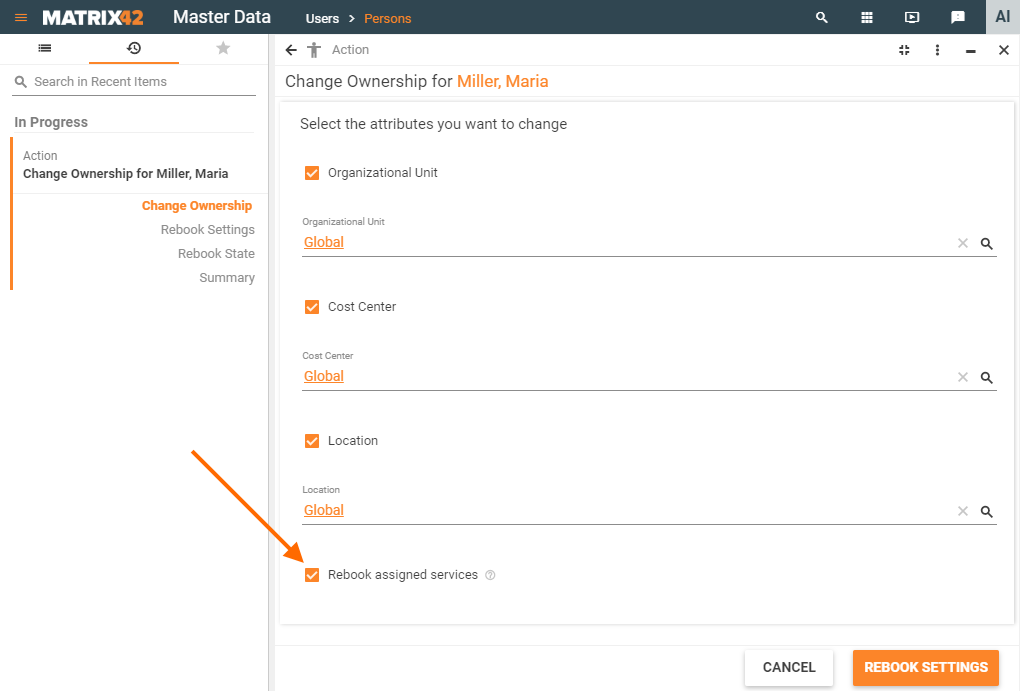
- Enter a new Cost Center and select the Rebook assigned services checkbox.
The Rebook assigned services checkbox is disabled if the user doesn't have any services assigned.
- Click Rebook Settings. The system lists all affected service bookings.
- Select the service bookings that should be rebooked.
- Click Rebook State.
- Select if approval is required for the uninstallation booking or the installation booking.
- Click Summary to preview the changes and click Apply.