Use Themes to customize Fleet Management application appearance
Goal
Solution Builder provides the possibility to customize the appearance of the standard UUX console. The customization is Update-Safe and can be reverted to original Application appearance any time. For that purpose, the System maintains the Themes, special objects keep the whole information about the UI customization, like Logo, fonts, colors used by the application. Please read more details about the Themes in the article "Themes".
The lesson demonstrates how the Theme can be created, customized, applied to UUX Application, and then exported to Schema scripts
Implementation
Step 1: Enable Customization Recording
The whole information about the Theme is stored in Database and has absolutely no footprint on File System. What means all the customization can be easily recorded by Customization Recorded to Schema Scripts, and then be easily installed on another environment.
To assure the Customization Recorded is activated, please open UUX Administration Home page. If it is not running, please "Start Customization Recording"
Step 2: Create New Theme
- Proceed to Management Area "Administration / User Interface / Themes", and click "+Add Themes".
- Provide a unique name for the New Theme and save the Object
- The System automatically refills the New Theme with the attributes identical to Original Theme. So if you save the Theme immediately, you get the full copy of the Default Theme.
- Define custom colors for the Theme.
- Prepare the Logo image, with the scale which fits the Theme recommended size. It is recommended to use Transparent PNG, which does not conflict with the Header Background color.
Logo Example:
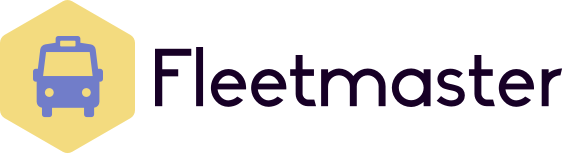
- Check on Theme Preview Control that the result matches the expectation, and save the Theme
Step 3: Apply the Theme
- Select the just created Theme in the Grid, and execute the action "Apply Theme"
- The System reloads the Application with already applied Appearance Configurations