E-Mails
Overview
The E-mails page shows a list of e-mails sent from the Matrix42 Software Asset & Service Management system.
The default version of the Matrix42 Software Asset & Service Management provides the following options for sending e-mails:
- Send E-mail action: allows sending e-mails manually. By default, the Send E-mail action is available for a number of predefined Configuration Items and applications;
- Compliance Rules: a set of predefined rules and conditions for sending e-mail notifications automatically. Compliance Rules are configured in the Administration application. For more information about the automatically triggered e-mails see also Service Desk Notifications page and Service Catalog E-mail Notifications.
- Workflows;
- Background tasks.
The page displays only those e-mails that are currently available in the system database.
Default configuration
E-mailing is configured in the Administration application → Global Settings → E-mails → Mode:
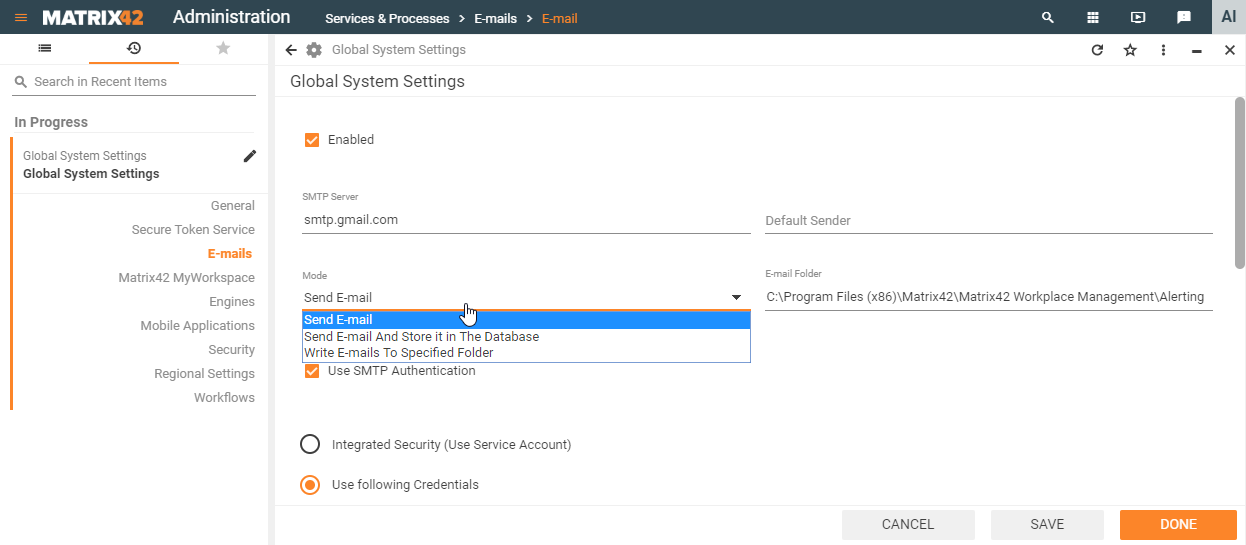
- Default mode: Send E-mail option sends e-mails directly to the recipients, therefore, successfully sent e-mails are not stored in the database and consequently are not displayed on the E-mails page. At the same time, Failed or Not Sent e-mails are temporarily stored in the system database (SPSEmailClassBase Data Definition) and are available on the E-mails page.
- Showing all e-mails: set the "Send E-mail and store it in the Database" option to store and display e-mails with all available statuses (Success, Not Sent and Failed).
E-mails list
To view all messages from the database, navigate to Administration application→ Services & Processes → E-mails menu → E-mails:
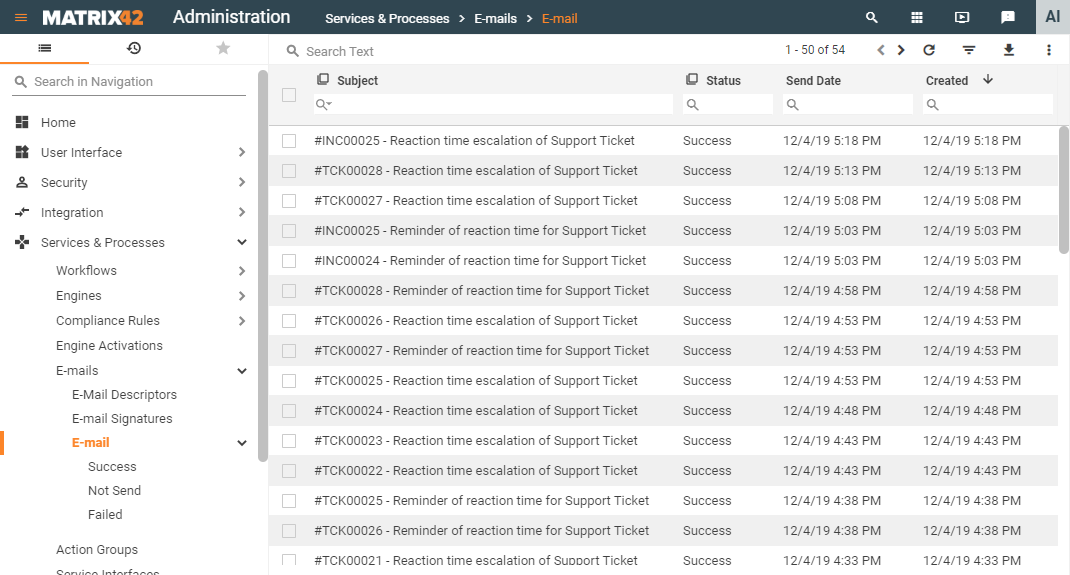
The table layout provides the following information:
- Subject: text that is specified for the subject line of the e-mail;
- Status: current status of the e-mail (Success, Not Sent or Failed);
- Send Date: date when the e-mail was sent for the first time. The date is only displayed when the status of the e-mail is Success;
- Created: date when the e-mail was created.
The page shows all available e-mails, including e-mails sent in different languages.
Preview page
In the preview, you can find e-mail details:
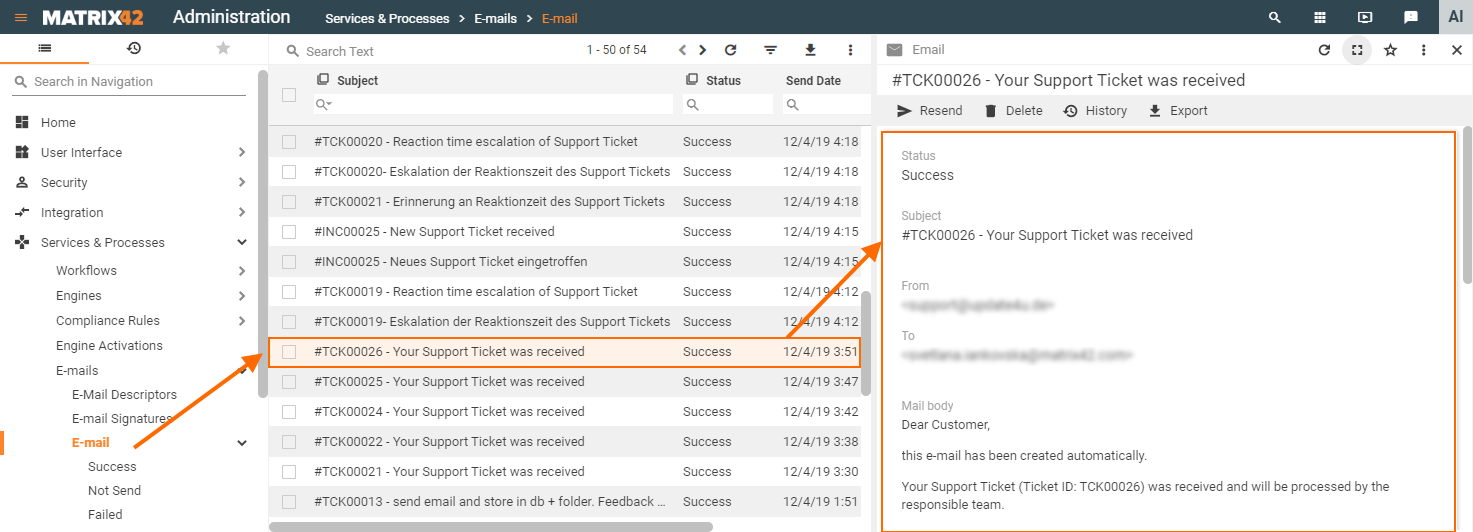
Preview details include:
- Status: e-mail sending status;
- Subject: text that is specified for the subject line.
- Sender and Recipients;
- Mail body: the complete text of the e-mail.
- Error Message: optional information that is only displayed if an error occurred when an e-mail was sent.
- Sending Attempts: is only displayed when the status of the email is Not Sent.
Actions
Available actions:
- Resend: re-sends the currently open email.
To Resend an E-mail:
- Choose one or more e-mails in the selection list.
- In the action panel, click Resend, and then click OK.
E-mails in state Not sent will be automatically resent by the corresponding engine activation.
- Delete: completely deletes email from the database.
- History: generic action. See History wizard page.
- Export: generic action.
E-mail status filters
Filters by the e-mail state are present in the navigation area:
- Success: successfully sent e-mails;
- Not Sent: e-mail was successfully generated but not sent. Click on the e-mail item for details and error reasons.
- Failed: the not sent e-mails are automatically resent by the engine activation. The e-mail is shown in this section if the new e-mail sending attempt failed. The number of the failed e-mails resending attempts is set in the Attempts to Send field of the Global System Settings.
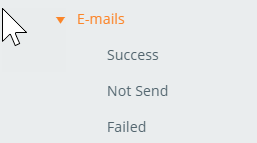
E-mails Cleanup
All e-mails are automatically deleted from the database by the Outbound Mail Queue - Fail Recovery Engine Activation.
By default, the data is cleaned up every 90 days. The time period is managed in the Clean Up Mails after (Days) field of the Global System Settings.