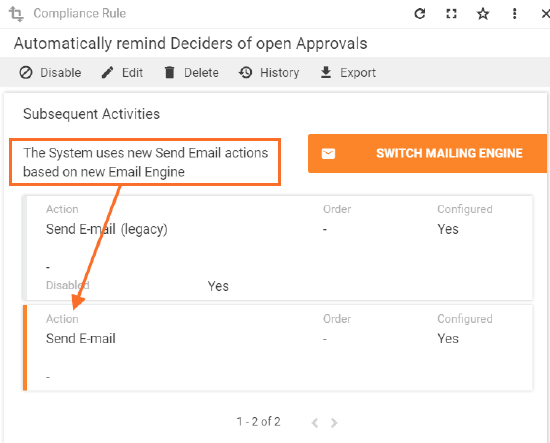Compliance Rules: switching to the new Email Engine
Overview
The changes described on this page are introduced in the 9.1.2 version of the Matrix42 Software Asset & Service Management system and require several manual adjustments of the Compliance Rules.
Compliance rules are a set of conditions that trigger specific actions. The introduced in the system changes apply to all Compliance Rules that are sending email notifications. Such Compliance Rules have a Send Email action in the Subsequent Activities:
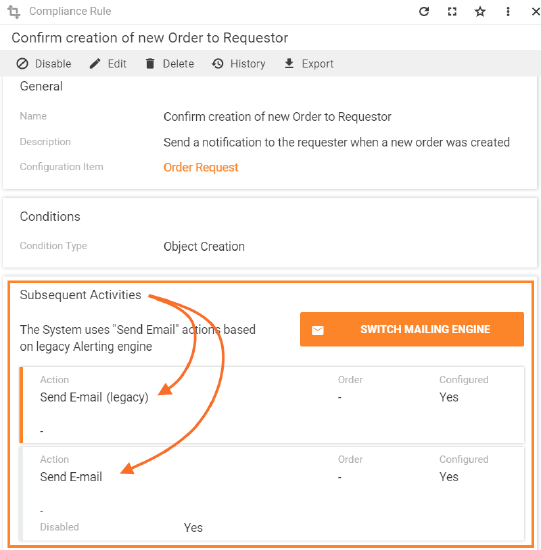
All Send Email actions of the Compliance Rules are processed by the email engine.
Previously, emails were processed by the Alerting engine, which is currently considered as legacy and will be discontinued in the upcoming releases.
The following improvements were introduced instead:
- New Email Engine intended to replace the legacy Alerting engine;
- Switching to the new Email Engine for the standard Compliance rules by default;
- Decoupling conditions (Compliance Rules) and email templates used for notifications (E-mail Descriptors);
- Automatic generation of email templates for the standard Compliance rules.
These changes cannot cover all cases and require several manual adjustments depending on the compliance rule type.
Compliance rule types
- System: a standard Compliance Rule provided in the Matrix42 platform by default;
- Customized: manually modified system Compliance Rule;
- Custom: manually created Compliance Rule.
Compliance Rules adjustments
Email engine is used in the Compliance Rules for sending email notifications. Email engine is specified for each particular Compliance Rule.
For proper functioning of the Compliance Rules with the improved email processing mechanism, Compliance Rules should conform to the generic approach, used in the system Compliance Rules:
|
Compliance rule type |
E-mail descriptor auto-generation |
New Email Engine |
|---|---|---|
|
System |
✔️ | ✔️ |
|
Customized |
✔️ | ❌ |
|
Custom |
✔️ | ❌ |
Therefore, manual changes may be required for customized and custom Compliance rule types.
System
Email Engine: Compliance Rules are automatically switched to the new Email Engine.
E-mail templates: with the newly introduced approach E-mail Descriptors are generated automatically for each default Compliance Rule.
Most of the Email descriptors were reworked accordingly to the introduced changes. [Preview] prefix marks the E-mail Descriptors that are currently under development and will be finalized in the future releases:
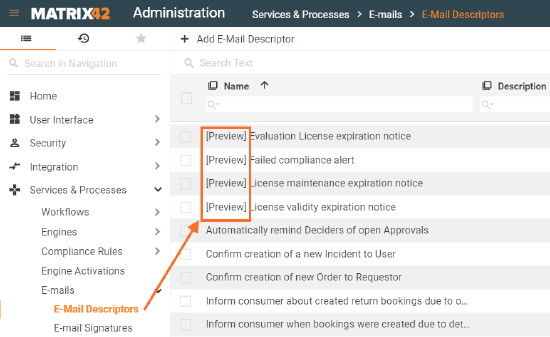
Please report an issue if the [Preview] E-mail descriptors are not working properly.
Customized & Custom
E-mail templates: E-mail Descriptors are generated automatically, but require a manual check of the template and testing with the new Email Engine;
Email Engine: e-mail notifications are sent by the initially selected email engine and require a manual switch to the new Email Engine.
All new custom Compliance Rules should use the new Email Engine.
Switching to the new email engine
Follow these steps to adjust your Compliance Rules to the new Email Engine:
- Manually check and if necessary re-work custom and customized E-mail Descriptors in the Layout Designer.
Rework or remove the parts of the email template that may cause incorrect data retrieval and display. As a rule, such parts are highlighted in red:
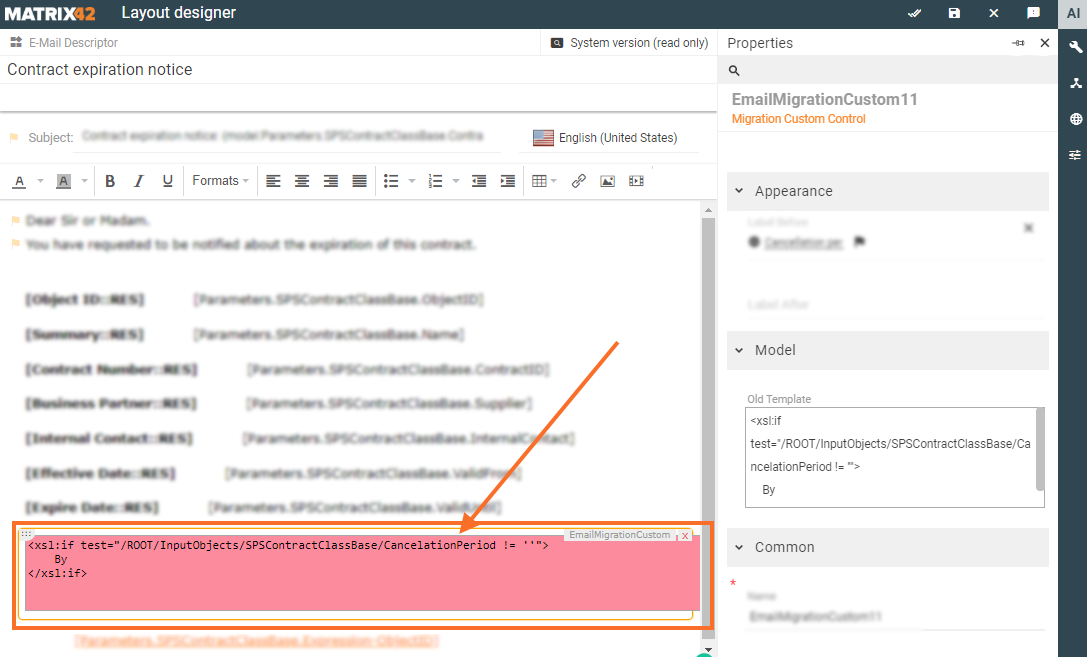
- Test reworked E-mail Descriptor using new Email Engine:
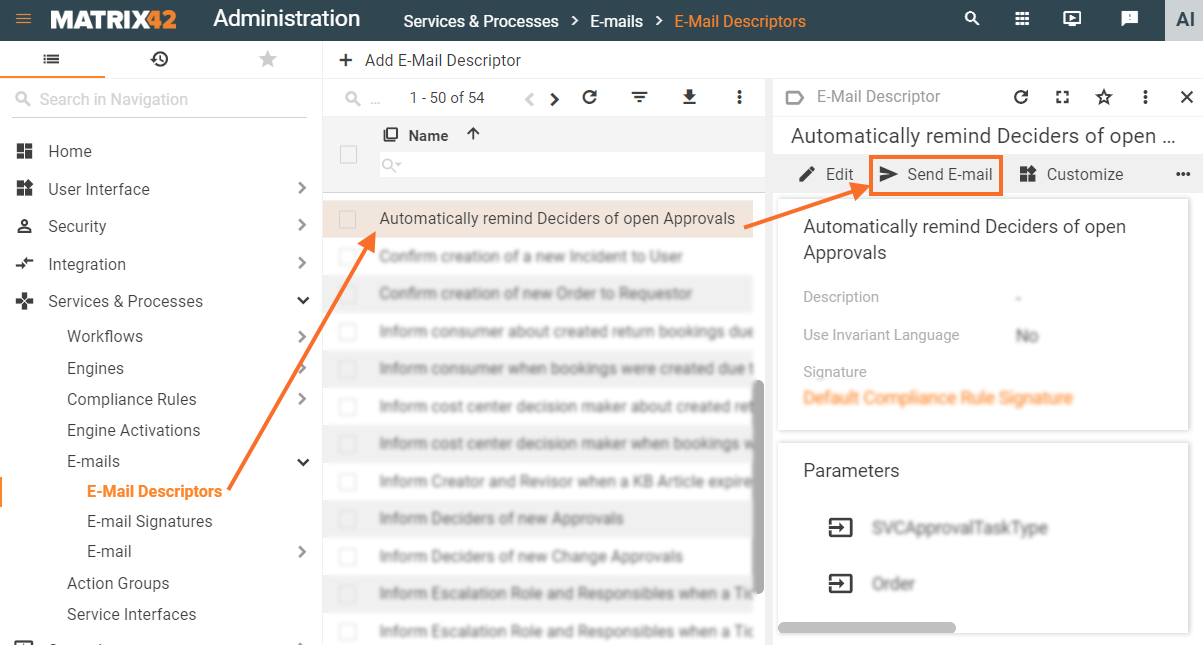
Please check that the e-mail template layout is not corrupted and is ready for display to the recipients.
- Switch the Compliance Rule to the new Email Engine after finalizing the corresponding E-mail Descriptor.
- Click "Switch Mailing Engine" button in the Subsequent Activities section of the Compliance Rules settings:
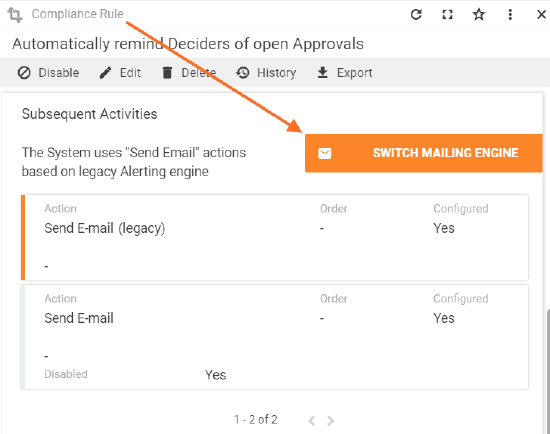
- Choose the new Email Engine option to be used by default:
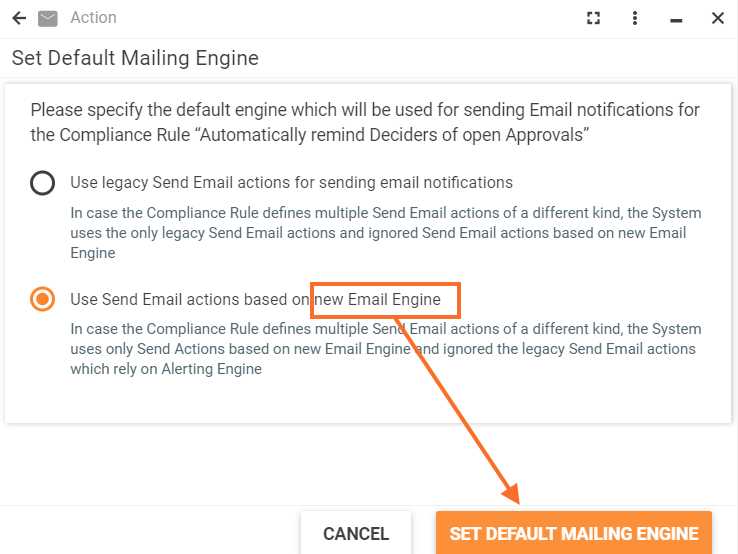
- New Email Engine applied by default in the Compliance Rules is displayed as follows: