How to Set Audience in SolutionBuilder
Overview
By default, all users are eligible to have access to and use:
- Layouts (Dialogs, Previews, etc.)
- Actions
- Navigation Items
- Data Query
- Data Query Search Filters
- Themes
- Web Services
- Web Service Operations
The SET AUDIENCE action located in the toolbar of the Preview for the above-listed objects allows users with appropriate rights to restrict access to these objects; only the selected User Roles, Users, Organizational Units, and/or Locations will be granted access.
Set Audience for Object
To restrict access to one of the above-listed objects and specify users that are eligible to use the object:
- Open the corresponding Preview and click the SET AUDIENCE toolbar action:
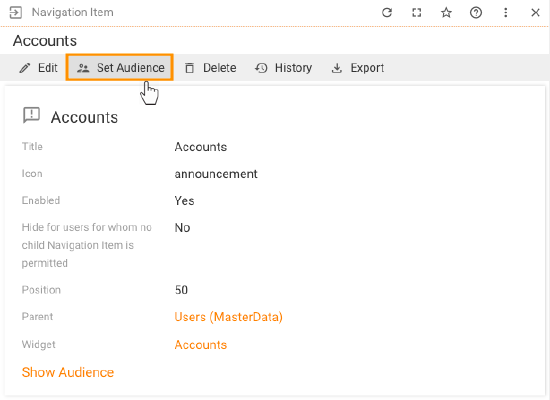
- In the Set Audience Widget configure the user access to the selected Objects:
- Unrestricted: audience restrictions are not set, the object is available for all User Roles, Users, Organizational Units, Locations.
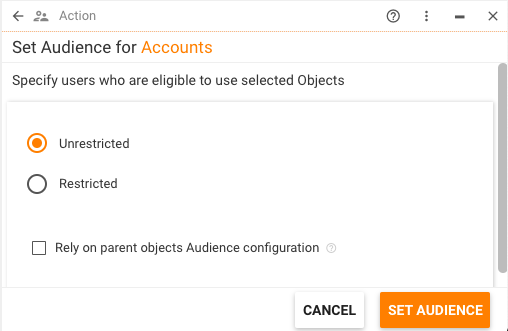
- Restricted (default): select the radio button and add User Roles, Users, Organizational Units, Locations, and/or choose to set Inheritance (i.e. choose an object whose Audience settings will be inherited by the object). Only entities selected under these tabs will have access to and will be able to use the Object.
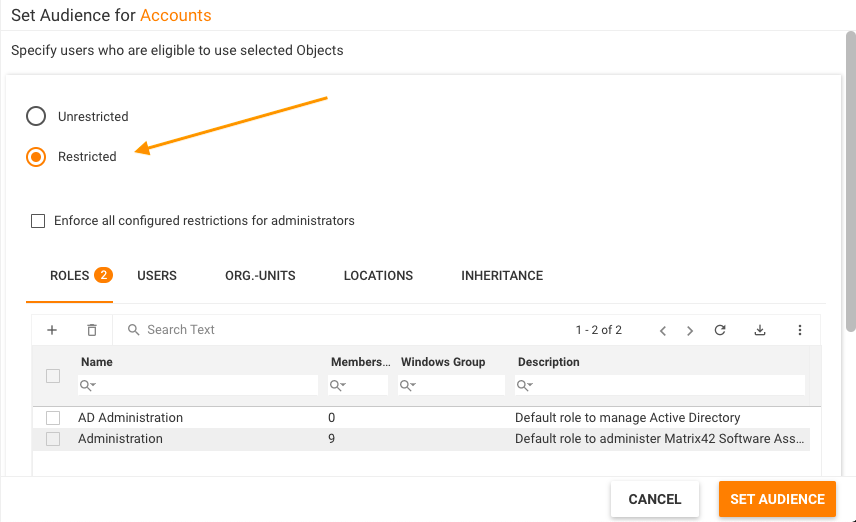
Enforce all configured restrictions for administrators checkbox modifies the Object restriction access as follows:-
not set (default): Administrators are not affected by Audience restrictions
-
selected: the configured restrictions are also applied to Administration role Accounts
-
- Rely on parent objects Audience configuration (optional): select the checkbox for the system to also check the audience settings of the parent object.
This property is available both for Unrestricted and Restricted Audience.
The Audience configuration is obtained from an Object which is directly associated with the configured Object. For example, in case of Navigation Item configuration, the audience is inherited from the parent's Navigation Item. If none of the parent Navigation Item has the Audience configured, then the Audience is taken from related Application object.
- Unrestricted: audience restrictions are not set, the object is available for all User Roles, Users, Organizational Units, Locations.
When done, click the SET AUDIENCE button at the bottom of the widget to save the changes and close the widget.
Set Audience for Widget View
To restrict access to a View of a Widget (a Dialog, Dataset View, Preview, Wizard, or Landing Page) and specify users that are eligible to use the View:
- Open the Widget for editing and switch to the VIEWS tab.
- Click the View in the grid to open it in Preview.
- Click the SET AUDIENCE toolbar action.
- Use the Set Audience Widget as explained in the preceding "Set Audience for Object" section (step 2) to specify users who are eligible to use the View.
Useful Links
To learn more about managing data access to the Configuration Items, see the CRUD Security Management page in Solution Builder.