Adjust Scripts Order
Overview
Adjust Scripts Order is an action that can be applied to the Configuration Project before exporting it to a Configuration Package.
Adjust Scripts Order action is available starting from 10.1 DWP release version.
Adjust Scripts Order action:
- Automatically discovers dependencies between the Configuration Project changes;
- Determines and suggests the optimal ordering of the Project changes;
- Highlights the conflicting/cross-referencing changes;
- Is optional and can be applied only manually before running the Export to Package action.
The action takes into account all items that were added to the project but mainly aims to simplify the manual project adjustments which include manually added or edited items that may cause conflicts and errors during the Configuration Package Installation.
During the project export, every item of the Configuration Project is converted into a schema script or block of code that includes a change to a system. These changes must be ordered and applied to a new system in a strict order, for instance, UI elements must be added to the system after the schema items they are based on. Otherwise, the Configuration Package installation on another system will not be possible because of the incorrect script installation order.
Adjust Scripts Order action prevents basic errors by rearranging the items of the Configuration Project so that they are automatically ordered according to the Data Layer architecture.
For more details, see Schema Scripts Basic Overview page.
Adjust Scripts Order action can be applied before Configuration Package Export. Scripts reordering considers only those changes that were made in the current version of the developed Configuration Project. If the project has been exported before with an increased minor or major version does not suggest any changes to such Configuration Project
See also Schema Scripts Order section of the Configuration Package Particularities page.
Adjust Scripts Order Action
To apply the action:
-
In Administration application→ Extensions → Configuration Projects → choose a project → run Adjust Scripts Order action:
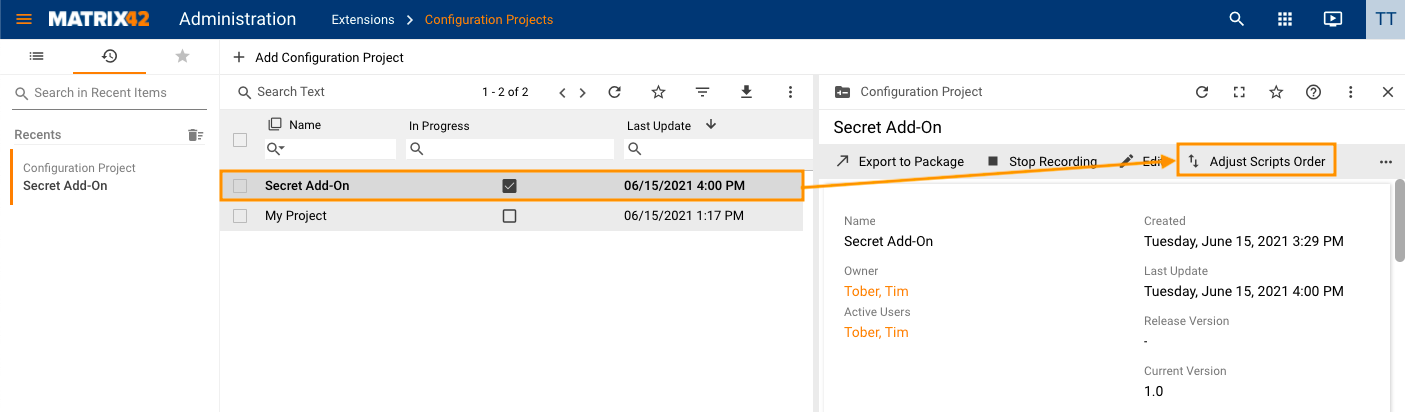
Adjust Scripts Order action
- Proceed with the action to analyze the Configuration Project changes and adjust the order to guarantee the successful installation of an exported Configuration Package.
Choose the mode for Preserve exported changes order property:- selected (default): scripts reordering considers only those changes made in the current version of the developed Configuration Project. If the project has been exported before with an increased minor or major version this option does not suggest any changes to such Configuration Project.
This option prevents errors and conflicts during the package updates and is recommended when the packages with earlier versions are already installed in the system. - disabled: Submitting the wizard could lead to changing the "order" for already exported scripts, and potential conflicts on updating the Package on environments where the previous Package version has already been installed.
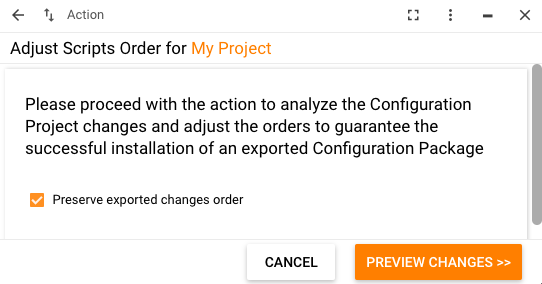
The default mode for the Preserve exported changes order property
- selected (default): scripts reordering considers only those changes made in the current version of the developed Configuration Project. If the project has been exported before with an increased minor or major version this option does not suggest any changes to such Configuration Project.
- Click Preview Changes;
- Consider suggested scripts reordering based on the following information:
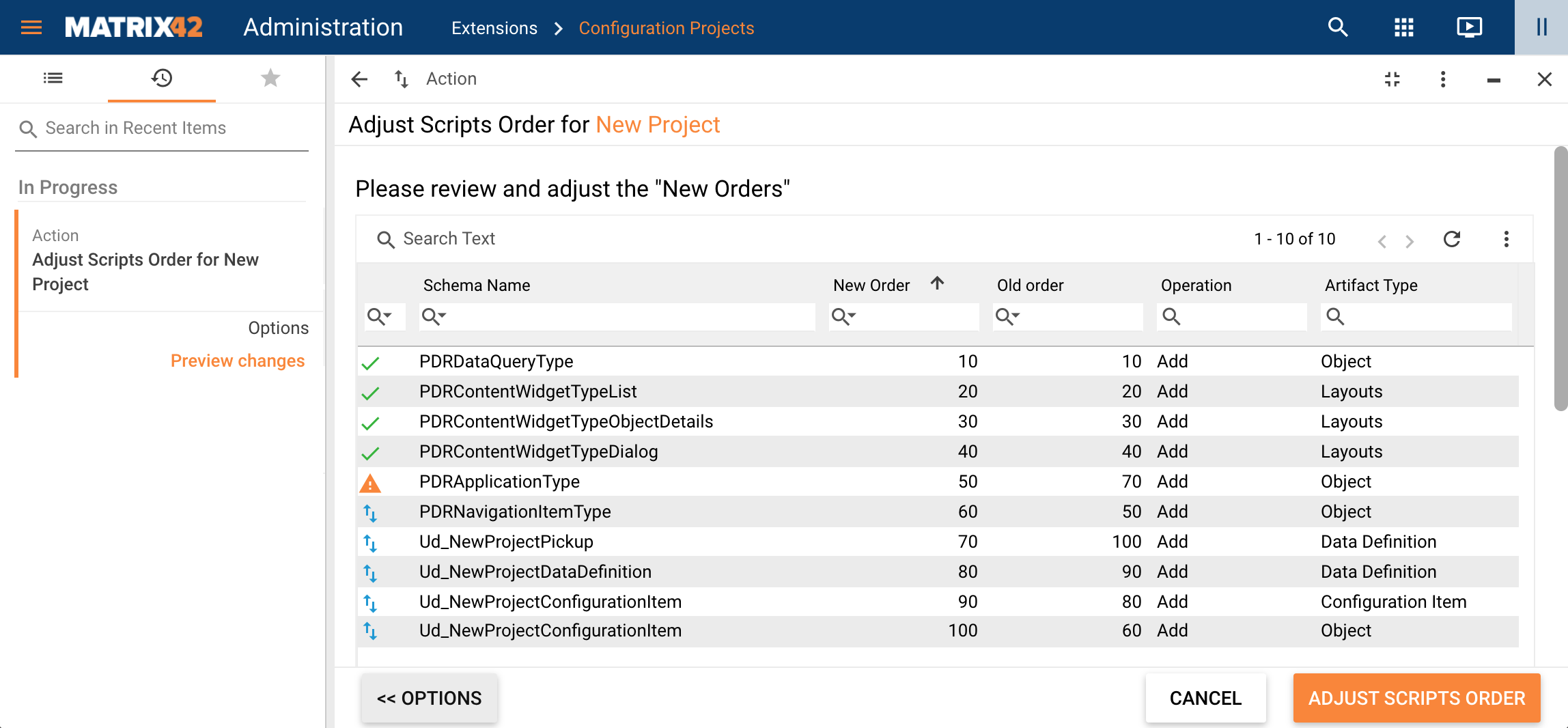
Adjust Scripts Order: Preview Changes example
Adjust Scripts Order types:
 scripts order has not changed: scripts order is correct and no extra improvements can be suggested for optimization.
scripts order has not changed: scripts order is correct and no extra improvements can be suggested for optimization. new script order is suggested: script ordering is automatically optimized and suggested in the preview.
new script order is suggested: script ordering is automatically optimized and suggested in the preview. script order has conflicting changes: the icon informs that there are issues in the script order that cannot be resolved automatically, for instance, loops. Click on the row with this icon and scroll down to see details of the warning message. Adjust your Configuration Project manually according to the provided message:
script order has conflicting changes: the icon informs that there are issues in the script order that cannot be resolved automatically, for instance, loops. Click on the row with this icon and scroll down to see details of the warning message. Adjust your Configuration Project manually according to the provided message:
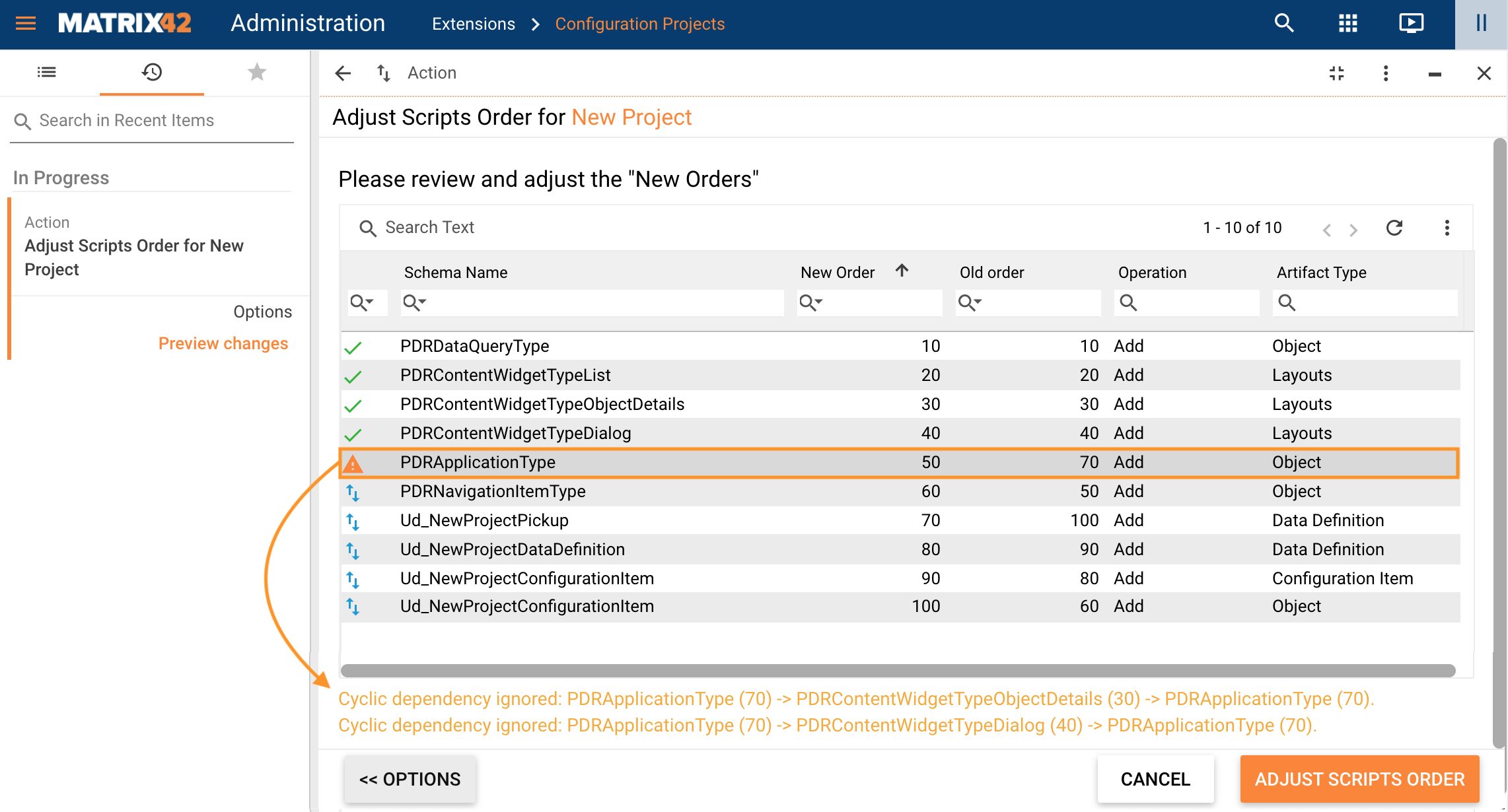
Conflicting changes message example
Other information:
- Schema Name: technical or internal name of the schema change;
- New Order: suggested scripts order. At this stage, no changes are applied to the schema scripts order of the given Configuration Project. The suggested order is preferable but not mandatory and before actually applying the changes to the script it can be additionally edited manually. Double click on the New Order cell for manual editing:
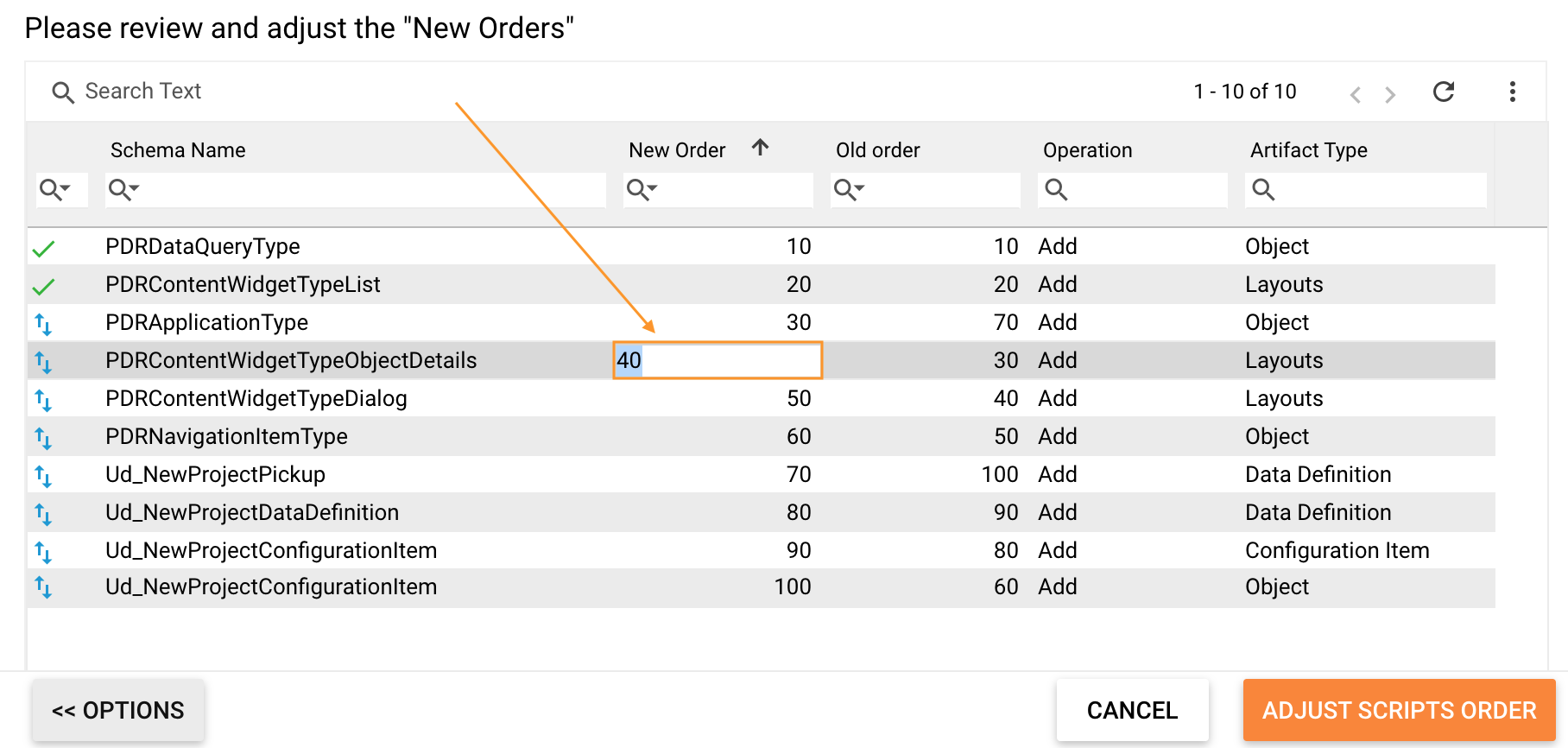
Manual change of the new order of the scripts
- Old Order: information denoting in which order the changes of the package will be installed with the scripts order that has already been assigned in the Configuration Project and if no extra changes will be applied;
- Operation: the operation run by the schema script, for instance, add, update, or delete;
- Artifact Type: the type of item that will be added to the system by the provided schema script.
Adjust Scrips Orders action provides a consolidated preview of all scripts of the currently edited version of the Configuration Project.
Edit Configuration Project action groups scripts by the type of artifact and includes all changes from all available versions of the Configuration Project.
Click Adjust Scripts Order to apply the suggested script order changes. The action applies changes as listed in the New Order column only, other columns are ignored.
Proceed with the Export to Package action.