Introduction to creating a Generic Inventory data collector workflow
Overview
You can create a data collecting workflow from the Generic inventory provider data collector - WF Template template. The data collector workflow needs to be configured to connect to the source system and fetch devices and their inventory from it.
To create a workflow from the template, you need to use Workflow Studio.
The general approach to using workflows to import data into Matrix42 Enterprise Service Management is described in Integration Framework.
Essential steps for creating a custom data collector workflow
When you create a workflow from Generic inventory provider data collector - WF Template, you will need to set up the data collecting process in the TryCreatePackage > Create Package > Flowchart part of the workflow.
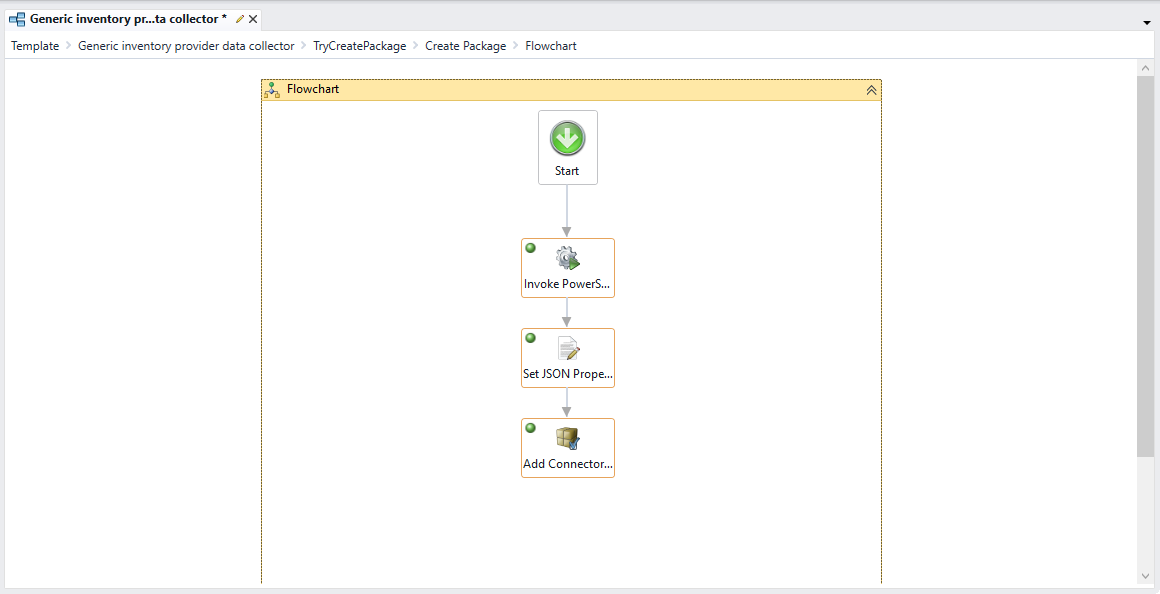
Steps when creating a data collector workflow:
- Set up a source of data. For example, this can be running a PowerShell script.
- Transform and map the obtained data to to the attributes of data definitions. For example, you can use an array of JSON objects for obtained assets. See what kind of data can be imported for computers for details on what attributes can be imported.
- Use the Add Connector Package Item activity to create an XML file that will be used by the Generic inventory provider workflow to import assets into the system.
Refer to this article to download a sample workflow and see how it is arranged.
See How to update attributes of the Computer configuration item to understand which attributes can be imported and how.