Users Guide Part II: Bulk Import Local Users
Bulk Import Local Users
With a bulk import you can easily import users based from a comma-separated values file. To execute a bulk import for local users, perform the following steps:
- Login to Silverback admin console as an Administrator
- Navigate to Users
- Click Bulk Import
- Proceed with Preparation
Preparation
- Download the "formula_UserImport.xlsx" and open it
- Fill all columns A-N

- Copy all details from column P to clipboard
- Paste all details as values in a new Sheet and save this as CSV

Upload
- Navigate back to your Silverback Management Console
- Click Choose File
- Locate your previously created *.csv file
- Select the file and press open or perform a double click
- Enable Update Existing Users (optional)
- Enable Email User Details (optional)
- Press Save
- If all went right the following Information comes up
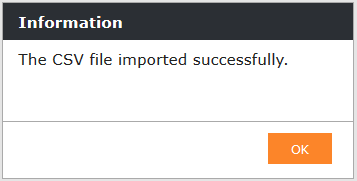
Review Upload
- In the last step please click on Users Tab again
- There you find the imported users now
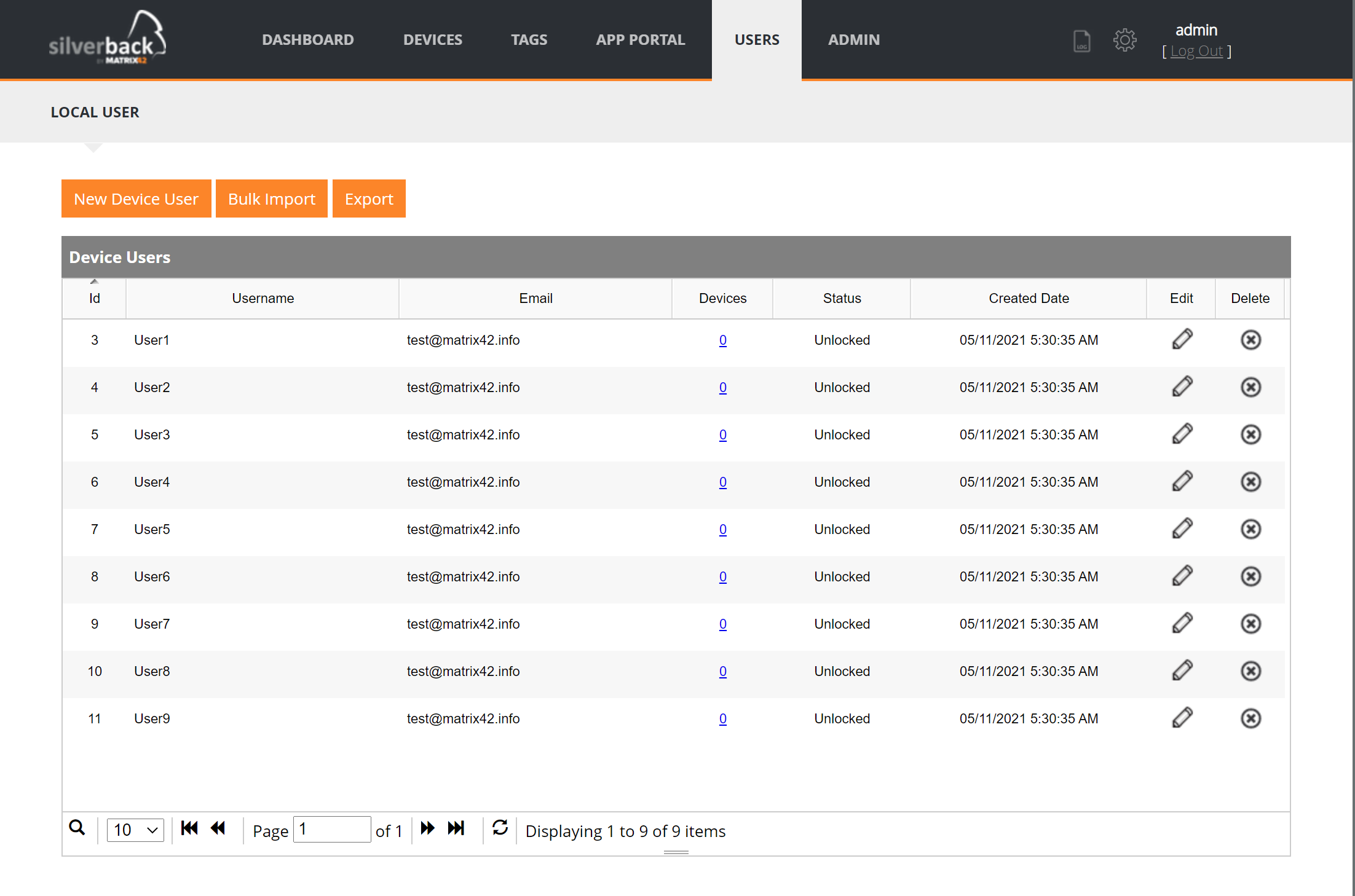
If you run in an import Error, please read which Line is affected in the CSV file and correct this.