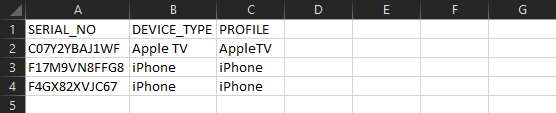Device Enrollment Program: Profile Bulk Assignment
Bulk Assignment
After a first testing for new profiles you might want to assign profiles across your device fleet. For this, we added the possibility to use *.csv files to assign profiles in bulk to devices. All you need to do is to download your current device list through the Apple Business Manager or Apple School Manager and add the Profiles through a Text Editor or Microsoft Excel and upload it to Silverback.
Create Profile List
- Login to your Apple Business Manager or Apple School Manager
- Click on the bottom left on your account
- Select Preferences
- Select your Silverback Server
- Select Show Devices
- Click Download CSV
- Open the download file with Microsoft Excel
- Select the first column
- Navigate to Data
- Select Text to Columns
- Press Next
- Enable comma
- Press Next
- Click Finish
- Add in the first row under column C the Name PROFILES
- Add in the following rows the names of the profiles you want to assign to the device
- At the end it should look like this
- Click File
- Select Save As
- Select as File Type CSV (Comma delimited) (*:csv)
- Press Save
- When you open the file with a Text Editor it should now look like this
Import Profile List
- Navigate to Silverback
- Select Device Enrollment Program
- Select Devices
- Click Bulk Assignment
- Select Choose File
- Navigate to your previously created *.csv file and select it
- Press OK
- Click OK after the assignments are done
Depending on the amount of assignable devices, this process might take a while.