Release Notes Silverback 6.0 Update 3
About this release
Matrix42 Silverback 6.0 Update 3 provides many new and improved features that have been implemented. During the development of this version, we have been focusing on valued feedback from our customers and partners in order to provide an ideal feature selection.
Please find the installation files of this version on Matrix42 Marketplace.
System requirements, instructions for installation and update as well as for basic configuration are available in the Matrix42 online manual.
Overview
New Features
- Android O Provisioning Support
- Android Enterprise with DPC Identifier
- Automatic activation of Android Enterprise in Silverback
- Manual activation of Android Enterprise in Mobile Portal
- Device Enrollment with DPC Identifier
- Support of device owner mode (Work-managed device)
- Added Proxy Field for APN settings
- Support for macOS 10.13 HighSierra
- Locked remove button for VPP apps
- Bring iOS Devices under DEP
- Warning for “AE token Expiration”
Improvements
- Admin portal
- Device page
- Languages
- Warnings
- Features
Fixes
- PRB30079: Mail account lost authentication information
- PRB30067: Changes in auto populated tags will not apply
- PRB30169: Automated application installations fails on Samsung Galaxy Tab 2
- PRB30260: Deleted applications from VPP won’t reappear
- PRB30269: Reporting features timed out
- PRB30242: Active Sync not working on iOS 11 devices
- PRB30245: Whitelist not working on certain apps
- PRB30354: Fix for missing Gmail app permissions
- PRB30099: APN Proxy Settings are not applied correctly
Current Limitations
- Coexistence
- Activation
- Profiles
- System Apps
- Web Clips
New Features
Android O Provisioning Support
Google released on August 2017 a new version of Android, named Oreo or just O. The new version contains several new features and improvements for Android devices. With our new Silverback release we support the provisioning of these devices, so you will be able to managed these devices within your organization
Android Enterprise with DPC Identifier
In September Google launched a new deployment method for devices, called DPC Identifier Enrollment. This method helps to make rollouts with Android devices more seamless and secure. One of the biggest advantages is that end users can unpack their devices and complete the enrollment with just a few steps. It is not needed anymore to use a personal Gmail account on the devices, instead it is more like a sign-in into their corporate account. As an administrator, you can be sure that your managed devices have all corporate policies in place. Also support cases will be much easier and less, because end users do not have extra steps during their enrollment process. For using DPC Identifier enrollment, you’ll need a compatible device and as well an enterprise mobility management which is supporting the device owner mode of Android. So you are already on the right place. The necessary steps for preparation of DPC Identifier enrollment will be described in the following chapters. Please note that it is at the moment not possible to have a coexistence between enabled Android for Work and Android Enterprise at the same time (cp. Current Limitations)
Automatic activation of Android Enterprise in Silverback
With our new release we offer you the ability to create an Android Enterprise subscription. This is the basic requirement for using Android DPC Identifier enrollment. To activate Android Enterprise for your company you’ll find on top of the admin page a new menu item. In the related window you have the ability to perform the activation steps automated. All you need is to mark the checkbox Enabled, click the activate button and we will provide you a seamless activation of your new Android Enterprise subscription, when you have a valid sign-in for our Mobile Portal. After the click you will be redirected to Googles Sign-Up page (check your pop-up blocker). Just enter now your credentials and afterwards your company information. Click to get back to Silverback where the rest of the activation will be done for you. If you want to check out the automated steps manually, then please move forward to the next section of this document.
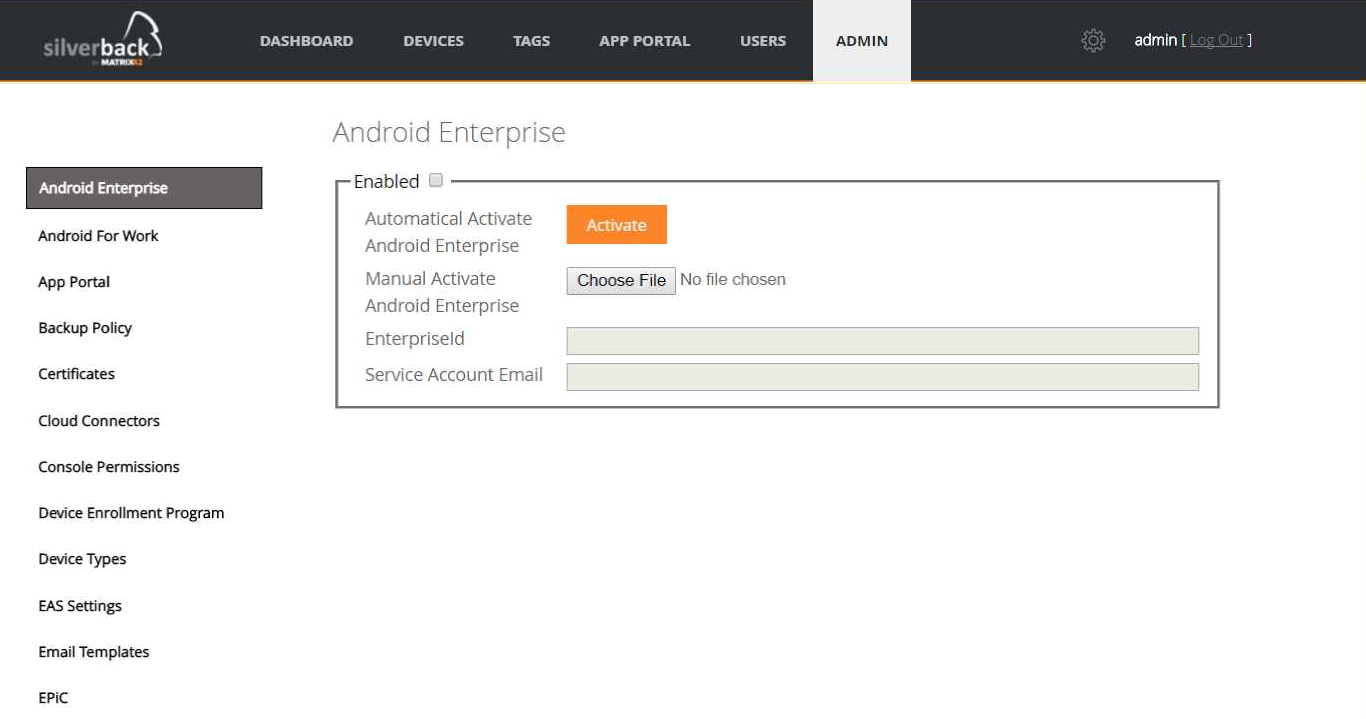
Manual activation of Android Enterprise in Mobile Portal
In coexistence to the automatic activation for Android Enterprise we provide a second possibility for the activation. In this scenario you need to login with your company credentials into our Mobile Portal. Navigate to Android Enterprise and click on activate. You will be redirected to the Google Setup Page (check your pop-up blocker) where you enter your credentials and your company details. After that step you will be prompted to download a .json file. Take this file and upload it into your Silverback instance (Admin settings page > Android Enterprise). Mark the checkbox Enabled and save your settings. So, welcome to Android Enterprise! 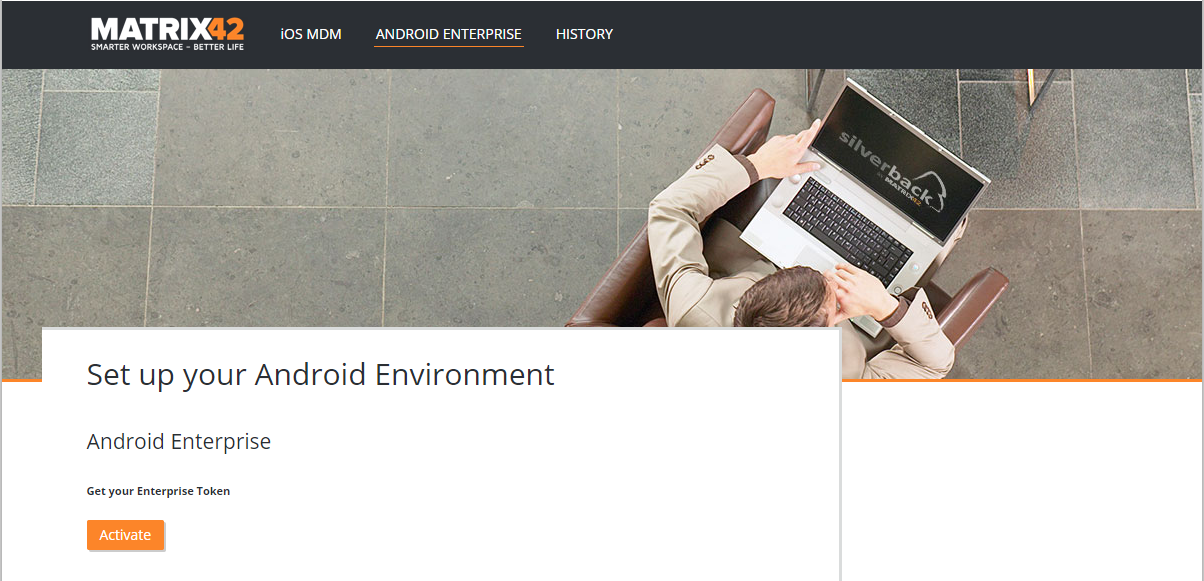
Device Enrollment with DPC Identifier
For this enrollment method your customers just need to unbox their device and start the Out-of-box experience. At the point where users usually enter their Gmail Account details it is time to switch to the new deployment method. All your users’ needs to enter is our special Android for Work identifier afw#matrix42. After entering the identifier our Companion application will be downloaded and the rest of the enrollment procedure is still as they already know and be familiar with. After the download your customers’ needs to enter their username, their enrollment token and the server same and the setup will be completed. As an administrator you need to create a Tag with Auto Population where Android for Work profile is activated (cp. Current Limitations).
In this case please do not activate passcode settings at the Passcode Tab simultaneous. This will lead to an automatic factory wipe of the device (cp. Current Limitations). If you want to check passcode behavior with Android DPC enrolled devices, please create two separated tags for Enabling Android for Work and Passcode settings.
Added Proxy Field for APN settings
The Access Point Name (APN) is the name of the gateway between your mobile network and another computer network. Typically this is the internet but, in some cases a mobile provider offer companies a special type of security with a private APN. When you are using a proxy for this scenario, it is necessary to provide this information to your devices. For this we create the ability to define your APN Proxy. Please be aware that this feature is only available for Samsung Safe devices.
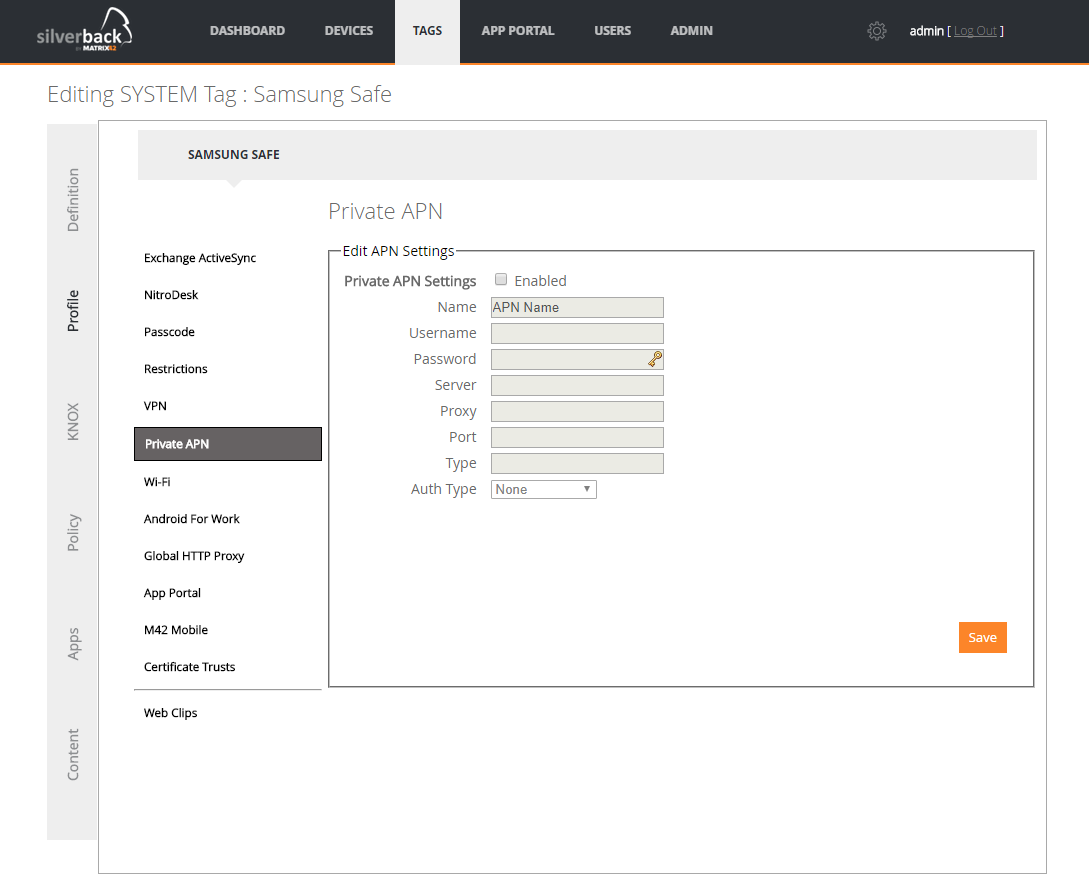
Support for macOS 10.13 HighSierra
The new version of macOS, called High Sierra is the fourteenth major release of Apple’s macOS. High Sierra contains a number of new features and improvements for apple devices (e.g. MacBook, iMac). With our new Silverback release we support the provisioning of these devices, so macOS 10.13 HighSierra is supported and devices can be managed.
Locked remove button for VPP apps
Some of our customer faced in the past issues when they accidentally deleted one or more of their Volume Purchase Program managed applications. After the deletion these applications won’t appear again in App Portal. To make sure, that you from now on will not fall into this inconvenience, we locked the remove button functionality for VPP apps. So you will still be able to delete all of your non VPP applications, but if you try to run in this situation, we protect you!

Bring iOS Devices under DEP
Apple offered a new way to bring your iOS devices into DEP. The Device Enrollment Program in general offers the ability to register your devices for an automatic enrollment to your Silverback instance. In the past you had the requirement to purchase the devices from a DEP enabled reseller or directly from apple. So if you think about joining the program or you are already using it, you can check the abilities to bring now every device into DEP wherever you bought them. You will find a detailed documentation in our Help Center.
Warning for “AE token Expiration”
The application enrollment token is required for Windows Phone devices. Before users are able to install Line of Business (LOB) applications, they need to enroll each device with the company. To support LOB app installations the application enrollment token must be uploaded and internal apps must share a certificate with the token you have uploaded. For more information about how to generate an application enrollment token, visit msdn.microsoft.com. You also require an AET if you want to monitor internal or public Windows apps in compliance profiles. However, if your application enrollment token is expired, you’ll facing some issues. And if you missed to set yourself a reminder concerning the expiration date, no worries, we will provide you the information

Improvements
Admin portal
When you are new to Silverback and not familiar with the structure of the past arrangement of the various admin portal settings items, you probably face issues how to find your desired setting. To prevent any inconvenience, we are happy to say, that you from now on just need to go alphabetical through the list and you will find exactly what you need. The new alignment starts with A for Android Enterprise and ends with V for VPP App Licensing.

Sometimes it is hard to make all the grade to our supported languages, so we have a small amount of hardship cases. As an example, in Germany certificate is written with a Z, so we the kept it under C. But we are convinced that this changeover will help you in the future.
Device page
In previous versions you may noticed that the device details page used your entire browser window with a lot of unused space. So we found out that it is time to resize the device page into the same size of Silverback in the background and now it looks much better than before.
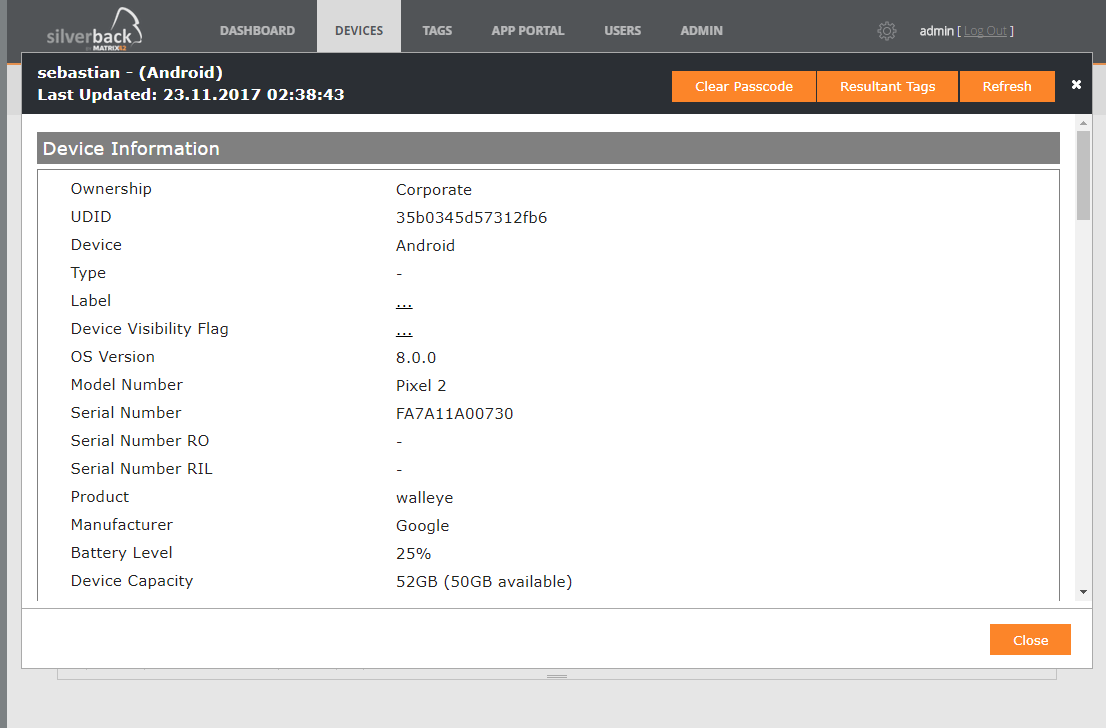
Languages
Due to some historical reasons you may noticed that when you create a new system user, you could set for a German or French user the corresponding language twice (e.g. Deutsch & Deutsch (Deutschland). We removed the duplicated language options for fresh installations of Silverback. For all existing installations we will provide you soon a KB Article with the needed content of how you can remove the duplicates. So if you are interested, feel free to visit our Help Center from time to time
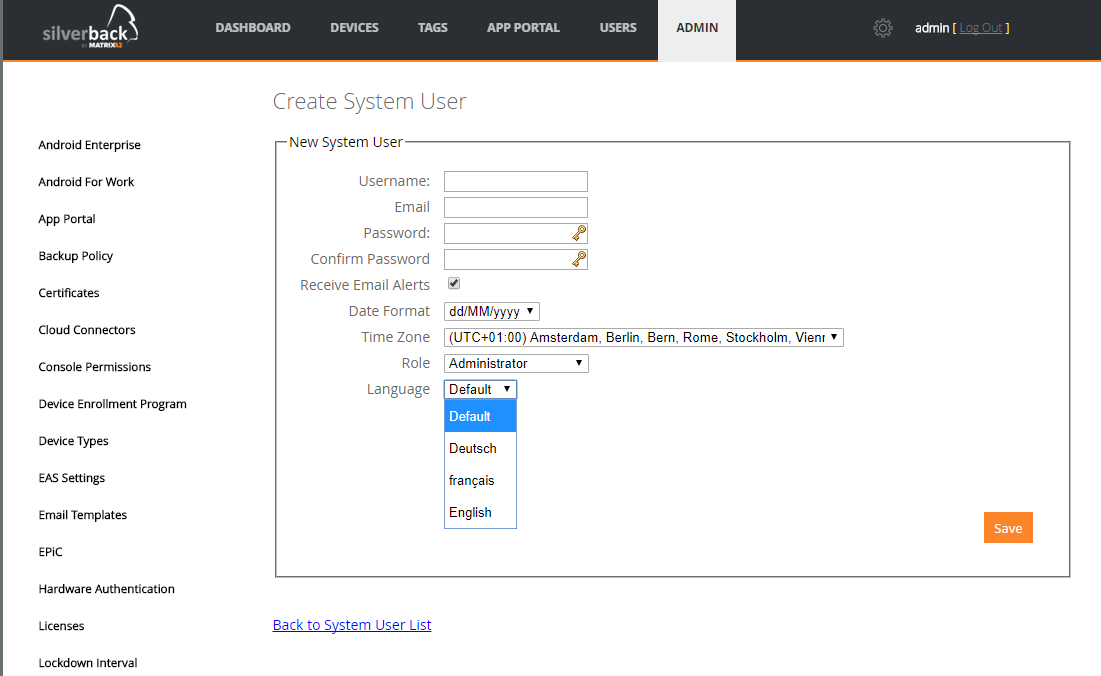
Warnings
Another small improvement inside the Silverback console is the correct sizing of all appearing warning message. In the past the information screen layered the left and right border of console. It is just a small improvement, but it looks even better than before.
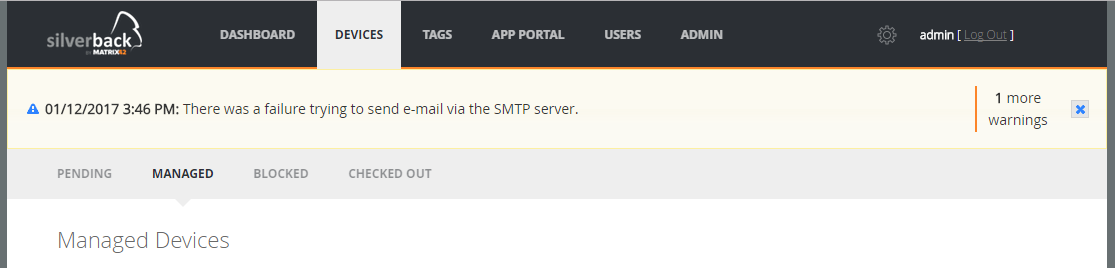
Silverlync
When you check your updated admin portal then you may notice that the Silverlync settings disappeared. This is for a good reason, because Silverlync is a deprecated feature from us. So to make sure that the admin page is up to date, we removed the settings, otherwise you may try to setup an unavailable feature.
Current Limitations
Coexistence
Today is not possible to have Android for Work with Google Managed Domain and Android Enterprise enabled at the same time in Admin settings page. We are implementing currently a scenario where Android Enterprise enrolled devices will be differentiated from device where the Android for Work container is activated after the device registration in Silverback, which is typically used for bring your own device scenarios. So if your Android Enterprise settings are greyed, this is because you have activated Android for Work with Google Managed Domain.
Activation
When your users performs the DPC Identifier Device Enrollment it is mandatory that a tag with activated Android for Work is auto-populated to these devices. With the DPC Identifier Device Enrollment the devices will receive a temporary token, which is just working for 15 Minutes. So please make sure that your device will receive automatically a tag which will activate Android for Work for the long-range.
Profiles
Currently is it is just possible to activate the general Android passcode restriction for your devices. We are implementing the next steps to support the same experience as you have for Android for Work with Google Managed Domain. And please make sure to not include general Android passcode settings and activation of Android for Work profile in one tag. This will lead into a factory wipe of your device. The workaround here is to create two separated tag for each setting. Currently you are able to set passcode settings directly for Android for Work. You can set them but they won’t have any affect, because with DPC enrolment the complete device acts as the Android for Work container.
System Apps
When you activate your device with DPC Identifier Device Enrollment you will noticed that a few of systems apps are removed from your device (e.g. camera, gallery, chrome etc.). The workaround here is to enable these applications by adding these into the App Portal. Then create a tag and include them.
Web Clips
The web clip function is currently not working. We will provide you as soon as possible an update where we make sure, that you will have this functionality.