Release Notes Silverback 19.0 Update 3
About this release
Matrix42 Silverback 19.0 Update 3 provides new and improved features that have been implemented. During the development of this version, we have been focusing on valued feedback from our customers and partners in order to provide an ideal feature selection.
Please find the installation files of this version on Matrix42 Marketplace.
System requirements, integration guides and instructions for installation and update are available in the Matrix42 Help Center.
Overview
New Features
- General
- Android
- iOS / iPadOS
- macOS
- tvOS
- Windows 10
Improvements
- iPadOS is shown as iPad in grids and detailed info
- iPad and iPadOS has been separated for reports
- OS types are now sorted alphabetically in dropdown selection under Dashboards
- Force Wi-Fi Power On Restriction for iOS/iPadOS default value has been changed to deactivated
- API Controllers has been sorted alphabetically in help
- Added device renaming validation for name length
- Single App Mode is now a separated Profile and not part of Managed Account
- Managed Configurations are now executed through Google EMM API
Minor Changes
- Renamed Managed Profile to Managed Account
- Companion Push Certificate has been renewed
- Default System Tag Descriptions has been changed
- Android for Work has been removed on Mobile Portal
- APNS Vendor certificate has been replaced on Mobile Portal
Fixes
- Fix for deactivating single app mode
- Fix for empty application exports in dashboards
- Fix for some "force" restrictions
- Fix for Android devices not receiving Google ID in some cases
- Fix for registration complete form UI
- Fix for redundant lost mode field in Android device info
- Fix for not actual info shown for DEP devices in list
Deprecations
- Windows 10 Mobile
- Silversync in Matrix42 Companion on iOS and iPadOS
- Legacy Android for Work API
New Features
General
Please find all new general features in Silverback 19.0 Update 3 below.
Serial number in Device Overview
Devices can now be distinguished from the device overview based on Device ID and Serial Number.
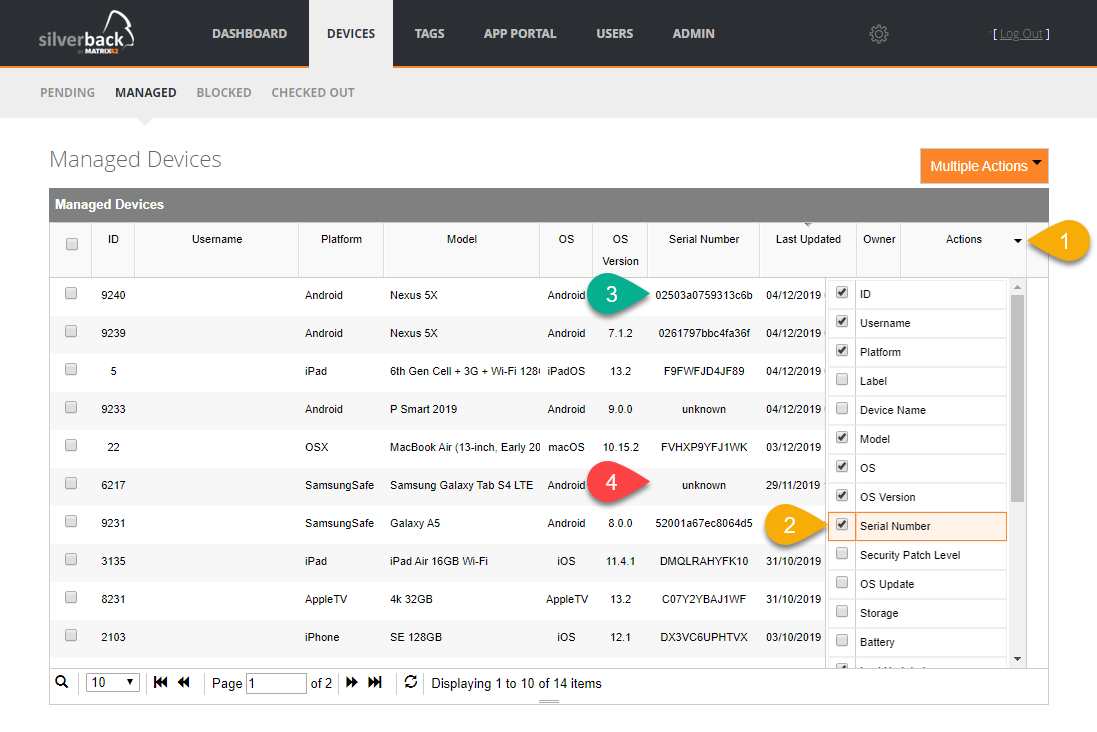
Due to vendor specific policies not all serial numbers will be transferred. In this case unknown is displayed.
New Device Actions for API
We've updated our Silverback API to 19.0.3 with the following new calls:
Please refer to the API Integration Guide
| Device Action | Supported devices |
|---|---|
| Restart |
|
| CleanPC |
|
| Rename |
|
|
Enable Lost Mode |
|
| Disable Lost Mode |
|
| Play Sound |
|
| Device Location |
|
| Shutdown Device |
|
Azure SQL Support
Azure SQL Database is a general-purpose relational database, provided as a managed service from Microsoft. Any installation of Silverback 19.0 Update 3 and newer will have the option to choose Azure SQL during the Database Setup. Azure SQL includes the support of databases from an elastic pools.
Please refer to What is the Azure SQL Database service for further information
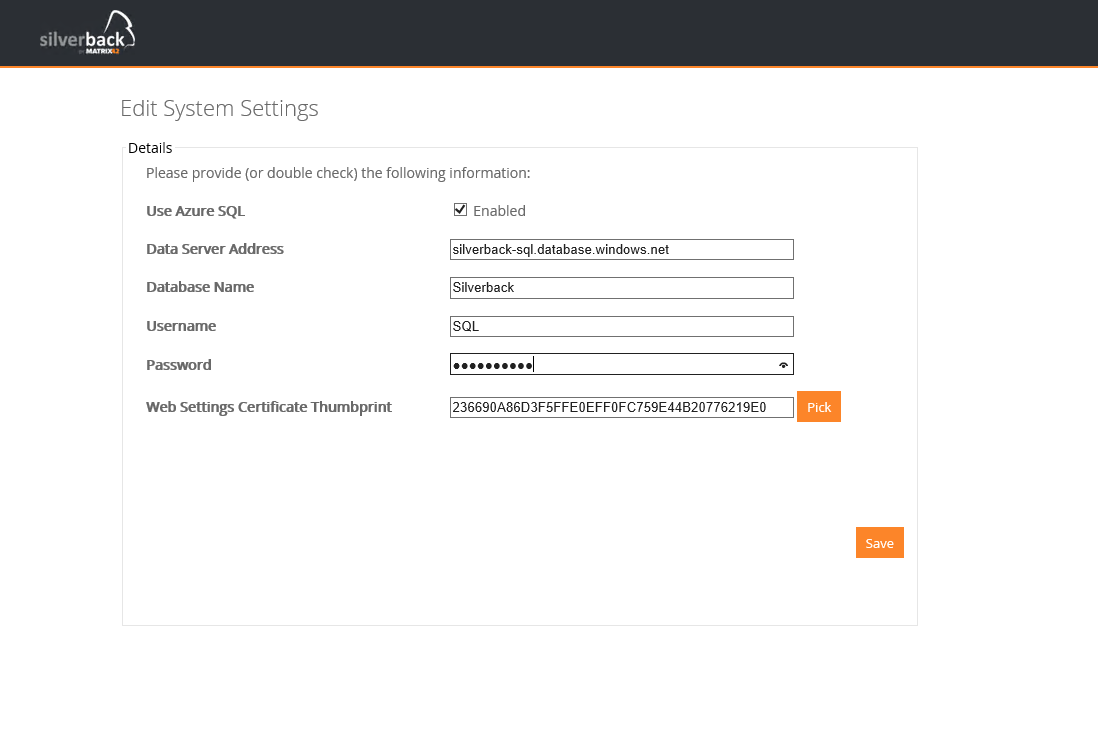
Android
Here are features listed in scope of Android, SamsungSafe and Android Enterprise. The parts are spitted into two different sections
Silverback
Please find all new Android Features in Silverback 19.0 Update 3 below.
Android Enterprise Solutions Directory of Android
- Matrix42 Silverback is now a part of the Enterprise Solutions Directory of Android. You can review our Profile here: Matrix42 Silverback
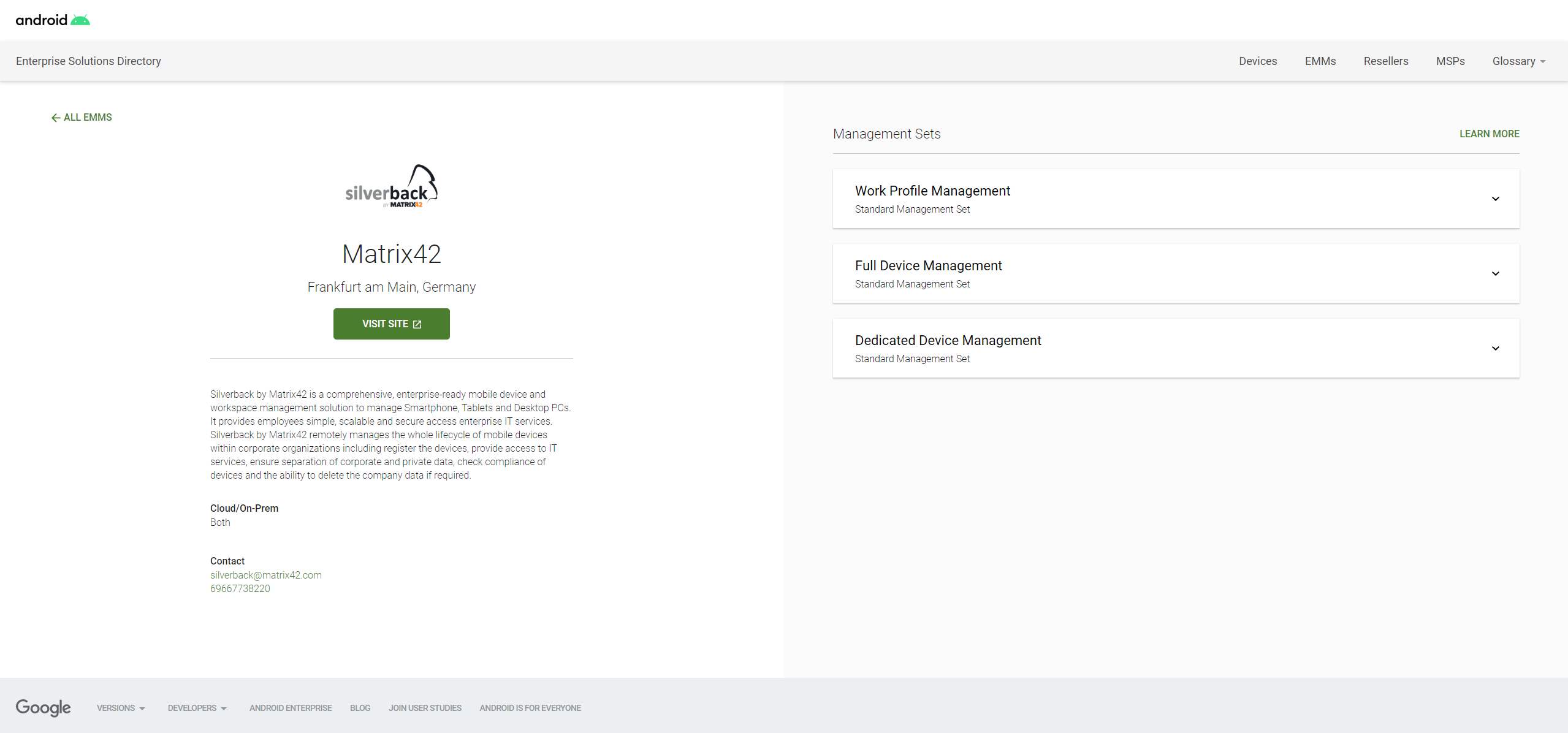
Android Enterprise Zero Touch Enrollment
Zero touch enrollment is Google's counterpart to the Apple Device Enrollment Program with a little easier integration. Overall Zero touch enrollment saves IT departments and users the tedious manual configuration of proprietary Android smartphones and tablets. Devices are pre-configured online with the settings desired by an Administrator. When booting for the first time, the devices check whether they are assigned a configuration and if so, they will download our Matrix42 Silverback Companion app which will guide the user to finish the setup.
- IT Administrators: Can configure that new arrived devices will be automatically configured to download Matrix42 Silverback Companion
- Your company stay in control of their devices at all times - even after factory resets.
- End users, after receiving a boxed device, they just need to sign in.
Please start your tour with Android Zero Touch Enrollments from here:
- English: https://www.android.com/intl/en_us/enterprise/enrollment/
- German: https://www.android.com/intl/de_de/enterprise/management/zero-touch/
Find your sufficient devices here:
- Devices: https://androidenterprisepartners.withgoogle.com/devices/#!?device_features=zero_touch#Zero-touch
Find your Zero Touch Reseller
Add your Configuration to the Zero Touch Portal and set as default
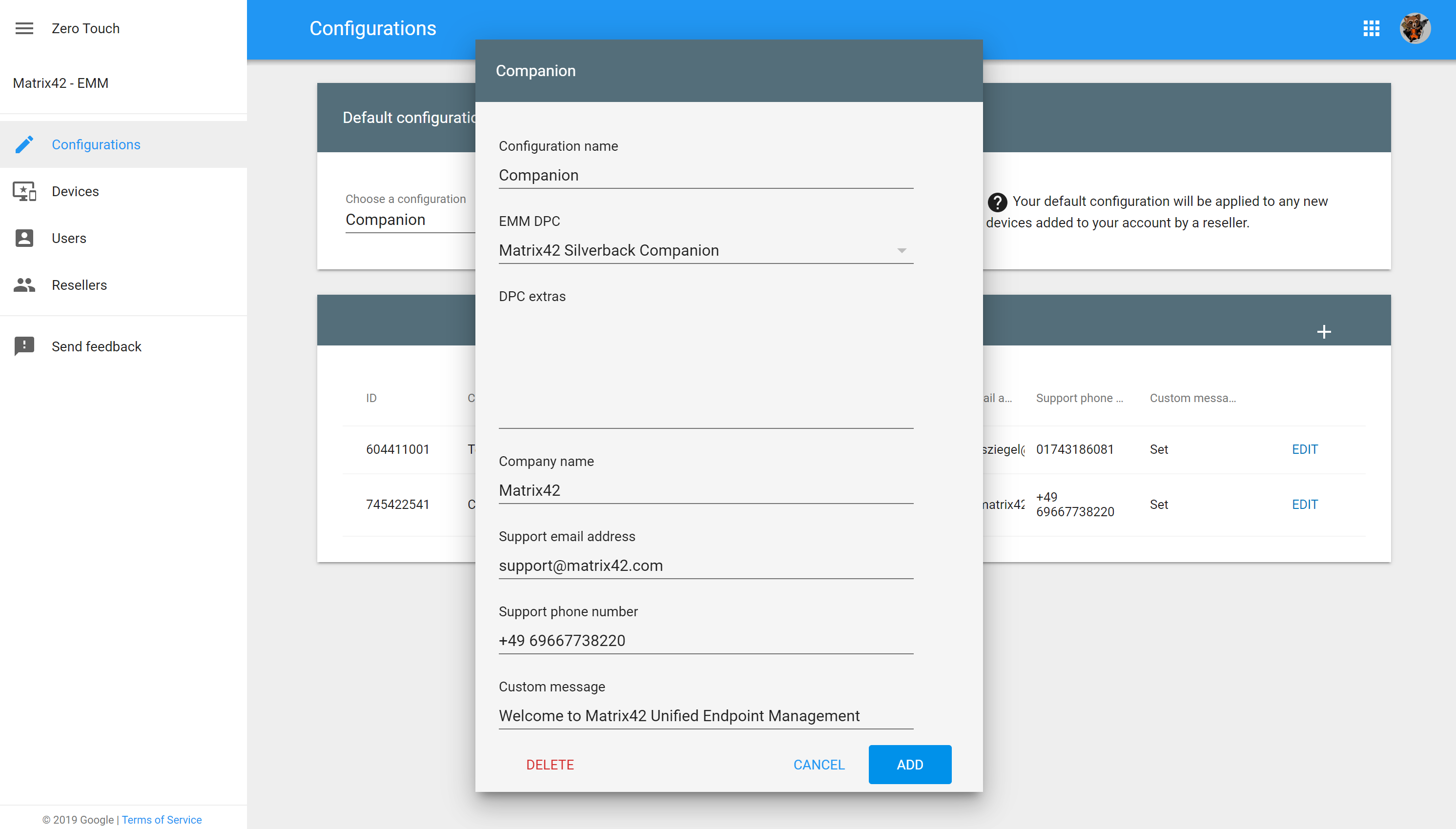
Start your freshly purchased device and enjoy the Zero Touch Experience
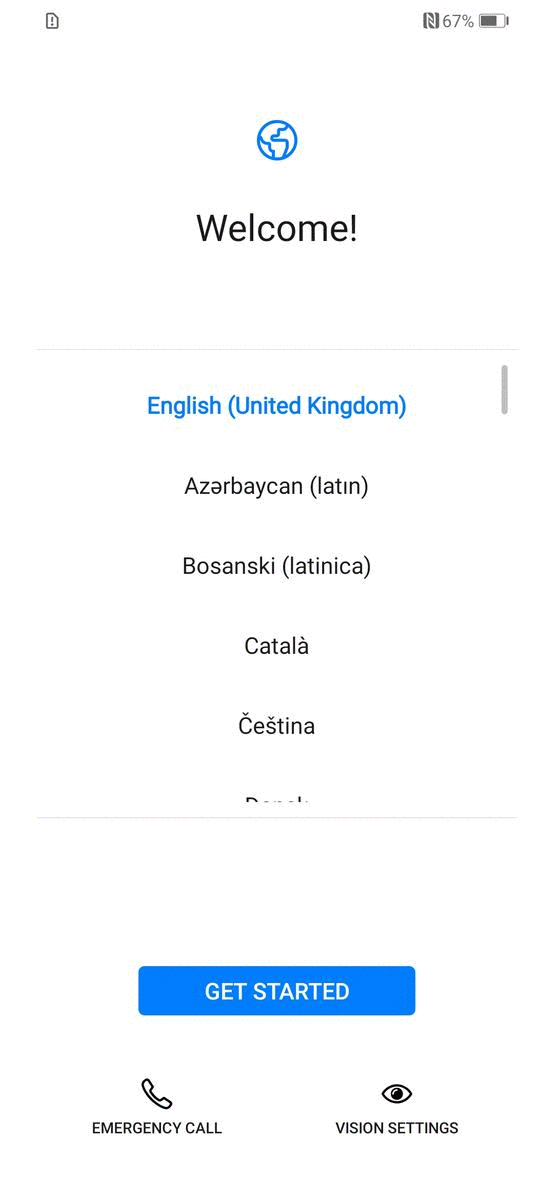
Android Enterprise App Management
Silverback 19.0 Update 3 provides Administrator a greater flexibility of App Management options for Android Enterprise. You can configure these settings either in App Portal or inside the Tag. Please note that upgrade control mechanism presupposes that the application is set to automatic installations. To configure the following constraints enabled the Automatically push to managed device for any Managed Play application.
| Android | Samsung Safe | Description | |
|---|---|---|---|
| Charging state constraint |
|
|
Defines the charging state constraint. |
| Device idle state constraint |
|
|
Defines the device idle constraint |
| Network type constraint |
|
|
Defines the network type constraint |
| Auto-install priority | e.g. 100 | e.g. 100 | The priority of the install, as an unsigned integer. A lower number means higher priority. |
| Minimum Version Code | e.g. 2000000840 | e.g. 2000000840 | If the installed version has a version code lower than the version code in the policy, an update to the latest version will be triggered immediately. |
Auto-update policy for Managed Google Play
Another part of the App Management on Android Enterprise is displayed in the Managed Play Settings. If the auto-update apps setting is unset, the device user can set update preferences for Managed Google Play apps by himself. With Silverback 19.0 Update 3, Administrators have now the ability to configure this settings with the device management system. You can pick a choice from the following constraints:
- Choise to the user
- Over any network
- Over Wi-Fi only
- Do not auto-update apps
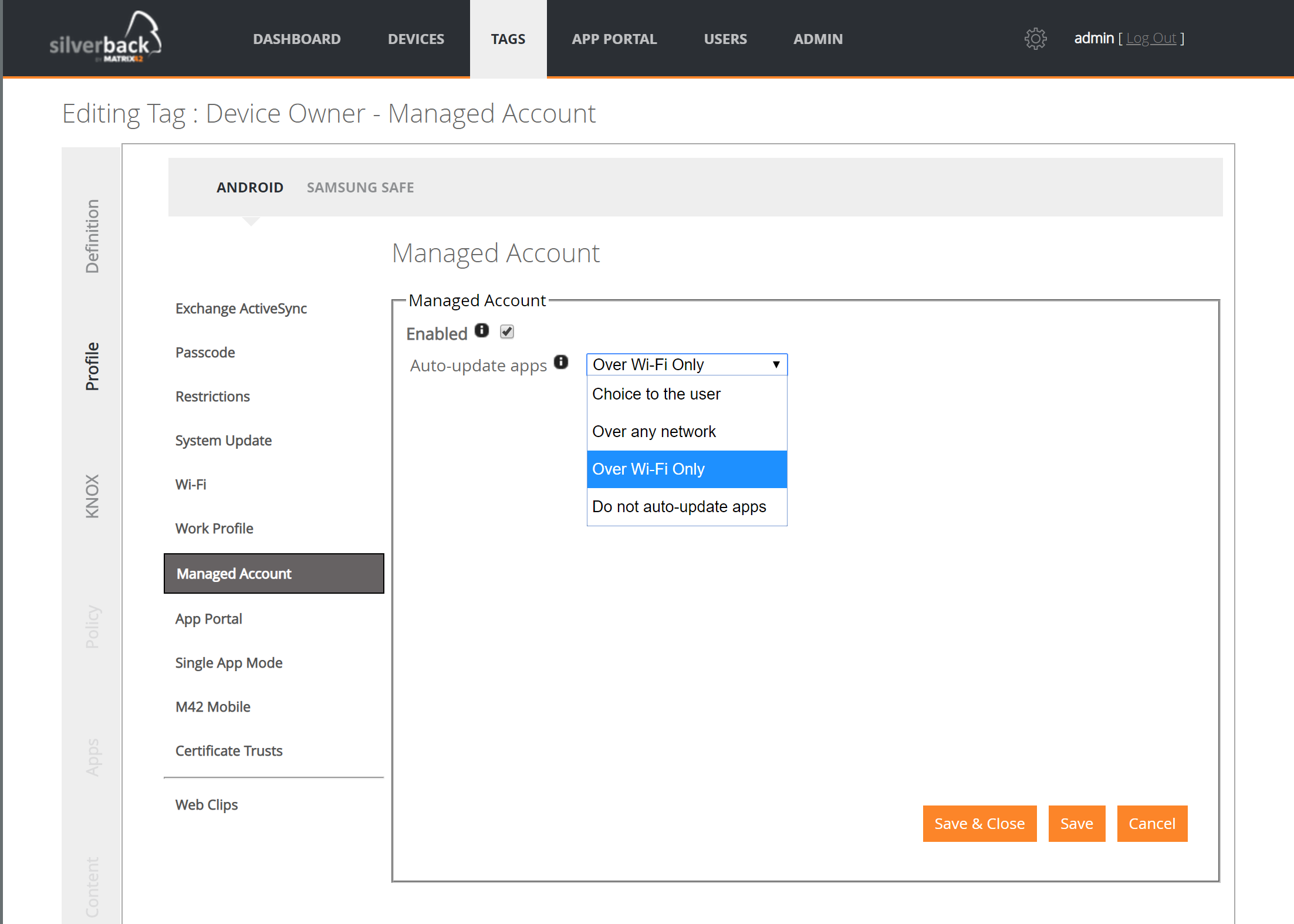
Our recommendation is for users to leave auto updates enabled for all their apps. Note that devices check for auto updates daily. Because auto updates are optimized for battery life, data usage, and user experience, it can take up to a few days for a device to receive an update automatically.
After changing the configuration the Auto-update apps setting inside Managed Play is Controlled by Silverback.
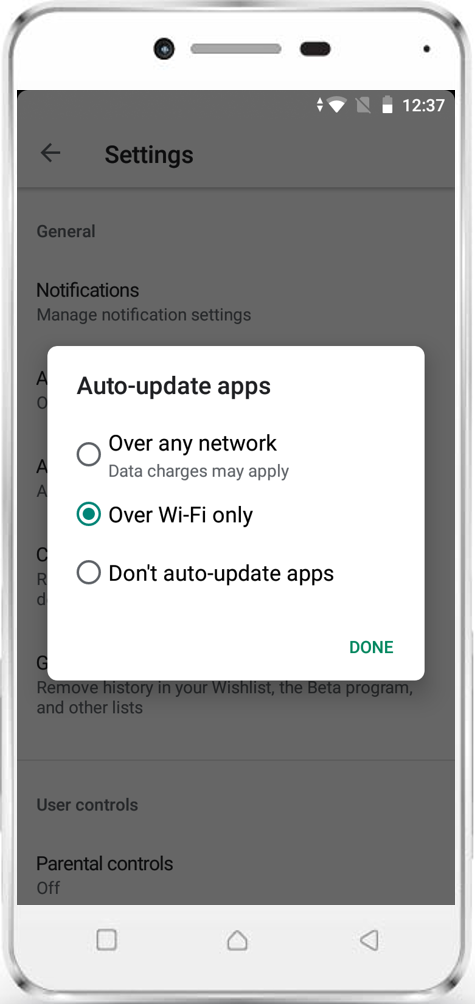 |
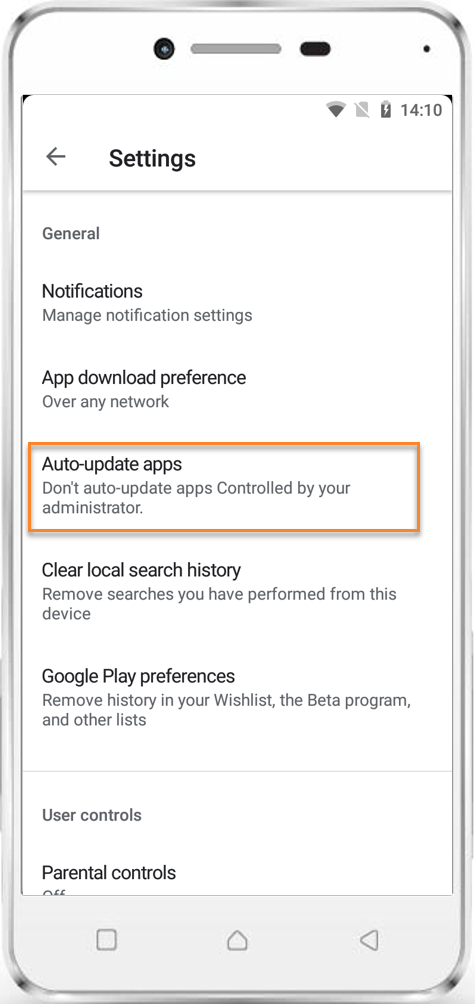 |
|
| Without any configuration | Auto-update apps controled via Silverback |
New Restrictions
Android Enterprise provides more capabilities to narrow down the device to meet specific security requirements. With Silverback 19.0.3 Update 3 we achieved now the full support of all Android Enterprise restrictions.
| Restriction | Available on Android | Available on SamsungSafe | Minimum Android Version |
|---|---|---|---|
| Allow Parent Profile Apps Linking |
Work Profile |
Work Profile |
Android 6.0 |
| Allow Add the Managed Profile |
Device Owner |
Device Owner |
Android 8.0 |
| Allow Add Users |
Device Owner, Work Profile |
Device Owner, Work Profile |
Android 5.0 |
| Allow Autofill |
Device Owner, Work Profile |
Device Owner, Work Profile |
Android 8.0 |
| Allow Bluetooth |
Device Owner, Work Profile |
Device Owner, Work Profile |
Android 8.0 |
| Allow Bluetooth Sharing |
Device Owner, Work Profile |
Device Owner, Work Profile |
Android 8.0 |
| Allow Configure Cell Broadcasts |
Device Owner, Work Profile |
Device Owner, Work Profile |
Android 5.0 |
| Allow Change Language |
Device Owner, Work Profile |
Device Owner, Work Profile |
Android 9.0 |
| Allow Configure Mobile Networks |
Device Owner, Work Profile |
Device Owner, Work Profile |
Android 5.0 |
| Allow Modify DNS Settings |
Device Owner |
Device Owner |
Android 10.0 |
| Allow Configure Tethering |
Device Owner, Work Profile |
Device Owner, Work Profile |
Android 5.0 |
| Allow Content Capture |
Device Owner, Work Profile |
Device Owner, Work Profile |
Android 10.0 |
| Allow Content Suggestions |
Device Owner, Work Profile |
Device Owner, Work Profile |
Android 10.0 |
| Allow Create Windows |
Device Owner, Work Profile |
Device Owner, Work Profile |
Android 5.0 |
| Allow Data Roaming |
Device Owner |
Device Owner |
Android 7.0 |
| Allow Unknown Sources |
Work Profile |
Work Profile |
Android 10.0 |
| Allow Mount Physical Media |
Device Owner, Work Profile |
Device Owner, Work Profile |
Android 5.0 |
| Allow Network Reset |
Device Owner, Work Profile |
Device Owner, Work Profile |
Android 6.0 |
| Allow Outgoing Calls |
Device Owner |
Device Owner |
Android 5.0 |
| Allow Remove Managed Profile |
Device Owner |
Device Owner |
Android 8.0 |
| Allow Reboot Into Safe Boot Mode |
Device Owner, Work Profile |
Device Owner, Work Profile |
Android 6.0 |
| Allow Set Icon |
Device Owner, Work Profile |
Device Owner, Work Profile |
Android 7.0 |
| Allow Set Wallpaper |
Device Owner, Work Profile |
Device Owner, Work Profile |
Android 7.0 |
| Allow Sharing Data Into Managed Profile |
Work Profile |
Work Profile |
Android 9.0 |
| Allow SMS |
Device Owner |
Device Owner |
Android 5.0 |
| Allow System Error Dialogs |
Device Owner, Work Profile |
Device Owner, Work Profile |
Android 9.0 |
| Allow Adjust Microphone Volume |
Device Owner, Work Profile |
Device Owner, Work Profile |
Android 5.0 |
| Allow User Switch |
Device Owner |
Device Owner |
Android 9.0 |
| Allow Cross Profile Contact Search |
Work Profile |
Work Profile |
Android 7.0 |
| Allow GPS state change |
Not available |
yes |
|
Companion
Please find all new Companion Features in Silverback 19.0 Update 3 below.
All new features are available in Matrix42 Silverback Companion version 19.0.3
Restriction Profile Details
From now on Matrix42 Silverback Companion will show on Android and SamsungSafe devices given restrictions by the Administrator. Tap on the 3 links on the top right, navigate to Profiles and tab the three dots next to Restriction Profile. Proceed with Details and you can now easily comprehend all restrictions from the device point of view.
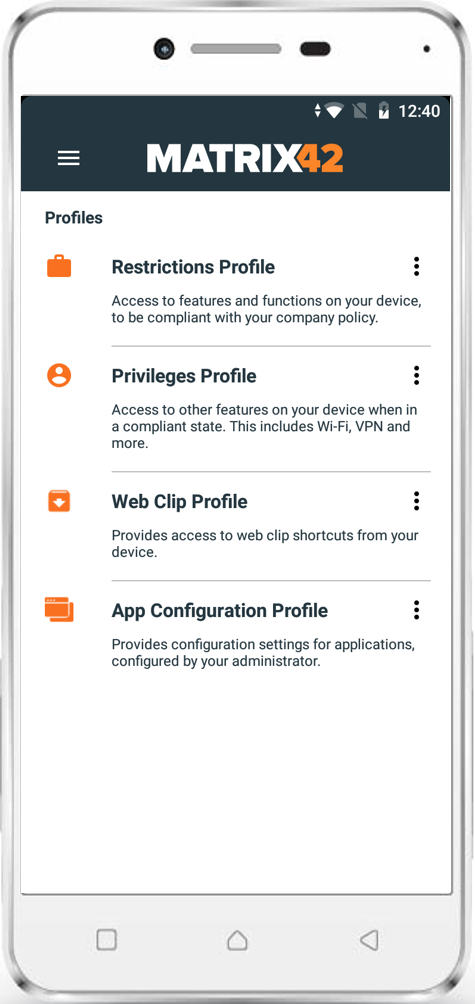 |
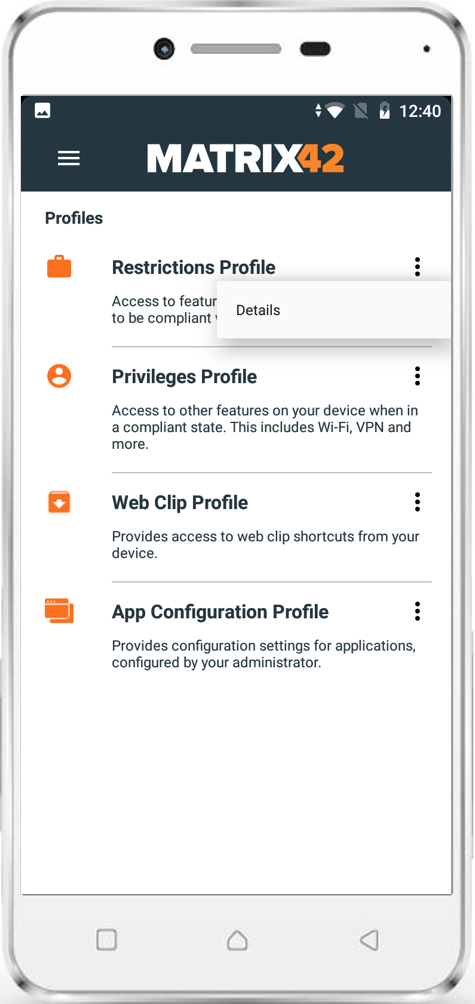 |
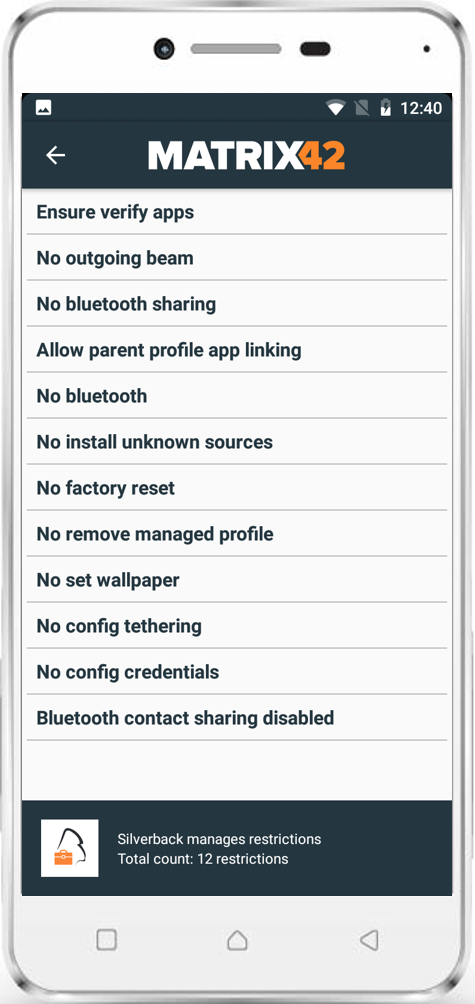 |
App Configuration Profile Details
In addition to the Restriction Profile Details we added a similar information about App Configuration Profiles, which can be configured for any Managed Play Application, Companion is now showing all applications, which will receive a Managed Configuration. Not installed applications will display a install button which redirects the user to the corresponding Managed Play Application inside Managed Play.
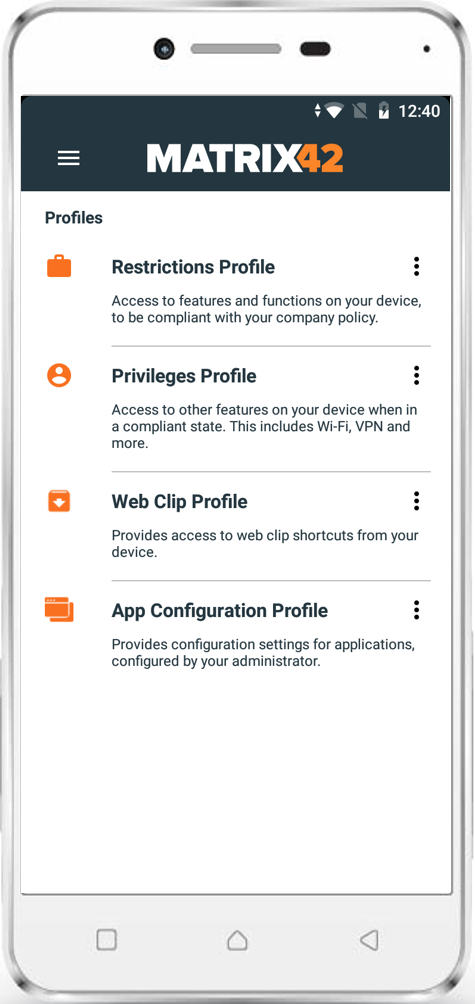 |
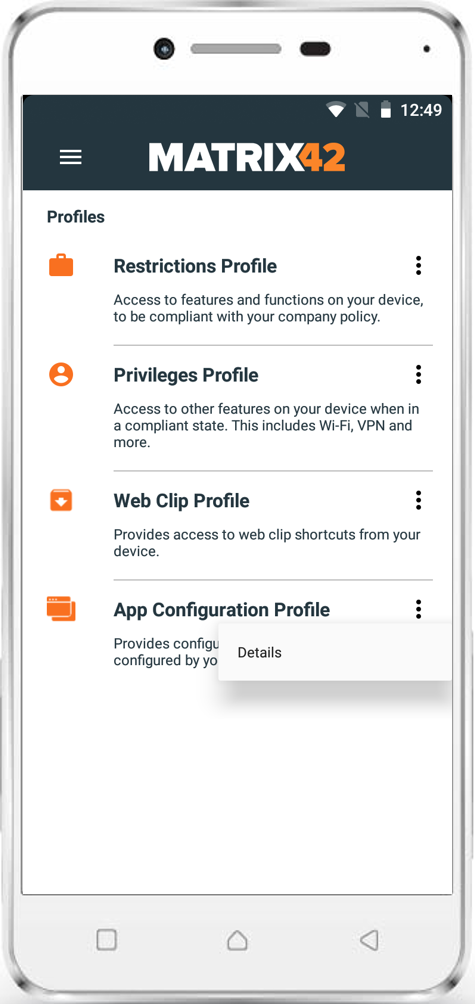 |
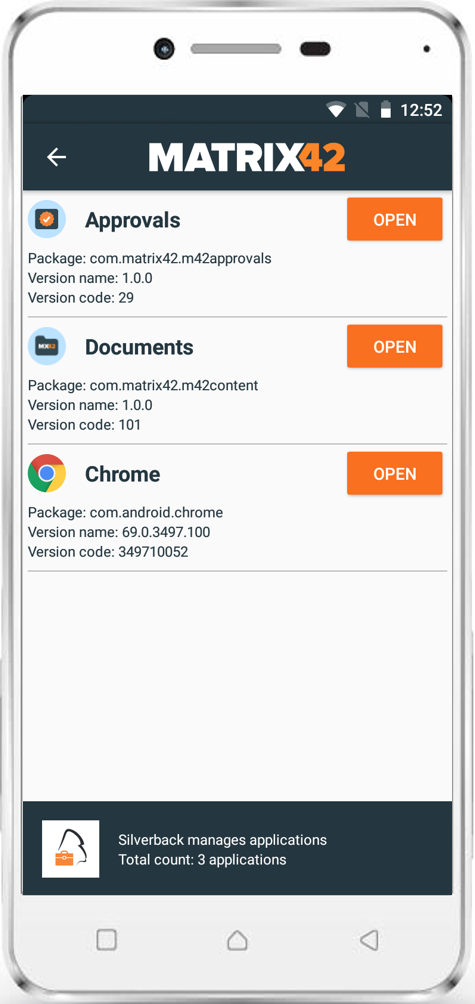 |
No internet connection info
By pressing the refresh button, Matrix42 Silverback Companion will now show an indication, that no network connection is available.
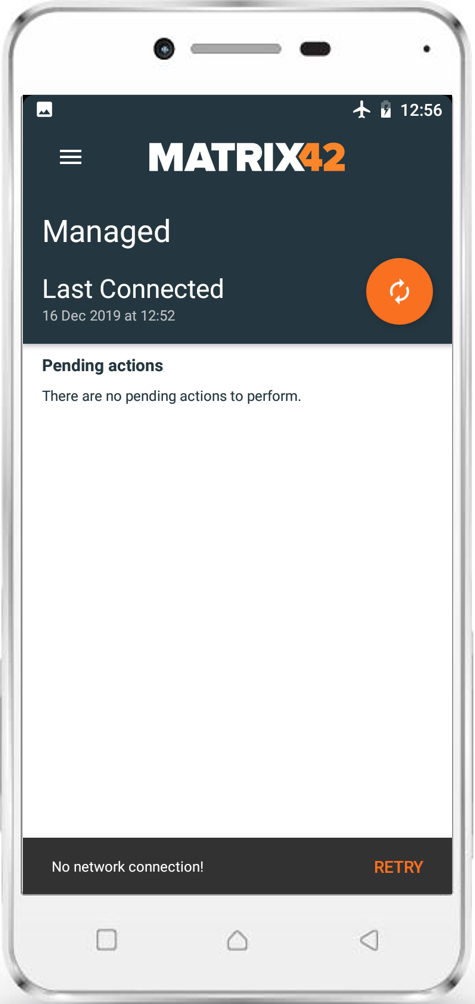 |
iOS / iPadOS
Please find all new iOS & iPadOS Features in Silverback 19.0 Update 3 below.
S/MIME Support for Exchange Active Sync
Secure/Multipurpose Internet Mail Extensions can be used a standard for public key encryption and signing on E-Mails. Silverback 19.0 Update 2 Version and Silverback 19.0 Update 3 supports now the following S/MIME Settings Active Sync Profiles.
| Setting | Options | Requirement | Description |
|---|---|---|---|
| Signing | |||
| Enable S/MIME signing | Enabled or Disabled | If enabled, Certificate Authority Integration is required | If set to true, S/MIME Siging is enabled for this accounts. |
| Allow user to enable or disable S/MIME signing | Enabled or Disabled | If enabled, Certificate Authority Integration is required | If set to true, the user can toggle S/MIME signing on or off in settings |
| Encryption | |||
| Enable S/MIME encryption by default | Enabled or Disabled | If enabled, Certificate Authority Integration is required | If set to true, S/MIME encryptions is enabled by default. If "Enabled per-message encryption swith" option is false, this default cannot be changed by the user |
| Allow user to enable or disable S/MIME encryption | Enabled or Disabled | If enabled, Certificate Authority Integration is required | If set to true, the user can toogle the encryption by default setting |
| Options | |||
| Enable per-message encryption switch | Enabled or Disabled | If set to true, displays the per-message encryption swith in the Mail Compose UI. | |
| Allow the user to modify the S/MIME encryption certificate | Enabled or Disabled | If set to true, the user can select the S/MIME encryption identity and encryption is enabled. | |
User Enrollment Support
Within Silverback 19.0 Update 2 we introduced the User Enrollment for iOS13 devices. User Enrollment has been announced this year at the Apple Worldwide Developer conference. The user enrollment is a notably different mode of enrollments than the previously available ones. While these modes still exist, User Enrollment aims to address Bring Your Own Device (BYOD) deployment scenarios specifically. The process of enrolling an iPadOS devices with the User Enrollment is the same as for iOS devices.
Please Refer to Apple Deployment Programs VII: User Enrollment for further information.
macOS
Please find all new macOS Features in Silverback 19.0 Update 3 below.
Volume Purchase Program Support
With the last Release we added the first level of integration for the Volume Purchase Program on macOS. With Silverback 19.0 Update 3 we are happy to introduce the general availability. Since the last time, Applications from the Apple Business Manager can be synchronized with Silverback based on the settings given in the Volume Purchase Program section. With this release you can now add applications to a Tag and assign them to macOS devices. On a high level you need to perform the following actions:
- Purchase macOS Applications in the Apple Business Manager
- Connect Apple and Silverback
- Synchronize Applications with Silverback
- Check newly added Assets
- Check available Licenses in Silverback
- Add applications to a Tag
- Assign Tags to devices
- Wait until the application has been installed. Please note that there is option to track the status. So please be patient and start with smaller applications
- Check Assigned License count
Please refer to the Apple Deployment Program Integration Guide
tvOS
Please find all new tvOS Features in Silverback 19.0 Update 3 below.
Conference Room Display
If you are using an Apple TV in a business setup or in any classroom, Silverback helps you to set the Conference Room Display mode remotely on any AppleTV device. Instead of showing the home screen of the Apple TV, with Silverback you can add instructions for how to connect via AirPlay. This will help to ensure an easy and convenient connection to an AppleTV from other Apple devices.
To configure the Conference Room display create a new Tag in Silverback, enable Profile and AppleTV and press save.
- Navigate to Profile
- Select Conference Room Display
- Enable Conference Room Display
- Enter a Profile Name
- Enter a custom introduction message
- Click Save
- Click OK
- Navigate to Definition and assign your Tag.

When your Apple TV comes back on and when you turn it on each time after, the Conference Room Display will appear on the screen instead of the home screen.
Extended Wi-Fi Support
With Silverback 19.0 Update 3 we are happy to fulfill our valuable feedback from our Customers and Partners. Based on the last introductions and new features for tvOS we added all the available Wi-Fi Configuration capabilities that we have for iOS and iPadOS to tvOS. All Administrator will have now more Security and Authentication Types for Wi-Fi Profiles.
Please take a look into Administrator Guide for further information.
Windows 10
Please find all new Windows 10 Features in Silverback 19.0 Update 3 below.
Azure Active Directory Flag
All Windows 10 Devices which will be enrolled via Windows 10 Autopilot or Azure Active Directory are marked now as Azure AD devices. Under the Devices Tab you will find a new column named Azure AD. If the device is not Azure Active Directory Joined it displays the value No.
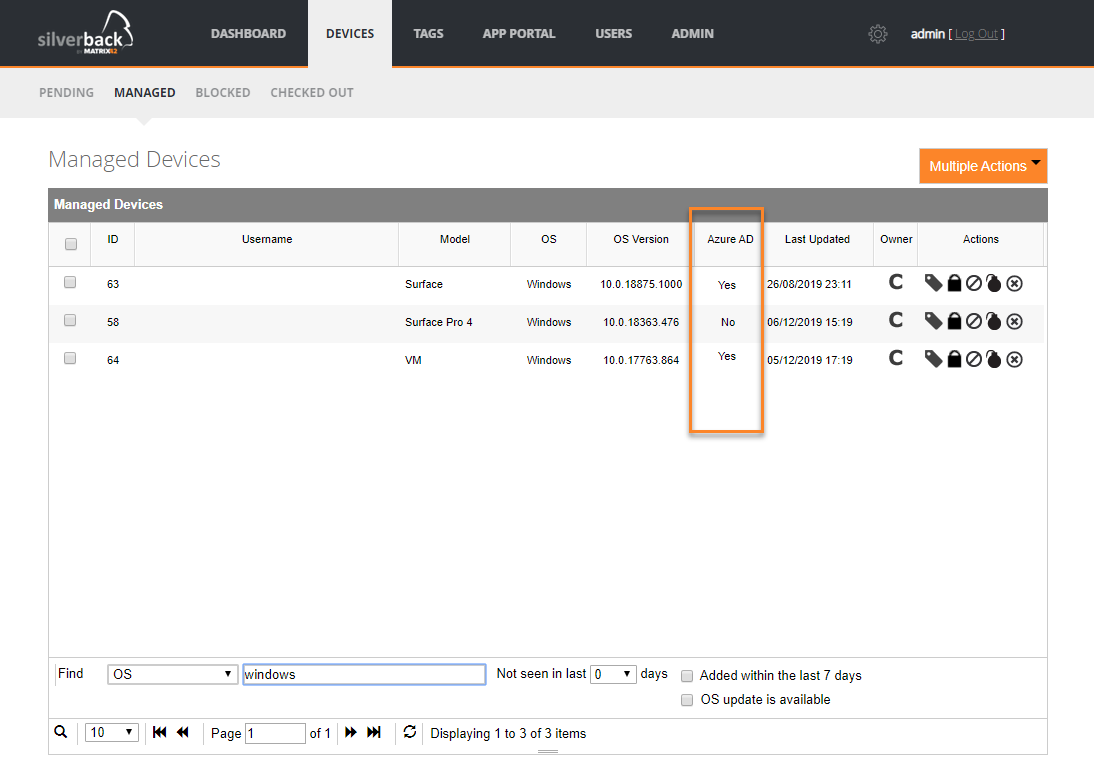
Also the information is a part of the device overview.
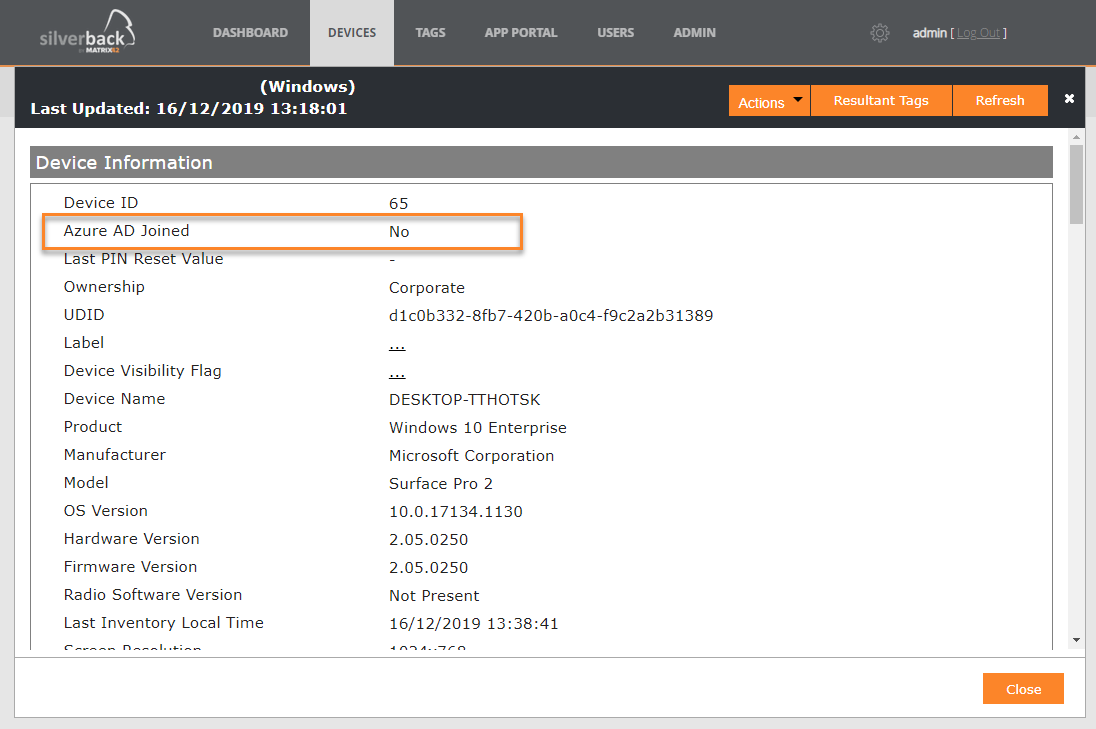
New Restrictions
With Silverback 19.0 Update 3 we added more than 150 new restrictions for Windows 10 grouped into the following categories:
- Above Lock
- Accounts
- Application Management
- Audit
- Authentication
- Bitlocker
- BITS
- Bluetooth
- Browser
- Camera
- Cellular
- Connectivity
- Control Policy Conflict
- Credential Providers
- Cryptography
- Data Protection
- Defender
- Delivery Optimization
- Device Guard
- Device Health Monitoring
- Device Lock
- Display
- DMA Guard
- Experience
- WiFi
The restrictions are part of the Policy Configuration Service Provider from Microsoft.
Mobile Applications
Companion (Android)
Release Version: 19.0.3.18
- Added Android Zero Touch Support
- Added Android Enterprise Full Restrictions Support
- Added Restriction Profile Details
- Added App Configuration Profile Details
- Added No internet connection information
- Added Managed configuration support for Samsung legacy mode
- Improvement for Wi-Fi certificates on Android devices
- Improvement for working with restrictions (modify accounts, install/uninstall apps for enterprise apps)
- Improvement for serial numbers on Samsung devices
- Improvement for Nokia devices for updating default and system apps
- Improvement for Wi-Fi and EAS Profile dependencies on Android Enterprise
- Improvement for Firebase Cloud Messaging Service
- Increased Google Target API Level to 28
- Fix for orientation change