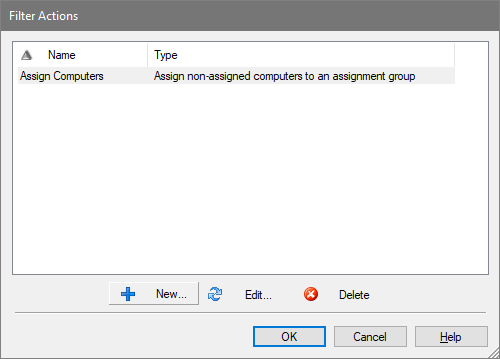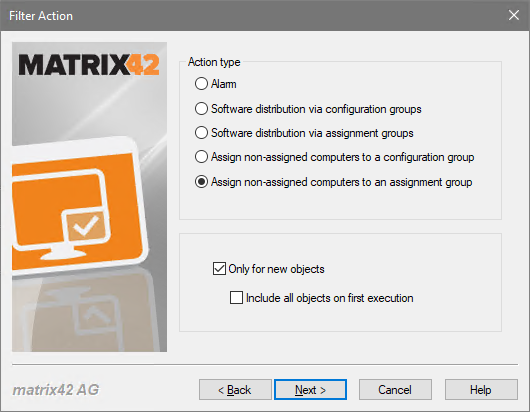Installation of the UEM Agent via Silverback
To integrate a new Windows 10 computer into the management, the initial distribution of the UEM Agent with the enrollment in Silverback is an alternative. During the installation, a "MiniInventory" is created and transmitted to the Empirum Server. The latter can use the "filter actions" to assign the computer directly to a group to install further standard software.
Requirements
- Computers require Windows 10 1803 or later
- The UEM Agent Platform (x64) must match the used Windows version (x64)
- The UEM Agent must be able to connect to the Empirum (depot) server. Usually this will be done via https.
Importing the UEM Agent MSI into Silverback
In the admin area of Silverback Console, navigate to "App Portal" - "Windows" and select "New Application".
Import the latest UEM Agent MSI and enter the MSI Installation Parameters.

Sample MSI installation parameters:
/quiet /l*v "c:\Windows\Temp\UEMAgentMSI.log"
Server="srv001.abc.com" User="dom\agentuser"
Password="E2BA23794CCCBDB7ACD5CBBC8A728E1EA057EBDF4577507EB2421C7E 2B8327CA4593CE11B902D9B623167BED8BDC5A5F" Protocol="https"
Port="443"
The password is encrypted with the Empirum tool Empcrypt.
After successful testing, select "Automatically push to managed devices" to automatically install the UEM Agent on all Windows 10 computers during enrollment.
If Windows UAC is switched on, the UEM Agent is only started automatically after a restart.
Automatic assignment of newly enrolled computers
To provide computers with additional basic software immediately, all newly enrolled computers can be assigned to an assignment group with a "filter action". This also assigns a default agent template.
Create a new filter (example: New Computers Auto Assignment). In the simplest case, use "Computer name like %" and "Not Assigned" as criteria to assign all new computers. Of course, you can also use other filters with naming rules for assignment to different groups.
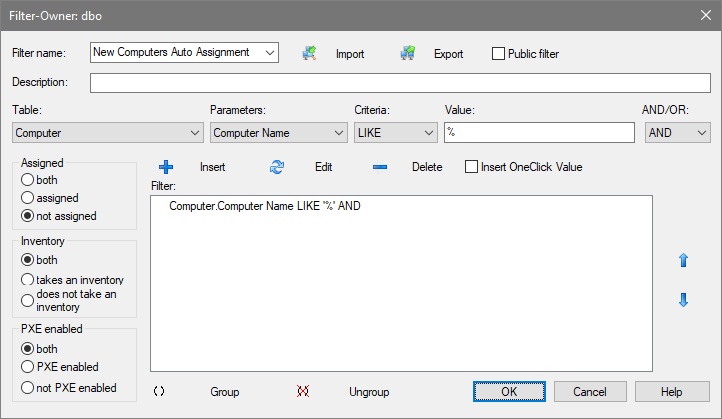
Create an assignment group in which all new computers are to be assigned and set a default Agent Template and the desired software packages (for example Inventory).
Select "Filter actions" in the context menu of the filter and create a new action "Assignment of unassigned computers to an assignment group". There you select "Only for new objects" and "Activate" in the further course of the wizard.