Installation window (Z-Dialog/Task List)
The UEM Agent provides a modern interface to make it easy for the end user to see what options he has to execute or postpone management actions.
Important changes compared to the Advanced Agent:
The number of postponements is specified by days and no longer by "polling" intervals. Two times means that the user can postpone on two days, after that there is no possibility to postpone. The change of day takes place at 0:00 o' clock.
Only the days on which a postponement was made are counted. For example, if the user does not work on weekends, these days are not counted. If an end date for a rollout is desired, this distribution option should also be used.
In order to keep the number of interruptions as low as possible and to clearly show the possibilities to non-experienced users, the end user is only shown a single number with possible shifts. This is always the least possible.
If a package with 3 days and one with 7 days (or a date in the distance future) is assigned to the computer for installation, the end user has three days to postpone. Then, at the latest, both packages will be installed.
Packages with the FORCE and HIDE distribution options are ignored.
Since the user is no longer disturbed by every polling when he has postponed, this interval can now be set shorter to obtain changes closer to the time.
Installation query (Z-Dialog)
The new installation dialog now shows the user the packages to be installed in a tiled view. Depending on the Agent Template configuration, the user can now execute the action immediately or switch to the Postpone dialog.
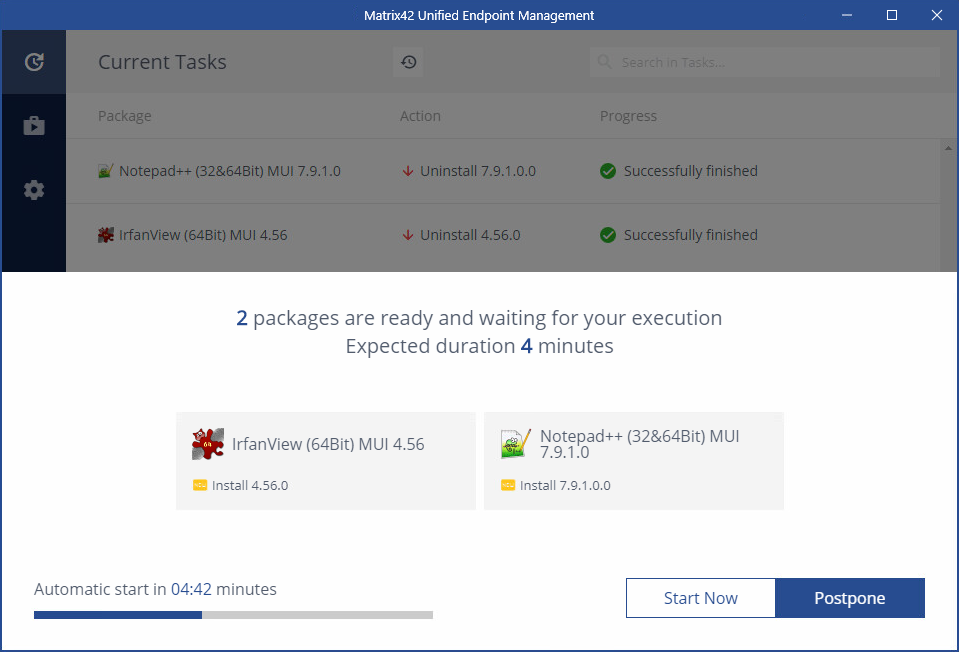
Postpone
If at least one day is still available for moving, the end user can select postpone.
The window that appears shows how many days can be moved and when the next reminder is planned.
The user can now postpone to predefined times. We offer 30 minutes, 2 hours, 4 hours, at shutdown and the next day. The displayed time is rounded up to a full 15 minutes. If a maintenance period is specified in the Agent Template, this is taken into account and only possible installation times are offered. The user can request a new query at any time by clicking on the tray icon "Check for newly approved software".
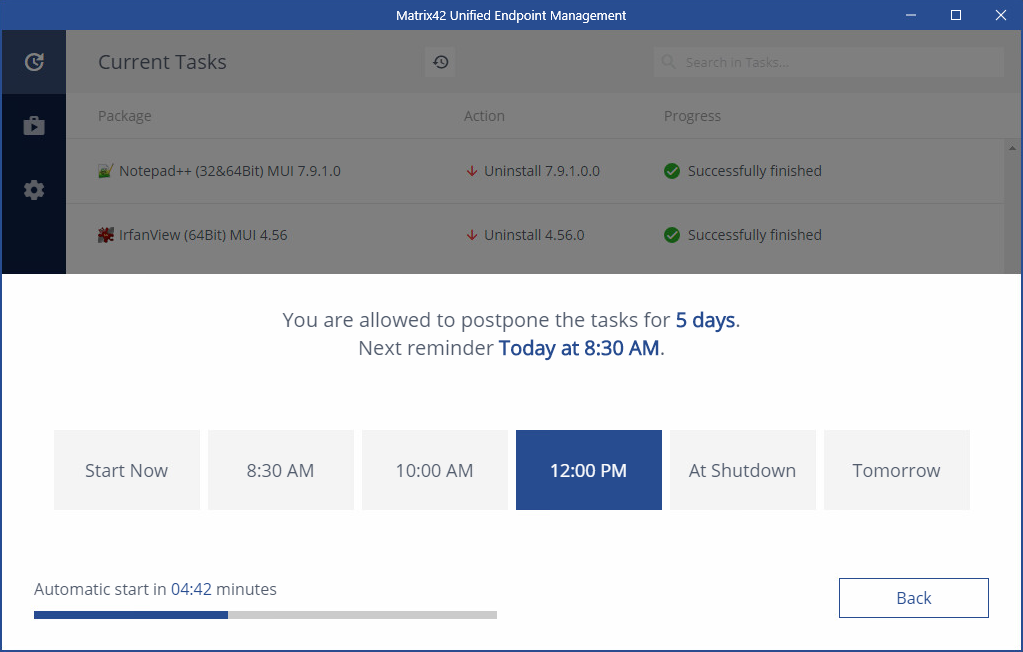
Selecting a time will not execute any action, the user will be reminded again at the selected time. Exceptions are software push and packages with the option "Ignore installation timeframe".
Back "returns to the installation query
Installation on shutdown
The user can postpone installations until shutdown if it is allowed in the agent configuration. If this option is selected in the postpone dialog box, no query will be made until the computer shuts down. This selection is reset at 0:00 so that users who do not shut down the computer will be informed at least once a day that installation tasks are pending. If the user chooses "Shutdown" in Windows, he will be informed about pending installation tasks and asked to start them. The user is then logged off for security reasons and all tasks, including any necessary restarts, are performed. The user can also start the "Installation on Shutdown" process directly from the tray icon of the agent if it is configured and a software installation is pending.
Software packages that can only be installed when the user is logged in are not installed.
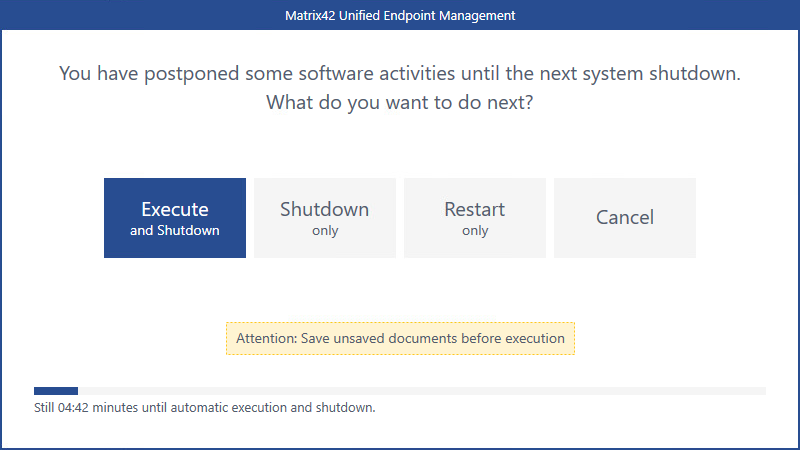
Software installation only at shutdown
If software is only to be installed during shutdown, for example to avoid notifications and updates in call centers or at customer counters during opening hours, software packages can either be executed completely in the background or installed only during shutdown.
Example configuration:
- The agent template is configured in such a way that the maintenance window is outside working hours (if necessary, completely deactivated).
- An icon is placed on the desktop, with which the user shuty down the computer:
"C:\Program Files\Matrix42\Universal Agent Framework\ERIS_UI.exe" /installshutdown- Packages that can/should be pre-installed in the background are assigned with the "Hide" and "Ignore installation time frame" distribution options.
- All packages to be installed on shutdown only are assigned with default distribution options.
Users are no longer interrupted and there is no "normal" installation. To shut down, the user always chooses the icon and "Execute". If no software is available for installation, the system will shut down after approx. 2 minutes, otherwise after the installation.
Please note that no forced installation takes place after a specified time.
Assignment of optional packages
The UEM Agent supports the optional package assignment feature introduced in Empirum version 21.0.3.
The administrator can set the distribution option "Optional" in combination with an end date in the Empirum Management Console, as well as via the SDK.
The user will be offered this package optionally for (de)installation and will only be executed with his consent if no expiration date is specified or the expiration date is in the future. When the expiration date is passed, the package is no longer optional and is processed according to the other settings.
- Packages with the Optional distribution option and an expiration date are downloaded to the agent cache. Packages without an expiration date are downloaded only during the installation.
- Optional packages are installed together with normal packages. (Change to version 2205.3.2 and earlier)
- If the user selects the "Install on shutdown" option, the selected optional packages are treated as required assigned packages during execution. If a reboot is required during installation, the agent will perform it according to the settings in the agent template and continue (de)installing all pending packages without a new user prompt.
- If the installation of multiple packages is triggered with "Start Selected", all packages will be installed. If a reboot is required during installation, the agent will perform it according to the settings in the agent template and continue (de)installing all pending packages without a new user prompt. The maintenance window is ignored.
- Older agents that do not yet include this functionality will interpret optional packages as normally assigned packages and execute them accordingly.
To enable the user to select optional packages, the Z dialog of the UEM Agent has been completely revised. The user sees the number of pending optional and required packages in the overview. Furthermore, he sees the information whether the pending (de)installations require a restart.
The user has the possibility to postpone or start the (de)installation for all packages according to the configuration in the agent template.
You can reach the detail view by clicking the "Show details" button or the area around the number of packages. The detail view allows the selection of optional packages. Also, all selected packages can be started from there.
The Z dialog opens only if at least one required package is pending installation, or if the user manually checks for new software and at least one optional package is assigned
Optional packages can only be selected and executed in the detail view
Optional packages kiosk
As of Empirum 21.0.3 (incl. all Hotfixes), it is possible to use the "AgentUI" -> "Show optional assigned Packages in Kiosk" option of the agent template to display an optional packages kiosk in addition to the classic software kiosk. This shows only assigned packages with the distribution option "Optional".
- The behavior is as follows:
- All packages that have the "Optional" distribution option are displayed.
- Packages with the distribution option "Optional" and an end date are displayed until the date is reached.
- Only the assigned distribution options (Install/Reinstall or Uninstall) are allowed to the user.
- If both the Classic Software Kiosk and the Optional Packages Kiosk are enabled, the distribution options (Install and Uninstall) from both are merged.