Service Bus V: Configure EgoSecure Service Bus Adapter
Enable Service Bus in AdminTool
- Connect to your EgoSecure Data Protection Server
- Launch the AdminTool.exe application.
It is located on the computer with the installed EgoSecure Server under Start > EgoSecure
- Local the Service Bus Configuration section
- Enable the Service Bus check box.
- Select your Enterprise Service Bus system
- Enter your Connection String
- e.g. for Azure, the connection string has the following format:
-
Endpoint=sb://imagoverum.servicebus.windows.net/;SharedAccessKeyName=matrix42.suem.policy; SharedAccessKey=9ZkqFhzfOA7T8x6tOb/8p04qMwstrJBs02o8uhminuU=;EntityPath=matrix42.suem.topic
- e.g. for RabbitMQ, the connection has the following format:
-
amqp://rabbitmq:password@rabbitmq.imagoverum.com/matrix42
- Enter your Topic/Exchange Name, e.g matrix42.suem.topic
- Enter the Subscription/Queue Name , e.g. matrix42.egeosecure.subscription
- Press Save.
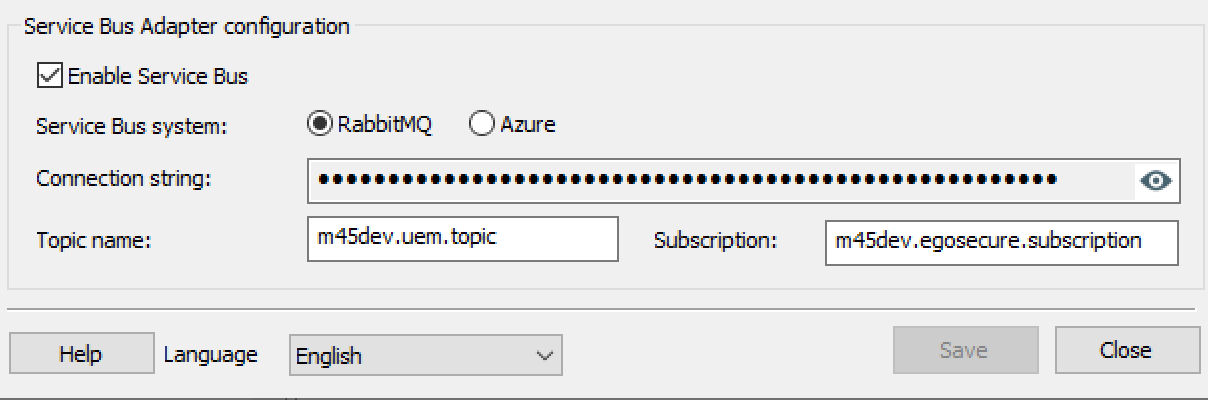
If your EgoSecure Data Protection Server Service is configured to login as a User (Service) Account, ensure to grant the user Full Control to the the following Registry Key: Computer\HKEY_LOCAL_MACHINE\SYSTEM\CurrentControlSet\Services\Matrix42.EPS_UUX.ServiceBusAdapter